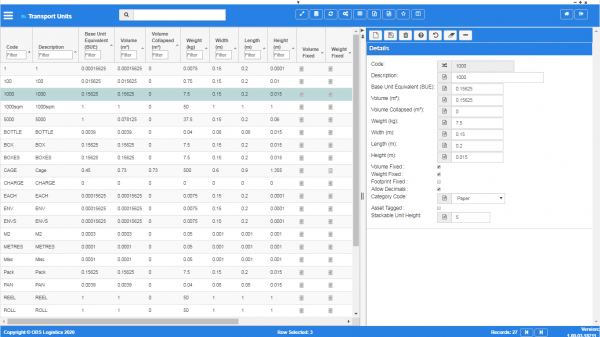Transport Units
This screen allows you to maintain the transport units in the system. These are used when you create order lines and items in the Orders screen.
You can query data by and/or choose to display data as follows:
- Code.
- Description.
- Base Unit Equivalent (BUE).
- Volume (m³).
- Volume Collapsed (m³).
- Weight (kg).
- Width (m).
- Length (m).
- Height (m).
- Volume Fixed.
- Weight Fixed.
- Footprint Fixed.
- Allow Decimals.
- Category Code.
- Asset Tagged.
- Stackable Unit Height.
- Active.
- Created By.
- Created Date.
- Last Updated By.
- Last Updated Date.
- Last Active Change By.
- Last Active Change Date.
- Last Process Id.
- Update Counter.
The following actions are available on the Details panel:
 New - create a new record.
New - create a new record. Save - save a new record or changes to an existing record.
Save - save a new record or changes to an existing record. Delete - delete an existing record.
Delete - delete an existing record. Help - help on this screen.
Help - help on this screen. Undo - undo change made since last save.
Undo - undo change made since last save. Clear - clear all fields.
Clear - clear all fields. Toggle - toggle display of all accordion headers.
Toggle - toggle display of all accordion headers.
You can change or add the following information:
- Code - the transport unit code.
- Description - the description of the transport unit.
- Base Unit Equivalent (BUE) - how many BEU is this transport unit considered to the the equivalent of?
- Volume (m³).
- Volume Collapsed (m³).
- Weight (kg).
- Width (m).
- Length (m).
- Height (m).
- Volume Fixed - a check box indicating that the volume is fixed.
- Weight Fixed - a check box indicating that the weight is fixed.
- Footprint Fixed - a check box indicating that the footprint is fixed.
- Allow Decimals - a check box indicating that the unit quantity can be provided in decimal values rather than whole numbers.
- Category Code - a drop-down list of all transport unit categories configured in the system. You can maintain transport unit categories in the Transport Unit Categories screen.
- Asset Tagged - a check box indicating that the asset is permanent and trackable.
- Stackable Unit Height.
Parameters section
You can set parameters here to control additional functionality.
You can select a parameter to add using the provided Select Parameter drop-down list and clicking the ![]() Add button.
Add button.
The available parameters are configurable in the Transport Unit Parameters screen.
Once you have selected the parameter, the screen will display it in this section. Parameters are displayed in the sequence which your system administrators have configured them to be displayed. Once the parameter is added, you can enter the value - in general, the screen will validate the value or will provide a list of values to select, depending on the parameter settings.
You can remove a parameter by clicking the ![]() Cancel button next to the parameter value.
Cancel button next to the parameter value.
The following parameters are currently available:
| Label | Description | Long Description | Type | Values |
|---|---|---|---|---|
| Conversion Code | Conversion Code | Conversion Code | DropDownList | All available transport unit types. |
| Conversion Type | Conversion Type | Conversion Type | DropDownList | Multiply, Round, Exclude, As Received |
| Conversion Value | Conversion Value | Conversion Value | TextBox | Integer |