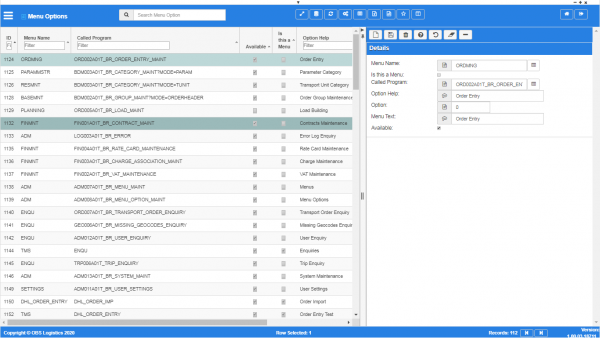Menu Options: Difference between revisions
From CTLTMS
m (Added - v1.00.01.31778 - buttons) |
(v1.00.03 - Screenshots) |
||
| (3 intermediate revisions by the same user not shown) | |||
| Line 1: | Line 1: | ||
This screen allows you to maintain the menu | This screen allows you to maintain which screens (options) are available on each sub-menu on the main menu. This defines how the menus and sub-menus all link together and what screens are called. | ||
{{Warning}} This is a system administrator function - if you change the settings here, this will affect all users of the system. | {{Warning}} This is a system administrator function - if you change the settings here, this will affect all users of the system. | ||
See also: | |||
* [[Program Maintenance]] | |||
* [[Menu Maintenance]] | |||
<gallery widths=600px heights=340px perrow=1> | |||
Image:CTLTMS_Menu_Options.png|''Menu options maintenance'' | |||
</gallery> | |||
| Line 25: | Line 34: | ||
The following actions are available on the Details panel: | The following actions are available on the Details panel: | ||
* {{Button| | * {{Button|New}} - create a new record. | ||
* {{Button| | * {{Button|Save}} - save a new record or changes to an existing record. | ||
* {{Button|Delete}} - delete an existing record. | |||
* {{Button| | * {{Button|Help}} - help on this screen. | ||
* {{Button| | * {{Button|Undo}} - undo change made since last save. | ||
* {{Button| | * {{Button|Clear}} - clear all fields. | ||
* {{Button| | * {{Button|Toggle}} - toggle display of all accordion headers. | ||
* {{Button| | |||
| Line 46: | Line 54: | ||
[[Category:Administration]] | [[Category:Administration]] | ||
[[Category:UG 331692 CTL-TMS Reference Guide|100-{{PAGENAME}}]] | |||
Latest revision as of 10:43, 17 January 2020
This screen allows you to maintain which screens (options) are available on each sub-menu on the main menu. This defines how the menus and sub-menus all link together and what screens are called.
![]() Warning: This is a system administrator function - if you change the settings here, this will affect all users of the system.
Warning: This is a system administrator function - if you change the settings here, this will affect all users of the system.
See also:
You can query data by and/or choose to display data as follows:
- ID - a unique identifier.
- Menu Name - the name of the menu this menu option belongs to.
- Called Program - the program called.
- Available - controls whether this option is available.
- Is this a Menu - controls whether the option is itself a menu.
- Option Help - help displayed against this option.
- Option - a sequence.
- Menu Text - the text displayed.
- Active.
- Created By.
- Created Date.
- Last Updated By.
- Last Updated Date.
- Last Active Change By.
- Last Active Change Date.
- Last Process Id.
- Update Counter.
The following actions are available on the Details panel:
 New - create a new record.
New - create a new record. Save - save a new record or changes to an existing record.
Save - save a new record or changes to an existing record. Delete - delete an existing record.
Delete - delete an existing record. Help - help on this screen.
Help - help on this screen. Undo - undo change made since last save.
Undo - undo change made since last save. Clear - clear all fields.
Clear - clear all fields. Toggle - toggle display of all accordion headers.
Toggle - toggle display of all accordion headers.
You can change or add the following:
- Menu Name - the name of the menu this menu option belongs to. You can look this up using the Lookup button to the right of the text field. The screen will display a pop-up window to select the menu name. You can maintain menu names using the Menu Maintenance screen.
- Is this a Menu - a check box controlling whether the option is itself a menu.
- Called Program - the program called. You can look this up using the Lookup button to the right of the text field. The screen will display a pop-up window to select the program. You can maintain programs using the Program Maintenance screen.
- Option Help - help displayed against this option.
- Option - a sequence.
- Menu Text - the text displayed.
- Available - a check box controlling whether this option is available.