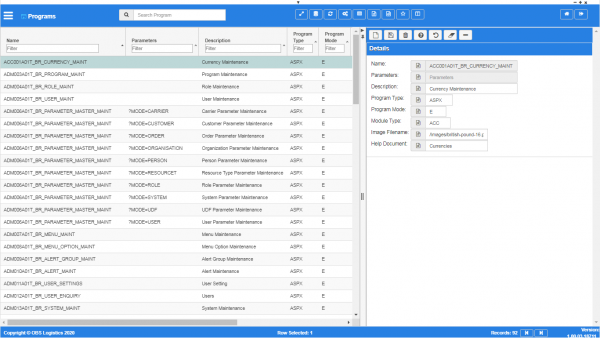Program Maintenance: Difference between revisions
From CTLTMS
(Added Program Maintenance) |
(v1.00.03 - Screenshots) |
||
| (7 intermediate revisions by the same user not shown) | |||
| Line 1: | Line 1: | ||
This screen allows you to maintain the details of each of the programs run by the system. | This screen allows you to maintain the details of each of the programs run by the system. | ||
You use these programs to assign to menus (sub-menus on the main menu) and menu options (options on the sub-menus). | |||
See also: | |||
* [[Menu Maintenance]] | |||
* [[Menu Options]] | |||
{{Warning}} This is a system administrator function - if you change the settings here, this will affect all users of the system. | {{Warning}} This is a system administrator function - if you change the settings here, this will affect all users of the system. | ||
The screen displays all programs set up within the system. | The screen displays all programs set up within the system. | ||
You can query data by: | <gallery widths=600px heights=340px perrow=1> | ||
Image:CTLTMS_Programs.png|''Programs maintenance'' | |||
</gallery> | |||
You can query data by and/or choose to display data as follows: | |||
* ''Name''. | * ''Name''. | ||
* ''Parameters''. | |||
* ''Description''. | * ''Description''. | ||
* '' | * ''Program Type''. | ||
* ''Active'' or '' | * ''Program Mode''. | ||
* ''Module Type''. | |||
* ''Active'' or ''All'' records. | |||
* ''Created By''. | |||
* ''Created Date''. | |||
* ''Last Updated By''. | |||
* ''Last Updated Date''. | |||
* ''Last Active Change By''. | |||
* ''Last Active Change Date''. | |||
* ''Last Process Id''. | |||
* ''Update Counter''. | |||
The following actions are available on the Details panel: | |||
* {{Button|New}} - create a new record. | |||
* {{Button|Save}} - save a new record or changes to an existing record. | |||
* {{Button|Delete}} - delete an existing record. | |||
* {{Button|Help}} - help on this screen. | |||
* {{Button|Undo}} - undo change made since last save. | |||
* {{Button|Clear}} - clear all fields. | |||
* {{Button|Toggle}} - toggle display of all accordion headers. | |||
You can change or add the following: | You can change or add the following: | ||
| Line 30: | Line 55: | ||
* ''Image Filename'' - the image displayed on the menu and title. You will be provided with a drop-down list of values. | * ''Image Filename'' - the image displayed on the menu and title. You will be provided with a drop-down list of values. | ||
* ''Help Document'' - the help topic in ''CALIDUS'' Assist. | * ''Help Document'' - the help topic in ''CALIDUS'' Assist. | ||
[[Category:Administration]] | |||
[[Category:UG 331692 CTL-TMS Reference Guide|100-{{PAGENAME}}]] | |||
Latest revision as of 10:44, 17 January 2020
This screen allows you to maintain the details of each of the programs run by the system.
You use these programs to assign to menus (sub-menus on the main menu) and menu options (options on the sub-menus).
See also:
![]() Warning: This is a system administrator function - if you change the settings here, this will affect all users of the system.
Warning: This is a system administrator function - if you change the settings here, this will affect all users of the system.
The screen displays all programs set up within the system.
You can query data by and/or choose to display data as follows:
- Name.
- Parameters.
- Description.
- Program Type.
- Program Mode.
- Module Type.
- Active or All records.
- Created By.
- Created Date.
- Last Updated By.
- Last Updated Date.
- Last Active Change By.
- Last Active Change Date.
- Last Process Id.
- Update Counter.
The following actions are available on the Details panel:
 New - create a new record.
New - create a new record. Save - save a new record or changes to an existing record.
Save - save a new record or changes to an existing record. Delete - delete an existing record.
Delete - delete an existing record. Help - help on this screen.
Help - help on this screen. Undo - undo change made since last save.
Undo - undo change made since last save. Clear - clear all fields.
Clear - clear all fields. Toggle - toggle display of all accordion headers.
Toggle - toggle display of all accordion headers.
You can change or add the following:
- Name - the screen ID.
- Parameters - parameters passed to the screen when run.
- Description - the displayed name of the screen.
- Program Type - the type. Usually "ASPX", "MVC" or "CS".
- Program Mode - the mode. Usually "E" allowing entry.
- Module Type - the module to which this screen belongs.
- Image Filename - the image displayed on the menu and title. You will be provided with a drop-down list of values.
- Help Document - the help topic in CALIDUS Assist.