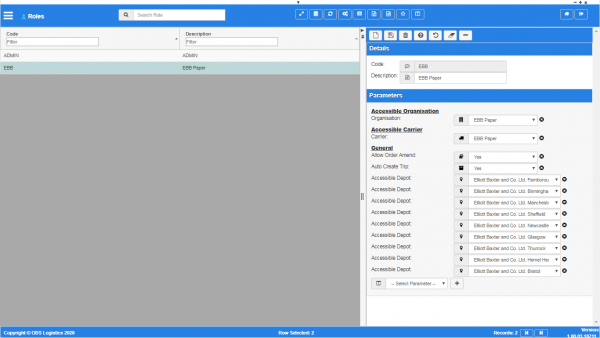Roles: Difference between revisions
m (Added - v1.00.01.31778 - buttons) |
(v1.00.03 - Screenshots) |
||
| (2 intermediate revisions by the same user not shown) | |||
| Line 2: | Line 2: | ||
{{Warning}} This is a system administrator function - if you change the settings here, this will affect all users of the system. | {{Warning}} This is a system administrator function - if you change the settings here, this will affect all users of the system. | ||
<gallery widths=600px heights=340px perrow=1> | |||
Image:CTLTMS_Roles.png|''Roles maintenance'' | |||
</gallery> | |||
| Line 42: | Line 47: | ||
|Carrier ||Accessible Carrier ||Accessible Carrier ||DropDownList ||Carriers | |Carrier ||Accessible Carrier ||Accessible Carrier ||DropDownList ||Carriers | ||
|- | |- | ||
|Customer ||Accessible Customer Code ||Accessible Customer Code ||TextBox || | |Customer ||Accessible Customer Code ||Accessible Customer Code ||TextBox || | ||
|- | |- | ||
|Customer Group ||Accessible Customer Group Code ||Accessible Customer Group Code ||DropDownList ||Customer Groups | |Customer Group ||Accessible Customer Group Code ||Accessible Customer Group Code ||DropDownList ||Customer Groups | ||
|- | |- | ||
|Deliver Location ||Accessible Deliver Location Code ||Accessible Deliver Location Code ||TextBox || | |Deliver Location ||Accessible Deliver Location Code ||Accessible Deliver Location Code ||TextBox || | ||
|- | |- | ||
|Accessible Depot ||Accessible Depot ||Accessible Depot for user organisation ||DropDownList ||Configured Depots | |Accessible Depot ||Accessible Depot ||Accessible Depot for user organisation ||DropDownList ||Configured Depots | ||
| Line 52: | Line 57: | ||
|Allow Order Amend ||Allow Order Create and Amend Indicator ||Allow this user to Create and Amend Orders ||DropDownList ||Yes, No | |Allow Order Amend ||Allow Order Create and Amend Indicator ||Allow this user to Create and Amend Orders ||DropDownList ||Yes, No | ||
|- | |- | ||
|Order Group ||Accessible Order Group Code ||Accessible Order Group Code ||TextBox || | |Order Group ||Accessible Order Group Code ||Accessible Order Group Code ||TextBox || | ||
|- | |- | ||
|Organisation ||Accessible Organisation Code ||Accessible Organisation Code ||DropDownList ||Organisations | |Organisation ||Accessible Organisation Code ||Accessible Organisation Code ||DropDownList ||Organisations | ||
| Line 65: | Line 70: | ||
[[Category:Administration]] | [[Category:Administration]] | ||
[[Category:UG 331692 CTL-TMS Reference Guide|100-{{PAGENAME}}]] | |||
Latest revision as of 10:44, 17 January 2020
This screen allows you to maintain the roles in the system. You can then assign them to users, which will control the menus displayed to the users with that role selected.
![]() Warning: This is a system administrator function - if you change the settings here, this will affect all users of the system.
Warning: This is a system administrator function - if you change the settings here, this will affect all users of the system.
You can query data by and/or choose to display data as follows:
- Code - the role.
- Description - the description.
- Active.
- Created By.
- Created Date.
- Last Updated By.
- Last Updated Date.
- Last Active Change By.
- Last Active Change Date.
- Last Process Id.
- Update Counter.
The following actions are available on the Details panel:
 New - create a new record.
New - create a new record. Save - save a new record or changes to an existing record.
Save - save a new record or changes to an existing record. Delete - delete an existing record.
Delete - delete an existing record. Help - help on this screen.
Help - help on this screen. Undo - undo change made since last save.
Undo - undo change made since last save. Clear - clear all fields.
Clear - clear all fields. Toggle - toggle display of all accordion headers.
Toggle - toggle display of all accordion headers.
You can change or add the following:
- Code - the role ID.
- Name - The displayed name.
Parameters section
You can set parameters here to control additional functionality.
You can select a parameter to add using the provided Select Parameter drop-down list and clicking the ![]() Add button.
Add button.
The available parameters are configurable in the Role Parameters screen.
Once you have selected the parameter, the screen will display it in this section. Parameters are displayed in the sequence which your system administrators have configured them to be displayed. Once the parameter is added, you can enter the value - in general, the screen will validate the value or will provide a list of values to select, depending on the parameter settings.
You can remove a parameter by clicking the ![]() Cancel button next to the parameter value.
Cancel button next to the parameter value.
The following parameters are currently available:
| Label | Description | Long Description | Type | Values |
|---|---|---|---|---|
| Carrier | Accessible Carrier | Accessible Carrier | DropDownList | Carriers |
| Customer | Accessible Customer Code | Accessible Customer Code | TextBox | |
| Customer Group | Accessible Customer Group Code | Accessible Customer Group Code | DropDownList | Customer Groups |
| Deliver Location | Accessible Deliver Location Code | Accessible Deliver Location Code | TextBox | |
| Accessible Depot | Accessible Depot | Accessible Depot for user organisation | DropDownList | Configured Depots |
| Allow Order Amend | Allow Order Create and Amend Indicator | Allow this user to Create and Amend Orders | DropDownList | Yes, No |
| Order Group | Accessible Order Group Code | Accessible Order Group Code | TextBox | |
| Organisation | Accessible Organisation Code | Accessible Organisation Code | DropDownList | Organisations |
| Auto Create Trip | Automatically Create a Trip | Automatically create a trip when a load is created | DropDownList | Yes,No |
| Current Location | Current Location | Current Location | DropDownList | Locations |
| Merge Stop Time | The Time Between Merged Stops | The maximum time allowed between stops that will merge | TextBox | Integer |