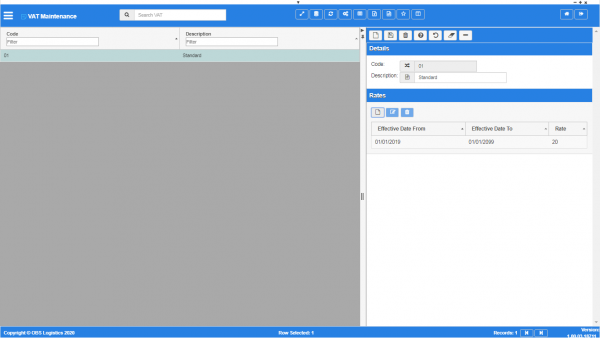VAT Codes: Difference between revisions
m (Added - v1.00.01.31778 - buttons) |
(v1.00.03 - Screenshots) |
||
| (One intermediate revision by the same user not shown) | |||
| Line 3: | Line 3: | ||
* [[Customer]]. | * [[Customer]]. | ||
* [[Carriers]]. | * [[Carriers]]. | ||
<gallery widths=600px heights=340px perrow=1> | |||
Image:CTLTMS_VAT_Codes.png|''VAT codes maintenance'' | |||
</gallery> | |||
| Line 54: | Line 59: | ||
[[Category:Maintenance]] | [[Category:Maintenance]] | ||
[[Category:Finance Data]] | [[Category:Finance Data]] | ||
[[Category:UG 331692 CTL-TMS Reference Guide|226-{{PAGENAME}}]] | |||
Latest revision as of 10:47, 17 January 2020
This screen allows you to maintain the VAT codes in the system. These are used in various places, including:
You can query data by and/or choose to display data as follows:
- Code - the vat rate code.
- Description - the VAT rate description.
- Active.
- Created By.
- Created Date.
- Last Updated By.
- Last Updated Date.
- Last Active Change By.
- Last Active Change Date.
- Last Process Id.
- Update Counter.
The following actions are available on the Details panel:
 New - create a new record.
New - create a new record. Save - save a new record or changes to an existing record.
Save - save a new record or changes to an existing record. Delete - delete an existing record.
Delete - delete an existing record. Help - help on this screen.
Help - help on this screen. Undo - undo change made since last save.
Undo - undo change made since last save. Clear - clear all fields.
Clear - clear all fields. Toggle - toggle display of all accordion headers.
Toggle - toggle display of all accordion headers.
You can change or add the following information:
- Code - the vat rate code.
- Description - the VAT rate description.
Rates section
You can set the rate and dates when this VAT rate is applicable.
You can add the dates by clicking the ![]() New button in the section.
New button in the section.
You can edit dates by clicking the row in the table and then clicking the ![]() Edit button in the section.
Edit button in the section.
The screen will display a pop-up window to enter the following:
- Effective Date From - you can enter a date or use the
 Calendar lookup provided to the right of the value entry.
Calendar lookup provided to the right of the value entry. - Effective Date To - you can enter a date or use the
 Calendar lookup provided to the right of the value entry.
Calendar lookup provided to the right of the value entry. - Rate.
You can save your changes with the Save button, or discard your changes with the Close button.
You can delete an rate by selecting the transport unit row in the table and then clicking the ![]() Delete button in the section header.
Delete button in the section header.