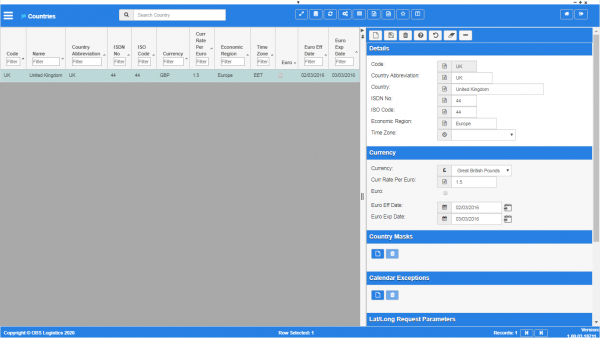Countries: Difference between revisions
(Minor formatting changes.) |
(Updated from version 1.00.13) |
||
| (3 intermediate revisions by the same user not shown) | |||
| Line 1: | Line 1: | ||
This screen allows you to maintain the the countries in the system. You can select the country when entering addresses in many parts of the system, but predominantly the [[Locations]] screen. | This screen allows you to maintain the the countries in the system. You can select the country when entering addresses in many parts of the system, but predominantly the [[Locations]] screen. | ||
<gallery widths=600px heights=340px perrow=1> | |||
Image:CTLTMS_Countries.png|''Countries maintenance'' | |||
</gallery> | |||
| Line 26: | Line 31: | ||
The following actions are available on the Details panel: | The following actions are available on the Details panel: | ||
* | * {{Button|New}} - create a new record. | ||
* | * {{Button|Save}} - save a new record or changes to an existing record. | ||
* | * {{Button|Delete}} - delete an existing record. | ||
* | * {{Button|Help}} - help on this screen. | ||
* | * {{Button|Undo}} - undo change made since last save. | ||
* | * {{Button|Clear}} - clear all fields. | ||
* | * {{Button|Toggle}} - toggle display of all accordion headers. | ||
| Line 55: | Line 60: | ||
== | == Area Code Formats section == | ||
You can use the | You can use the Area Code Formats section to add a mask that helps identify the country from the postcode. | ||
You can click the | You can click the {{Button|New}} button in this section to add a new mask. The screen will pop-up an entry window where you can enter the new area code format. You can save this mask with the provided '''Save''' button, or discard your changes with the '''Close''' button. | ||
You can delete an existing mask by selecting it from the table and clicking the provided | You can delete an existing mask by selecting it from the table and clicking the provided {{Button|Delete}} button on the section header. | ||
| Line 66: | Line 71: | ||
You can add country non-working days using the Calendar Exceptions section. | You can add country non-working days using the Calendar Exceptions section. | ||
You can click the | You can click the {{Button|New}} button in this section to add a new exception. The screen will pop-up an entry window where you can enter the date. You can save this with the provided '''Save''' button, or discard your changes with the '''Close''' button. | ||
You can delete an existing exception by selecting it from the table and clicking the provided | You can delete an existing exception by selecting it from the table and clicking the provided {{Button|Delete}} button on the section header. | ||
| Line 85: | Line 90: | ||
{{NotesSection}} | |||
[[Category:Maintenance]] | [[Category:Maintenance]] | ||
[[Category:Geographical Data]] | [[Category:Geographical Data]] | ||
[[Category:UG 331692 CTL-TMS Reference Guide|224-{{PAGENAME}}]] | |||
Latest revision as of 09:13, 18 August 2020
This screen allows you to maintain the the countries in the system. You can select the country when entering addresses in many parts of the system, but predominantly the Locations screen.
You can query data by and/or choose to display data as follows:
- Code - the country code.
- Name - the country name.
- Country Abbreviation - the abbreviation.
- ISDN No.
- ISO Code.
- Currency - the currency.
- Curr Rate Per Euro.
- Economic Region.
- Time Zone.
- Euro.
- Euro Eff Date.
- Euro Exp Date.
- Created By.
- Created Date.
- Last Updated By.
- Last Updated Date.
- Last Active Change By.
- Last Active Change Date.
- Last Process Id.
- Update Counter.
The following actions are available on the Details panel:
 New - create a new record.
New - create a new record. Save - save a new record or changes to an existing record.
Save - save a new record or changes to an existing record. Delete - delete an existing record.
Delete - delete an existing record. Help - help on this screen.
Help - help on this screen. Undo - undo change made since last save.
Undo - undo change made since last save. Clear - clear all fields.
Clear - clear all fields. Toggle - toggle display of all accordion headers.
Toggle - toggle display of all accordion headers.
You can change or add the following information:
Details section
- Code - the country code.
- Name - the country name.
- Country Abbreviation - the abbreviation.
- ISDN No.
- ISO Code.
- Economic Region.
- Time Zone - a drop-down list of all timezones that have been configured in the system. You can maintain timezones in the Timezones screen.
Currency section
- Currency - a drop-down list to select the currency. You can maintain the currencies available to the system in the Currencies screen.
- Curr Rate Per Euro.
- Euro - a check-box signifying that this country is in the Eurozone.
- Euro Eff Date.
- Euro Exp Date.
Area Code Formats section
You can use the Area Code Formats section to add a mask that helps identify the country from the postcode.
You can click the ![]() New button in this section to add a new mask. The screen will pop-up an entry window where you can enter the new area code format. You can save this mask with the provided Save button, or discard your changes with the Close button.
New button in this section to add a new mask. The screen will pop-up an entry window where you can enter the new area code format. You can save this mask with the provided Save button, or discard your changes with the Close button.
You can delete an existing mask by selecting it from the table and clicking the provided ![]() Delete button on the section header.
Delete button on the section header.
Calendar Exceptions section
You can add country non-working days using the Calendar Exceptions section.
You can click the ![]() New button in this section to add a new exception. The screen will pop-up an entry window where you can enter the date. You can save this with the provided Save button, or discard your changes with the Close button.
New button in this section to add a new exception. The screen will pop-up an entry window where you can enter the date. You can save this with the provided Save button, or discard your changes with the Close button.
You can delete an existing exception by selecting it from the table and clicking the provided ![]() Delete button on the section header.
Delete button on the section header.
Lat/Long Request Parameters
You can control how this lat/long (geocode and reverse geocode) requests for addresses in this country are processed with the parameters in the Lat/Long Request Parameters section.
You can indicate through options whether a portion of the address is used (qualified or unqualified) or not for the following:
- Address Name.
- Address Lines.
- District (Address Line 3).
- Town.
- County.
- State (County).
- Postal Code.
- Country.
Notes section
You can add notes through the Notes section.
You can click the ![]() New button in the Notes section to create a new note. This will be tagged with your user name and date/time.
New button in the Notes section to create a new note. This will be tagged with your user name and date/time.
Any notes may be removed by clicking the x in the corner of the note.