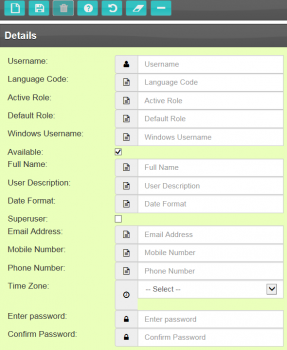Create a profile: Difference between revisions
From CTLTMS
No edit summary |
No edit summary |
||
| Line 4: | Line 4: | ||
* Open the ''administration'' section and select ''users'' | * Open the ''administration'' section and select ''users'' | ||
* Select the ''new'' option and populate the screen (illustrated below) | * Select the ''new'' option and populate the screen (illustrated below) | ||
* | * Once all of the fields have been populated, select the ''save'' option | ||
* The user will then have access to the new profile | |||
{{Note}}''' | {{Note}}''' | ||
* ''Language Code'' can be set to | * ''Language Code'' can be set to ''ENG'' | ||
* Examples of the ''default role'' are ''planner'' or ''administrator'' | * Examples of the ''default role'' are ''planner'' or ''administrator'' | ||
Revision as of 11:03, 2 March 2017
In order to create a profile, the user will need to do the following:
- Access the menu screen on the left side of the page
- Open the administration section and select users
- Select the new option and populate the screen (illustrated below)
- Once all of the fields have been populated, select the save option
- The user will then have access to the new profile
![]() Note:
Note:
- Language Code can be set to ENG
- Examples of the default role are planner or administrator
* In order to create a new user, you will need to select users from the menu field and then select new user