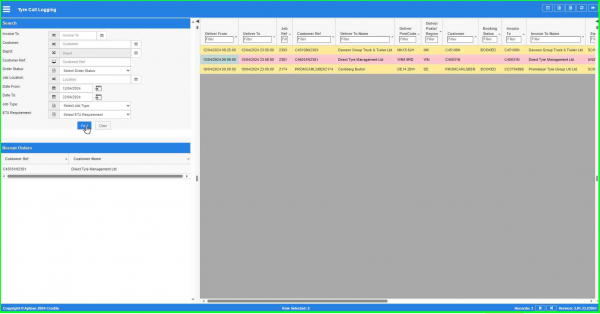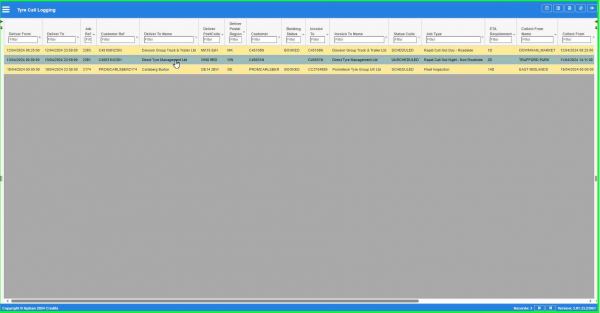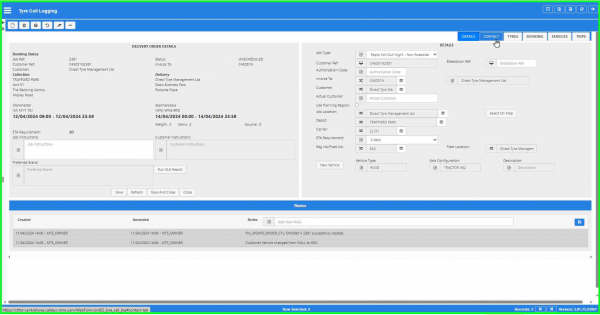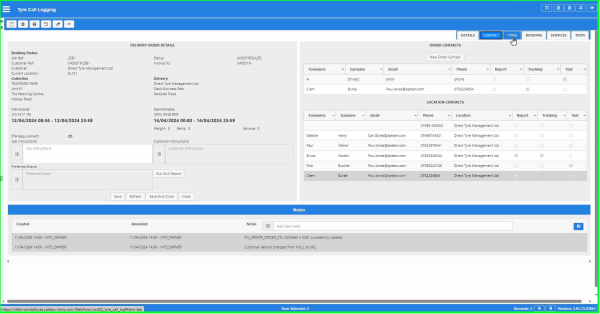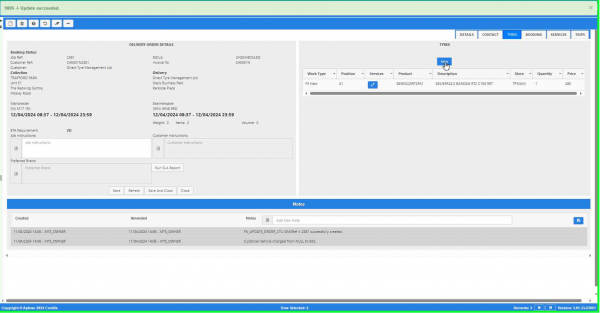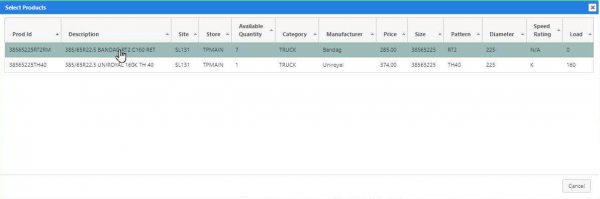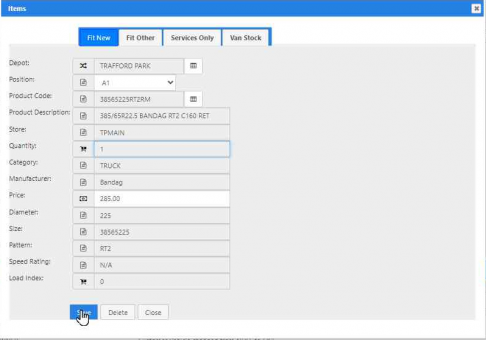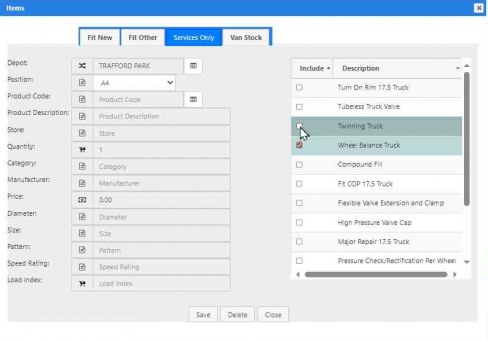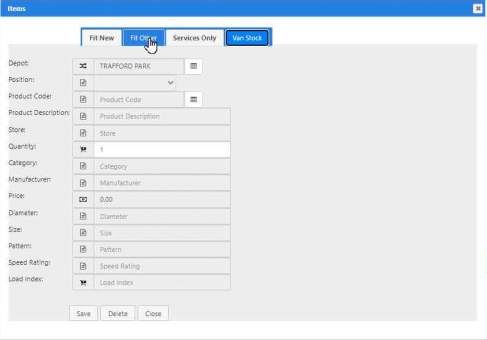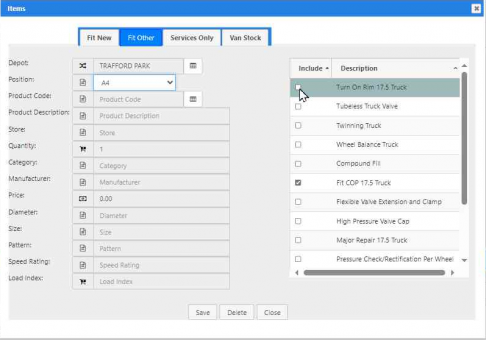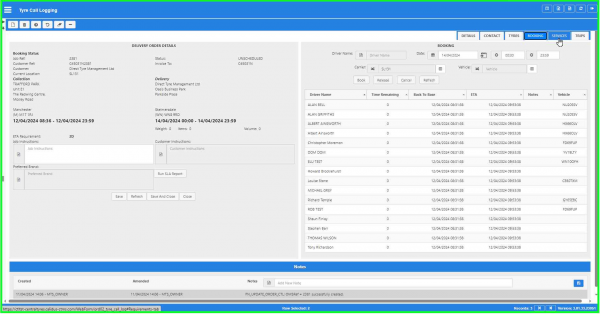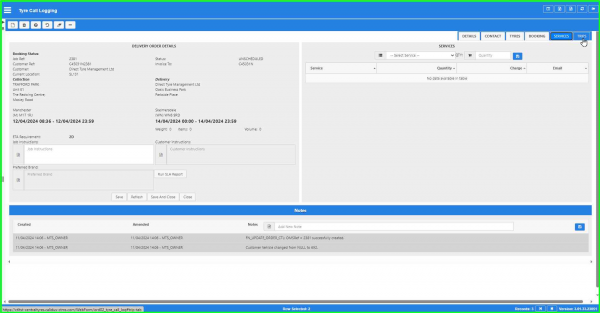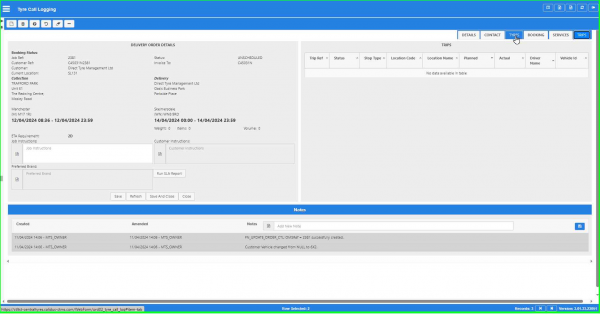Call Logging - Tyres
This screen allows you to control the booking process of an order, and control the continued contact with the customer to affect a seamless delivery.
Here, you can:
- Quickly find orders through a variety of criteria.
- See all pertinent information about the customer's order, to aid in responding to customer queries.
- Add instructions to the driver, including "Call X Minutes Before Arrival" information.
- Book an order.
- Add additional services.
You can query orders by entering criteria in the Search panel:
- Invoice To - a drop-down list of all configured parent customers in the system.
- Customer - the orders' customer code. You can enter the code directly or use the
 Lookup button to find a customer. The screen will display a pop-up customer search window, allowing you to search by Name, Address or Postcode. You can enter partials of any of these. You can cancel the query by closing the pop-up window, or display matching results by pressing the Find button. The screen will display a pop-up window of matching customers in a results table. You can return to the customer search window by closing the results window or clicking the Cancel button. You can select a customer by clicking on the row for that customer. The screen will close both the results and customer search windows and enter the customer code for you.
Lookup button to find a customer. The screen will display a pop-up customer search window, allowing you to search by Name, Address or Postcode. You can enter partials of any of these. You can cancel the query by closing the pop-up window, or display matching results by pressing the Find button. The screen will display a pop-up window of matching customers in a results table. You can return to the customer search window by closing the results window or clicking the Cancel button. You can select a customer by clicking on the row for that customer. The screen will close both the results and customer search windows and enter the customer code for you. - Depot - the depot that owns the order.
- Customer Ref - the order's customer reference.
- Order Status - a drop-down list of all order statuses configured in the system.
- Job Location - the location of the order.
- Date From - the date from which orders are selected. The screen will default this to today's date. You can enter the date directly or use the
 Calendar button to select a date. The date cannot be more than 7 days in the past.
Calendar button to select a date. The date cannot be more than 7 days in the past. - Date To - the date up to which orders are selected. The screen will default this to 10 days into the future. You can enter the date directly or use the
 Calendar button to select a date. The date cannot be less than the date from.
Calendar button to select a date. The date cannot be less than the date from. - Job Type - a drop-down list of all order types configured in the system.
- ETA Requirement - a drop-down list of all service levels configured in the system.
You can reset the query criteria to the default values by clicking the Clear button.
You can click the Find button to execute the query - the screen will display the matching orders in the results table.
![]() Note: The last 10 orders you select will be shown in the Recent Orders list in the Search panel - you can quickly re-select a previous order (regardless of search criteria you now have) by clicking on the order row in this list - the screen will display the Details panel.
Note: The last 10 orders you select will be shown in the Recent Orders list in the Search panel - you can quickly re-select a previous order (regardless of search criteria you now have) by clicking on the order row in this list - the screen will display the Details panel.
You can choose to display the following fields in the results table (using the ![]() Column Selector:
Column Selector:
- Deliver From.
- Deliver To.
- Job Ref.
- Customer Ref.
- Deliver To Name.
- Deliver PostCode.
- Deliver Postal Region.
- Customer.
- Booking Status.
- Invoice To
- Invoice To Name
- Status Code.
- Job Type
- ETA Requirement.
- Collect From Name.
- Collect From.
- Collect By.
- Order Type.
- Current Location.
- Mode
- Active.
- Customer Vehicle
- Technician
- Created By.
- Created Date.
- Last Updated By.
- Last Updated Date.
- Last Active Change By.
- Last Active Change Date.
- Last Process Id.
- Update Counter.
The list of jobs is colour coded:
- Unscheduled/Invalid - Red
- Booked/Scheduled - Amber
- Complete/Delivered - Green
- Failed/cancelled/On-hold - normal white/grey.
You can select an order to view or edit by clicking on the row - the screen will display the Details panel.
The Details panel is made up of multiple sections:
- Common order details, situated on the top-left of the screen.
- Additional details, situated in the top-right of the screen. You can select different detailed information to view or edit using the tab bar provided.
- Notes, situated at the bottom of the screen.
You can create a new order by opening the Details panel and clicking on the ![]() New button.
New button.
When creating or updating a job, the screen will check the credit status limit of the customer selected through the unique customer code. This will check with Elucid directly, and that credit status limit (of the child or parent account) will be used when checking whether products may be fitted, or services rendered. Note that this may also include unposted or incomplete sales invoices / credit notes.
This check on credit limits also applies when adding new lines to a job.
Common Order Details section
This section displays:
- Booking Status - the booking status.
- Job Ref - the TMS order reference.
- Customer Ref - the order's customer reference.
- Status - the order status.
- Customer Code - the customer of the order.
- Invoice To - the parent customer of the order.
- Collection details, including the address and collection window.
- Delivery details, including the address and delivery window.
- Weight - the total weight of all items on this order.
- Items - the number of items on this order.
- Volume - the total volume of the items on this order.
- ETA Requirement - the order's service level.
You can enter or amend the following:
- Driver Instructions - any general instructions to the driver.
You can also see:
- Customer instructions - any instructions configured against the customer.
- Preferred Brand - any preferred brand information configured against the custome.
You can also click the Run SLA Report button to view any additional customer restrictions if configured against the customer.
You can save the changed details of the order in this section using the Save button. The screen will leave the order open for further amendments. If you have finished with the order, you can click the Save and Close button instead to save the details and close the details window.
You can refresh the order details using the Refresh button.
You can close the details section without saving any changes using the Close button.
You can use the following buttons on this tab:
 New - create a new record.
New - create a new record. Delete - delete an existing record.
Delete - delete an existing record. Help - help on this screen.
Help - help on this screen. Undo - Undo any changes since last save.
Undo - Undo any changes since last save. Clear - clear all fields.
Clear - clear all fields. Toggle - toggle display of all accordion headers.
Toggle - toggle display of all accordion headers.
The screen allows you to reject (cancel) a job using the ![]() Delete button. In this case, you are requested to enter a reason why this was rejected.
For example, the call is taken, the user quotes a price to the customer, the customer rejects the price. The job will be captured, but the job will be cancelled with a reason code (e.g. too pricey).
Delete button. In this case, you are requested to enter a reason why this was rejected.
For example, the call is taken, the user quotes a price to the customer, the customer rejects the price. The job will be captured, but the job will be cancelled with a reason code (e.g. too pricey).
Additional Details section
The Additional Details section consists of the following tabs:
- Details - additional order details information.
- Contact - customer contact information.
- Tyres - deliverable tyres and services.
- Booking - book the dates and times of the job.
- Services - a facility to add equipment and services to the job.
- Trips - the booked trip for the job, in terms of pickup and drop-off times.
Details tab
This is where you enter all of the details for a new order, or amend details for an existing order.
- Job Type
- Customer Ref - generated automatically by the system when the job is saved.
- Breakdown Ref - a third-party reference.
- Authorisation Code - required authorisation code from the customer.
- Invoice To - the parent customer. A lookup is provided with search criteria. If a parent customer is selected, this will filter the Customer lookup. If you enter a customer first, the Invoice To field will automatically populate.
- Customer - the customer. A lookup is provided with search criteria.
- Actual Customer - a text field for reporting purposes - only entered when the customer selected is a "slush account" combining many small customers. This will appear in the customer name on the service report if populated.
- Use Planning Region - limit the selection of locations to those your user is allowed to see.
- Job Location - the job location. A lookup is provided. The lookup will show only the addresses for that customer, and optionally only those within your user's configured planning region.
- Depot - the owning depot of the job - this will default to your configured depot. A lookup is provided. The lookup will sort based on the distance away from the callout location, and this distance is displayed.
- Carrier - the depot executing the job. This will default to your configured depot. A lookup is provided. The lookup will sort based on the distance away from the callout location, and this distance is displayed.
- ETA Requirement - the service level. A drop-down list of service levels is provided.
- Reg No/Fleet No - the vehicle being serviced for non-fleet inspection jobs. A lookup is provided with search criteria.
If the call-out is not at a known address, the user can search for and select a location from the map, which will create a new location for the job and customer. There are editing facilities to the address after selection.
You can also add a new vehicle for this customer and location using the New Vehicle button. You will be prompted to enter:
- Reg No/Fleet No: This is required.
- Vehicle Type: This is required. You can select from a drop-down list
- Description: This is freetext and optional.
- Axle Configuration: This is optional. See notes below.
- Fleet Location: This will default to the fleet location selected as the job destination location. You can change this through the lookup provided.
- Once a vehicle is created without a configuration in the call logging screen, this vehicle cannot then be amended in this screen to add the configuration. The Vehicle Fleet Maintenance screen can be used to modify the vehicle and add a configuration.
- The selected vehicle may now not have an axle configuration against it, so the tyre positions will not be known. In this case, the screen will check and will only allow van stock to be booked if the vehicle does not have an axle configuration associated to it.
- If fitment of new or other tyres, or services are to be installed on the vehicle, then you should write the position and required work in the notes, so that the technician can see them and do the work required. Tyres should be booked as van stock if required.
Once you have added these details and saved, you can move on to other details.
Contact tab
This tab shows all of the end customer contact information for the order in a table.
The screen displays the following:
- Order Contacts - any contacts you have added or amended against this order.
- Location Contacts - pre-saved contacts against the location.
The New Order Contact button will create a new order contact in the table below. You can also save this new contact to the location for re-use.
Location contacts are preconfigured for contact preferences:
- Report - use this contact to email the completed service report.
- Tracking - use this contact to email tracking emails.
Further, order contacts can be specified for Text, which will send the phone information against that contact to the EPOD system, so the technician can contact the customer directly via text or phone.
Any location contacts that are checked will be used - if you want to change that, select the contact and save as an order contact, and change the contact preferences.
Tyres tab
This section displays the summary of types of items on the order (the order lines) and can display each individual order item.
The screen displays the order summary (lines) in a table with the following fields:
- Work Type - one of Fit New, Fit Other, Services Only, Van Stock, Removal.
- Position.
- Services - popup to show services booked on this line.
- Product.
- Description.
- Store.
- Quantity.
- Price.
You can click on an existing tyre to edit it, or add a new tyre with the ![]() New button. In both cases, the screen will display the Items popup.
New button. In both cases, the screen will display the Items popup.
You will be allowed to select the type of work being booked to a job when selecting tyres:
- Fit New
- Fit Other
- Services Only
- Van Stock
In general, most deliverables work the same way:
- Select a vehicle position
- Select a product using the Part Search lookup
The Part Search allows you to select parameters for the search - they are matched partially:
- Product
- Depot
- Description
- Manufacturer
The screen also displays the nearest stock holding location, for information.
Matching parts are displayed, and you can select the part you need.
For Fit New:
- Select a depot and position.
- Search for a part using the part search.
- Once selected, all of the details are displayed, and the quantity is defaulted to 1.
Notes:
- Work Type Option select one, default to Fit New
- Depot: Defaulted
- Position: Drop-down list based on customer vehicle, must select
- Product Code: Lookup - part search
- Product Description: Set from product
- Store: Set from product
- Quantity: Default to 1, cannot be changed
- Manufacturer: Set from product
- Price: Set from product, can be changed
- Diameter: Set from product -label changed to Diameter
- Size: Set from product
- Pattern: Set from product
- Speed Rating: Set from product
- Load Index: Set from product
On clicking save, the screen will add a tyre to the selected tyres and display the details.
If new tyres are to be installed on the vehicle, then the user should book van stock against the job and write the position in the notes, so that the technician can see them and do the work required. Tyres should be booked as van stock.
For Services Only, this popup works as follows:
Notes:
- Depot: Not enabled, as not selecting a product to sell
- Position: Drop-down list based on customer vehicle, must select
- Product Code: Default from known product in position or blanknot enabled
- Product Description: Set from productNot enabled
- Store: Set from productNot enabled
- Quantity: Default to 1, cannot be changed
- Manufacturer: Set from product
- Price: Zero, cannot be changed
- Diameter: Set from product
- Size: Set from product
- Pattern: Set from product
- Speed Rating: Set from product
- Load Index: Set from product
The screen will also show all services that can be supplied to that vehicle type that are related to a tyre position. The user must select at least one of these services, although several can be selected.
On saving, the service supplied will be saved and displayed in the booked work list.
For Van Stock, this popup works as follows:
Notes:
- Depot: Default to depot, select from drop-down list
- Position: Disabled.
- Product Code: Lookup - part search
- Product Description: Set from product
- Store: Set from product
- Quantity: Must be entered with a quantity greater than 0
- Manufacturer: Set from product
- Price: Zero, cannot be changed
- Diameter: Set from product
- Size: Set from product
- Pattern: Set from product
- Speed Rating: Set from product
- Load Index: Set from product
On clicking save, the screen will add the selected quantity of tyres and display the details.
For Fit Other, this popup works as follows:
Notes:
- Depot: Not enabled
- Position: Drop-down list based on customer vehicle, must select
- Product Code: Part search, but just for product, not store, can be left blank
- Product Description: Set from product
- Store: Blank
- Quantity: Default to 1, cannot be changed
- Manufacturer: Set from product
- Price: Zero, cannot be changed
- Diameter: Set from product
- Size: Set from product
- Pattern: Set from product
- Speed Rating: Set from product
- Load Index: Set from product
The part search in this instance will be searching for any product code, not specifically those sold by the depot, just any known product, as this is intended to allow the user to book customer-owned product rather that sell them a tyre from depot stock.
The screen will also show all services that can be supplied to that vehicle type that are related to a tyre position. The user must select at least one of these services, although several can be selected.
Booking tab
This tab allows you to modify the delivery date of the order based on the customer's requirements, and to select the technician and vehicle.
You can manually set a booking date and time window here. This will default to today’s date, and to the expected delivery time, based on the service level. For example, if the time is 1200, and the service level is 60-90 minutes, the book time will default to 1330.
When a job is created, a service level will be identified. This, along with the start/booked time, will determine the window for the job. For example, "60-90 minutes" may be a service level. If the job is booked at the correct time of 1200, the window will be 1200-1330. Alternatively, scheduled jobs will typically be scheduled at 0600 on the day and will be able to be completed at any time of the day. This will be used to determine whether the job was completed in time.
The screen will list the Technicians assigned to that selected carrier. The screen provides decision assistance to the operator to select the correct Technician.
The screen will use the current workload assigned to the Technician, how long they have been working on it, how long the job is expected to take and the current location of the Technician and progress through the current job and distance to the job in question to determine the potential arrival time. The screen will also show the shifts on which the technician is assigned, to aid in identifying the out-of-hours technician.
The current job will be determined by the job in progress on the device. The current location will be determined from the device location. The length of the job will be determined from the actions taking place or items being delivered. This will be configured against the line type, with each configured for a number of minutes per item. There are expected to be 3:
- Tyre Fitment – for example, 15 minute per tyre fitted once the location is reached.
- Tyre Supply – for example, one minute per tyre being delivered.
- Inspection – for example, 5 minutes per vehicle to be inspected, with the quantity of the line set to the number of vehicles, to give finer control of how long the job is expected to be.
If the driver arrived 5 minutes ago, and the job is expected to take 30 minutes based on these calculations, the system will know that there is an expected 25 minutes remaining on that job before they can depart.
The screen will indicate the availability of that driver, using the assigned shift and resource availability calendar to determine whether the driver may be used. As noted, this is decision assistance - the driver may still be selected.
You may then assign the technician's van, if required. If the technician has a default vehicle or is already working in a van, then this will be defaulted to that van. You can change the van here.
Once selected, click the Book button.
Once the call is logged, booked and assigned to the driver, the job will be planned onto the technician's workload and sent over to their device. This will generate a workload on the device (if one does not already exist), a collection job (if picking up van stock or installing a new tyre) and a service job of the type specified to do the work.
If you want to change the technician or vehicle, click the Release button.
Services tab
This tab allows you to view set any additional equipment or services against the order. You can select from a drop-down list of configured services or equipment.
For completed jobs, the services supplied against the job will be visible here.
When you have selected the service or equipment, you can set the quantity and add it using the ![]() New button provided. The screen will add this to the displayed list of equipment and services.
New button provided. The screen will add this to the displayed list of equipment and services.
Trips tab
The screen will display any trips onto which the order has been planned, showing all pickup and drop-off stops. You can use this information to quickly answer queries from the customer as to the planning status and progress of the delivery.
The screen will display this information in a trips table, showing the following information:
- Trip Ref.
- Status.
- Stop Type.
- Location Code.
- Location Name.
- Planned.
- Actual.
Notes section
This section allows you to enter notes against the order. You can see all previously-entered notes in a list, with the most recent on the top.
Several of the actions that you take in this screen will automatically generate notes for you, to provide an audit trail of customer contact.
You can also enter any note, by keying the note in the Add New Note field and clicking the ![]() Save button when you have finished.
Save button when you have finished.
The screen logs the creation and amendment date, time and user of all entered notes, whether they were entered automatically or manually.
Top-up Transfers
Top-up Transfers are a job type that allows tyres to be taken to a technician whilst on a job.
When creating a job in CTL, a new Job Type will be available called "Top-up Transfer".
When you select this, the screen will allow you to select a technician and an order on which they require additional product – the screen will show the orders on the selected technician's current trip and allow them to select to job.
The screen will then copy the basic order details for a new job to transfer product to that technician. That will be customer, destination location, customer vehicle, etc. The job will not be saved automatically – the details will just be copied into the screen for you to save if required.
You can then select depot and carrier like any other job. You can then select product to deliver to the selected technician - this job type will be limited to just selecting van stock and entering the quantity. This will be exactly as the process selects van stock now as shown above. This involves identifying the product (through part search), selecting the product (including the store from which the product is sourced, which may be a depot store or outside store) and confirming the quantity.
The job can then be booked to a technician to transport the product to the technician that needs it – this will be as per the normal booking process. This will be added to the transporting technician's work load, or a new work load created for this purpose.