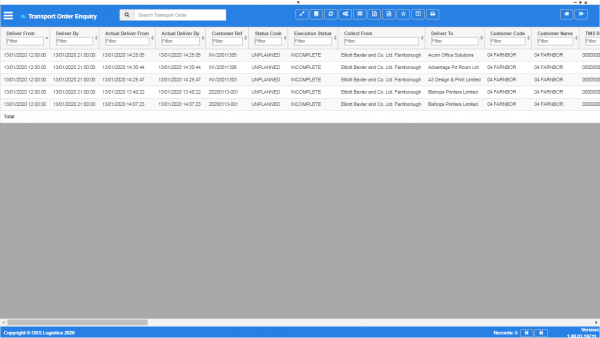Order Enquiry
This screen allows you to query and print orders in the system.
The screen has a more complex query filter than normal, due to the amount of data available to be entered for orders.
In this case, you select the field to be filtered from a drop-down list of all fields, then the operator, and then the value.
The list of fields are:
- Deliver From.
- Deliver By.
- Customer Ref.
- Status Code.
- Execution Status.
- Collect From.
- Deliver To.
- Customer Code.
- TMS Ref.
- Order Entry Date.
- Booking Ref.
- Collection Booking Ref.
- Organisation Code.
- Collect From Code.
- Collect Address Line 1.
- Collect Address Line 2.
- Collect Address Line 3.
- Collect Town.
- Collect Country Code.
- Collect PostCode.
- Collect Postal Region.
- Deliver To Code.
- Deliver Address Line 1.
- Deliver Address Line 2.
- Deliver Address Line 3.
- Deliver Town.
- Deliver Country Code.
- Deliver PostCode.
- Deliver Postal Region.
- Collect From.
- Collect By.
- Owner Location Name.
- Owner Address Line 1.
- Owner Address Line 2.
- Owner Address Line 3.
- Owner PostCode.
- Owner Postal Region.
- Total Quantity.
- Total Volume (m³).
- Total Weight (KG).
- Total BaseUE.
- Revenue.
- Cost.
- Margin.
- Active.
- Created By.
- Created Date.
- Last Updated By.
- Last Updated Date.
- Last Active Change By.
- Last Active Change Date.
- Last Process Id.
- Update Counter.
The operators are:
- Is Equal To - the orders' data must match your entered criteria exactly.
- Is Not Equal To - the orders' data must not match your entered criteria exactly.
- Is Greater Than - the orders' data must be greater, alphabetically or numerically, that your entered criteria. Note that symbols and a space are considered "less than" alphabetic or numeric data.
- Is Less Than - the orders' data must be less than, alphabetically or numerically, that your entered criteria. Note that symbols and a space are considered "less than" alphabetic or numeric data.
- Is Greater or Equal To - the orders' data must be greater than or exactly equal to, alphabetically or numerically, that your entered criteria. Note that symbols and a space are considered "less than" alphabetic or numeric data.
- Is Less Than or Equal To - the orders' data must be less than or exactly equal to, alphabetically or numerically, that your entered criteria. Note that symbols and a space are considered "less than" alphabetic or numeric data.
- Is In - the orders' data must be one of the values you listed in your criteria.
- Is Not In - the orders' data must be one of the values you listed in your criteria.
- Is Like - the orders' data must be similar to your entered criteria. Note that you must use a percentage symbol as a wildcard e.g. to find anything with the word "PLAN" anywhere, enter %PLAN%, but find only things that start with "PLAN", enter PLAN%.
- Is Not Like - the orders' data must be similar to your entered criteria. The percentage wildcard can also used here.
When you have entered your query criteria, you can run the query using the Submit button.
You can clear the criteria entered by clicking the Reset button. This will display the Results Table, as seen below.
The pop-up can be closed with the Cancel button or by closing the pop-up window.
You can choose to display data as follows:
- Deliver From.
- Deliver By.
- Customer Ref.
- Status Code.
- Execution Status.
- Collect From.
- Deliver To.
- Customer Code.
- TMS Ref.
- Order Entry Date.
- Booking Ref.
- Collection Booking Ref.
- Organisation Code.
- Collect From Code.
- Collect Address Line 1.
- Collect Address Line 2.
- Collect Address Line 3.
- Collect Town.
- Collect Country Code.
- Collect PostCode.
- Collect Postal Region.
- Deliver To Code.
- Deliver Address Line 1.
- Deliver Address Line 2.
- Deliver Address Line 3.
- Deliver Town.
- Deliver Country Code.
- Deliver PostCode.
- Deliver Postal Region.
- Collect From.
- Collect By.
- Owner Location Name.
- Owner Address Line 1.
- Owner Address Line 2.
- Owner Address Line 3.
- Owner PostCode.
- Owner Postal Region.
- Total Quantity.
- Total Volume (m³).
- Total Weight (KG).
- Total BaseUE.
- Revenue.
- Cost.
- Margin.
- Active.
- Created By.
- Created Date.
- Last Updated By.
- Last Updated Date.
- Last Active Change By.
- Last Active Change Date.
- Last Process Id.
- Update Counter.
The screen has the following additional actions on the screen header:
 Print - you can print the order with this button.
Print - you can print the order with this button.