Export Audit: Difference between revisions
No edit summary |
(Updated from Admin v3.3.0.1) |
||
| Line 1: | Line 1: | ||
This screen | This screen displays the Import/Export Audit log. Any import or export configured for the system and site is visible here. The screen is intended to give some indication of successor failure of an import or export and, if failed, what went wrong so that it can be corrected. | ||
This screen allows the users to view the audit log. | |||
* Load ID | |||
* Job ID | The screen allows users to filter data by: | ||
* Job Code | * Load ID - the system's load ID. | ||
* Job ID - the system's main job identifier. | |||
* Job Code - the main external order reference. | |||
* Job Group | * Job Group | ||
* Date and Time | * Date and Time - a calendar is provided for the date, and a pattern to aid entering the time. | ||
* Status | * Status - a drop-down list of ''Success'', ''Fail'' and ''Sent with Errors''. | ||
Once | Once the filter information is entered and the '''Search''' button is pressed, all matching audit records are displayed in a table below. | ||
[[File:EPOD- | [[File:EPOD-ExportAudit1.PNG|600px|border]] | ||
<br />''Import/Export Audit Search Panel and Results table''<br /> | |||
Alternatively, clicking '''Create Excel Spreadsheet''' will export the audit data - functionality differs per browser used to access the Admin system, the likely result being that the resulting file will be offered for download. | |||
A single line is displayed per audit record found. | |||
Each column can be sorted by clicking on the column header - clicking again will reverse the sort sequence. | |||
Clicking on | Details shown are: | ||
* Job Group | |||
* Reference 1/2 - these are message-specific, but normally indicate the file being processed, by ID or name. | |||
* Request Date/Time - the system date and time when the message was processed. | |||
* Status - one of ''Success'', ''Fail'' or ''Sent with Errors''. | |||
* Description - generally the response text, indicating success or failure in detail. | |||
Clicking on the row will pop up a window with the message content or other information. | |||
[[File:EPOD-ExportAudit4.PNG|600px|border]] | [[File:EPOD-ExportAudit4.PNG|600px|border]] | ||
<br />''Import/Export Audit Additional Information pop-up''<br /> | |||
[[Category:UG 291094 EPOD Admin User Guide|400_160]] | [[Category:UG 291094 EPOD Admin User Guide|400_160]] | ||
Revision as of 14:00, 20 July 2016
This screen displays the Import/Export Audit log. Any import or export configured for the system and site is visible here. The screen is intended to give some indication of successor failure of an import or export and, if failed, what went wrong so that it can be corrected.
This screen allows the users to view the audit log.
The screen allows users to filter data by:
- Load ID - the system's load ID.
- Job ID - the system's main job identifier.
- Job Code - the main external order reference.
- Job Group
- Date and Time - a calendar is provided for the date, and a pattern to aid entering the time.
- Status - a drop-down list of Success, Fail and Sent with Errors.
Once the filter information is entered and the Search button is pressed, all matching audit records are displayed in a table below.
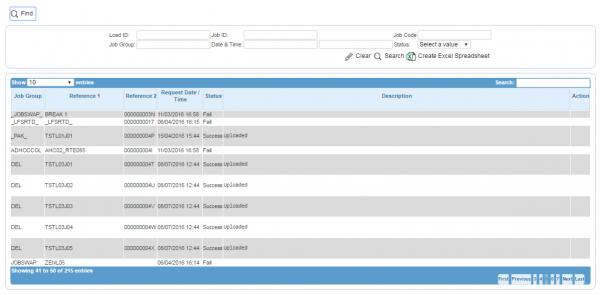
Import/Export Audit Search Panel and Results table
Alternatively, clicking Create Excel Spreadsheet will export the audit data - functionality differs per browser used to access the Admin system, the likely result being that the resulting file will be offered for download.
A single line is displayed per audit record found.
Each column can be sorted by clicking on the column header - clicking again will reverse the sort sequence.
Details shown are:
- Job Group
- Reference 1/2 - these are message-specific, but normally indicate the file being processed, by ID or name.
- Request Date/Time - the system date and time when the message was processed.
- Status - one of Success, Fail or Sent with Errors.
- Description - generally the response text, indicating success or failure in detail.
Clicking on the row will pop up a window with the message content or other information.
