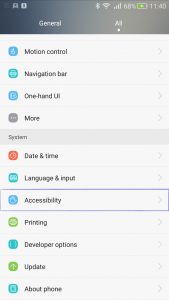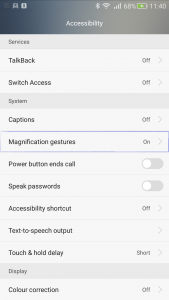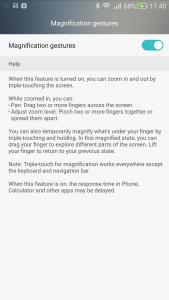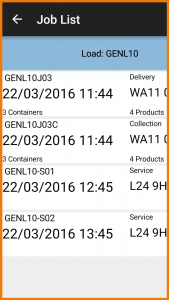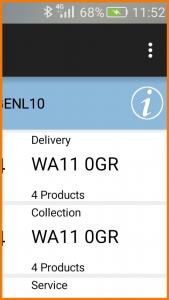PDA Utilities: Difference between revisions
From EPOD
(Creation) |
(formatting) |
||
| Line 13: | Line 13: | ||
File:EPOD_Magnifier3.PNG|{{PDAType|Android=Y}} Magnifier Settings | File:EPOD_Magnifier3.PNG|{{PDAType|Android=Y}} Magnifier Settings | ||
</gallery> | </gallery> | ||
A brief description of the magnifier functionality is: | A brief description of the magnifier functionality is: | ||
| Line 29: | Line 30: | ||
File:EPOD_Magnifier5.PNG|{{PDAType|Android=Y}} Job List Zoomed | File:EPOD_Magnifier5.PNG|{{PDAType|Android=Y}} Job List Zoomed | ||
</gallery> | </gallery> | ||
When the screen is clicked and the application moves to a new screen, the magnifier is automatically turned off. | When the screen is clicked and the application moves to a new screen, the magnifier is automatically turned off. | ||
Revision as of 09:46, 13 September 2016
This section details utilities available through the Android operating system that can be beneficial to operators.
Magnifying the Android Screen
The magnifier is part of the Android operating system and is configured through the Accessibility settings.
It must be enabled on the device itself.
A brief description of the magnifier functionality is:
- Triple-tap to enter magnification mode (ignore or disable any warnings).
- Use 2 fingers to pan around
- Pinch to zoom in or out.
- Triple-tap again to exit.
- Triple-tap and hold on the third tap (e.g. tap-tap-hold) to temporarily zoom is whilst touching the screen. Release to zoom back out.
![]() Note: This is device and Android version dependent. It has been available since Android 4.2 (Jelly Bean).
Note: This is device and Android version dependent. It has been available since Android 4.2 (Jelly Bean).
CALIDUS ePOD Screen Examples:
When the screen is clicked and the application moves to a new screen, the magnifier is automatically turned off.