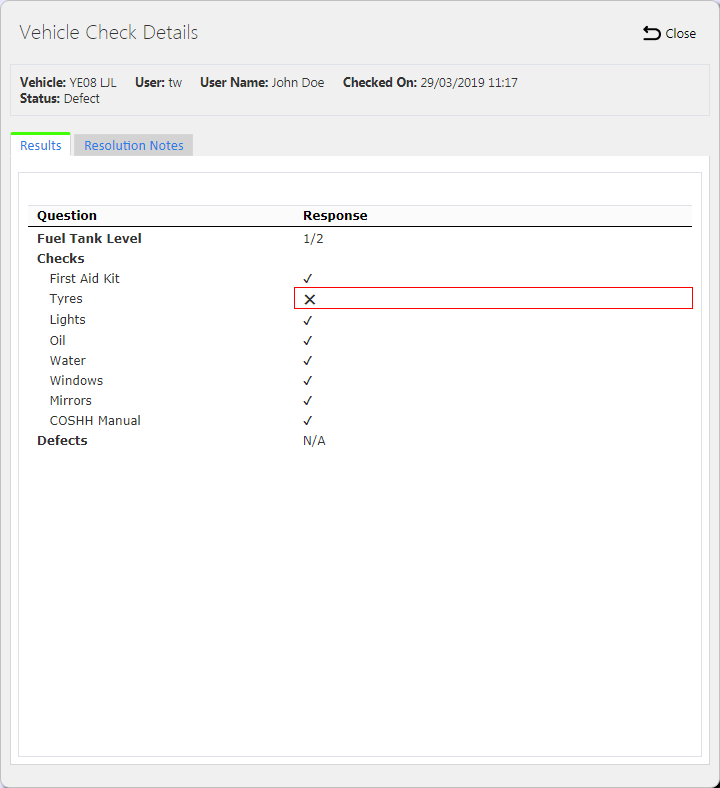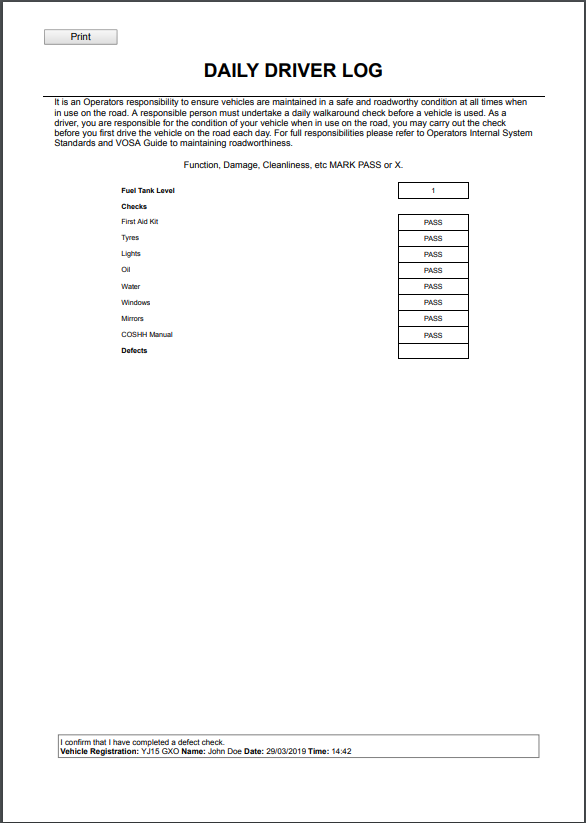Vehicle Check Responses: Difference between revisions
(Updated to show defect status.) |
(Updated to V4.00.00.02) |
||
| Line 37: | Line 37: | ||
* User Name - the name of the driver completing the check. | * User Name - the name of the driver completing the check. | ||
* Checked On - the local device date and time that the vehicle check took place. | * Checked On - the local device date and time that the vehicle check took place. | ||
* Status - Defective or Passed. | |||
If a check was defective and defects resolved, the following are also shown: | |||
* Resolver - the user name of the resolver | |||
* Resolved On - the date and time that the defect was resolved. | |||
Two tabs are shows: | |||
* Results | |||
* Resolution Notes | |||
The ''Results'' shows all the configured questions and the responses provided by the driver. | |||
Any checks considered to be a defect will be highlighted in the list. | Any checks considered to be a defect will be highlighted in the list. | ||
If a Vehicle check has defects, resolution notes may be added through the ''Resolution Notes'' tab. | |||
[[File:EPOD-VehicleChecks4.PNG|border]] | |||
<br />''Resolution Notes''<br /> | |||
The notes can be modified until the check is resolved, by checking the Resolved box. | |||
The pop-up can be closed by clicking the '''Close''' button. | The pop-up can be closed by clicking the '''Close''' button. | ||
| Line 50: | Line 69: | ||
[[File:EPOD-VehicleChecks4.PNG|600px|border]] | [[File:EPOD-VehicleChecks4.PNG|600px|border]] | ||
<br />''Vehicle Defect Checks Report''<br /> | <br />''Vehicle Defect Checks Report''<br /> | ||
The format of the report can be selected against the Site. | |||
The report can be printed by clicking the provided '''Print''' button. | The report can be printed by clicking the provided '''Print''' button. | ||
Revision as of 11:26, 4 September 2017
This screen allows the users to view the Vehicle Checks completed against a vehicle.
The screen allows selection of data by:
- Vehicle ID - a drop-down list of all vehicles for the site.
- User ID - a drop-down list of all users (i.e. drivers and engineers) for the site.
- Date (From and To) - a pop-up calendar is shown to select the dates. The dates default to showing the last month of checks.
- Status - whether the check had defects or passed inspection.
Once the filter information is entered and the Search button is pressed, all matching completed vehicle defect checks are displayed in a table below.
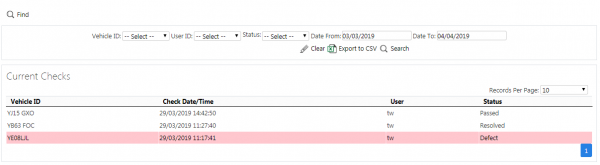
Vehicle Defect Checks Search Panel and Results table
Alternatively, clicking Create Excel Spreadsheet will export the completed vehicle checks data - functionality differs per browser used to access the Admin system, the likely result being that the resulting file will be offered for download.
A single line is displayed per completed vehicle check found.
Details shown are:
- Vehicle ID - the system's Vehicle ID.
- Check Date/Time - the local device date and time that the vehicle check took place.
- User - the system's User ID.
- Status - whether the check had defects or passed inspection.
View Completed Vehicle Defect Checks
Completed Vehicle Defect Checks can be viewed by clicking the Select button against the line in the table. The screen will display a pop-up showing all the details of the completed vehicle defect check.
The following fields are displayed here:
- Vehicle - the system's Vehicle ID.
- User - the system's User ID.
- User Name - the name of the driver completing the check.
- Checked On - the local device date and time that the vehicle check took place.
- Status - Defective or Passed.
If a check was defective and defects resolved, the following are also shown:
- Resolver - the user name of the resolver
- Resolved On - the date and time that the defect was resolved.
Two tabs are shows:
- Results
- Resolution Notes
The Results shows all the configured questions and the responses provided by the driver.
Any checks considered to be a defect will be highlighted in the list.
If a Vehicle check has defects, resolution notes may be added through the Resolution Notes tab.
The notes can be modified until the check is resolved, by checking the Resolved box.
The pop-up can be closed by clicking the Close button.
Vehicle Defect Checks Report
Completed vehicle checks can be viewed in a formatted report by clicking the Report button against the line in the table. The screen will display a pop-up window showing the report in the configured Site vehicle check report format.
The format of the report can be selected against the Site.
The report can be printed by clicking the provided Print button.