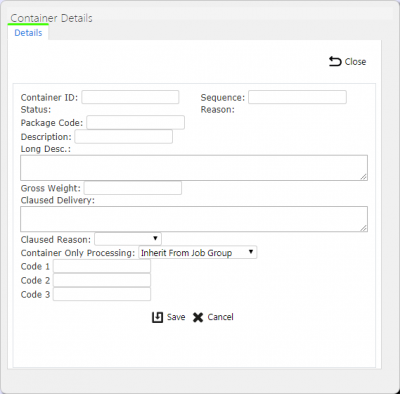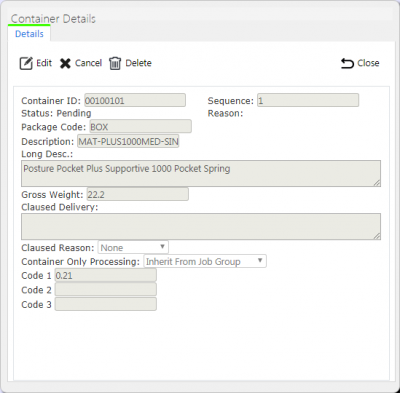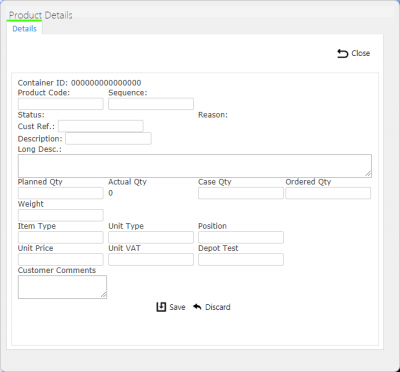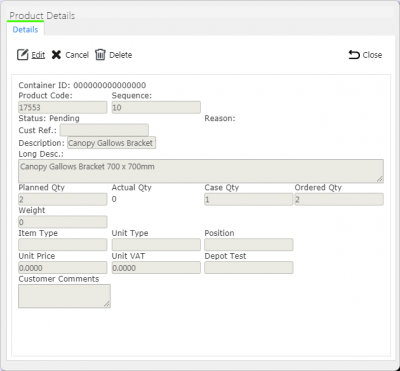Container Details: Difference between revisions
(Updated from Admin v3.3.0.1) |
m (Picture resolution) |
||
| Line 4: | Line 4: | ||
On entry to the screen, all container details will be found relating the Job passed in to the screen and displayed in a table: | On entry to the screen, all container details will be found relating the Job passed in to the screen and displayed in a table: | ||
[[File:EPOD-Containers1.PNG| | [[File:EPOD-Containers1.PNG|1000px|border]] | ||
<br />''Containers and Products tables''<br /> | <br />''Containers and Products tables''<br /> | ||
Revision as of 09:27, 29 November 2017
This screen shows the container (i.e. Pallet, Tote, Package) and product details directly associated to the specific Job selected on the Job screen. Containers and Products have the ability to be deleted, edited and created, if the user is a full Admin user.
On entry to the screen, all container details will be found relating the Job passed in to the screen and displayed in a table:
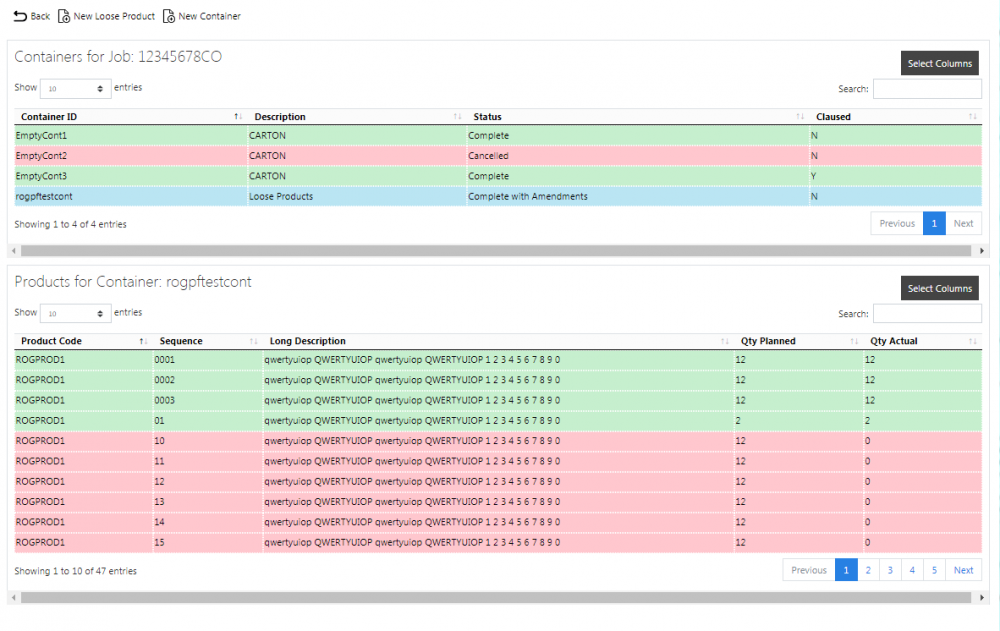
Containers and Products tables
Depending on the status of the line, the line will be RAG coloured:
- Pending - No colour
- Complete - Green
- Complete with Amendments - Amber
- Cancelled - Red. Also, if the line has a Reason Code entered against it.
A single line will be displayed per Container found. Loose Products (i.e. product quantities that are not in pallets or cages) can be maintained in this screen. Loose products are shown as products within a special container (labelled as 'Loose Products').
Each container record can be selected and the products within the container displayed by using the Products button provided against the container line - the lower grid will display the details. When starting the screen, Loose Products will be displayed, if there are any. The same process is followed for showing Loose Products on a job as for products within any container - simply click the Products button against the Loose Products container.
A single line is displayed per container and product found.
Each column can be sorted by clicking on the column header - clicking again will reverse the sort sequence.
New Containers
The screen allows new containers to be created, by pressing the provided New Container button at the top of the screen.
All the details can be entered against the container.
- Container ID - the unique container ID. This is what will be scanned by the driver.
- Sequence - a sequence of the container on the job, for sorting purposes.
- Package Code - a container type, for example, PALLET, CAGE, etc.
- Description - a container description, either a description of the container type, or a short description of the contents.
- Long Description - a longer description of the contents.
- Gross Weight
- Container-only Processing - a drop-down list, controlling how the container is processed when scanned or entered on the device. Container-only processing means that, even if the container has products within it, the driver will only be asked to scan the container to confirm that it and all its contents are delivered. Product Processing means that, after the container is scanned, each product within it is required to be scanned and have the quantity confirmed. Inherit from Job Group means that the scanning of this container is controlled by settings against the job group instead - this is the default action.
The Job ID and Site ID will be defaulted to the current Site and Job. The Status will be set as "Pending".
A Save button is provided to save the entered data. Clicking Cancel or Close will discard the new container.
Editing Containers
Containers may be edited by clicking the Select button against the container line. This will display the Edit pop-up screen, showing all the details against the container selected.
The details shown and editable will be the same as the New pop-up, also showing:
- Status - the status of the container - Pending, Cancelled, Complete.
- Reason - the Reason entered for a cancelled container.
- Claused Delivery - Any clause information entered by the driver when delivering the container to the customer.
A Save button is provided to save the changes. If the Container ID is a duplicate on the Job ID, the screen will display an error.
A Delete button is provided in this pop-up, if the Load the job is associated to is not in progress. When clicked, this will delete the container.
Multiple tabs may be available on this screen for many purposes, which allow data to be viewed, edited or added:
- Container UDF - User-defined Forms information, entered by the user when collecting or delivering a container.
- Photos - When a container is completed, images may have been taken by the driver if the container is cancelled, or as part of the Container UDF. If so, this tab will allow viewing of all the photos in a gallery. Clicking the link to the photo from the other tabs will also open this tab and show the related images. Comments as entered by the driver will be displayed for each image, along with a description of at what stage the image was taken.
New Products
The screen allows new products within a container to be created, by pressing Products against the container, then pressing the New Product button in the Products panel.
All the details can be entered against the product.
- Product Code - the unique Product Code. This is what will be scanned by the driver.
 Note: Functionality exists to identify alternate product codes through configuration, usually through the Long Description field.
Note: Functionality exists to identify alternate product codes through configuration, usually through the Long Description field. - Sequence - a sequence of the product in the container, generally for sorting purposes. However, if a product exists within a container (or as a loose product) more than once, sequence is required to be entered to ensure that the system can keep them separated. This is typically used to distinguish different prices of products (i.e. buy 2 get 1 free).
- Cust Ref - A specific customer reference against this product. This may differ from the job's customer reference and is used for display only on the device.
- Description - a short description of the product.
- Long Description - a longer description of the product.
- Planned Quantity - the quantity of this product planned to be delivered. This is typically the despatched quantity.
- Ordered Quantity - the quantity of this product that was ordered. This need not be provided.
- Weight - the unit weight of the product.
- Item Type - typically a pack size
- Unit Type - typically the UOM of the product.
- Unit Price - the unit price of the product, used for priced POD formats only.
- Unit VAT - the unit VAT value of the product, used for priced POD formats only.
Container ID will be defaulted and the status will be set to Pending.
A Save button is provided to save the entered data.
Cancel buttons are provided against both products and containers - this can be used to set the status of a line to cancelled, ensuring it is not collected or delivered.
![]() Note: Additional loose products can be added to the Job using the New Loose Product button provided - this acts in the same manner as adding products to a container. You can also select the Loose Products container and click the New Products button on the lower grid to achieve the same effect.
Note: Additional loose products can be added to the Job using the New Loose Product button provided - this acts in the same manner as adding products to a container. You can also select the Loose Products container and click the New Products button on the lower grid to achieve the same effect.
Editing Products
The Product Details can be edited by the users, by pressing the Select button against the Product line, then the Edit button through the pop-up screen.
The details shown and editable will be the same as the New pop-up, also showing:
- Status - the status of the product - Pending, Cancelled, Complete.
- Reason - the Reason entered for a cancelled container.
- Customer Comments - Any clause information entered by the driver when delivering the product to the customer.
A Save button is provided to save the changes.
A Delete button is provided in this pop-up, if the Load the job is associated to is not in progress. When clicked, this will delete the Product.