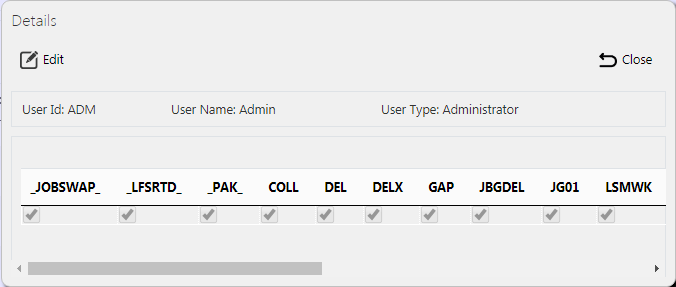User Access: Difference between revisions
(Updated from Admin v3.3.0.1) |
m (Picture resolution) |
||
| Line 12: | Line 12: | ||
Once the filter information is entered and the '''Search''' button is pressed, all matching Users and Job Groups are displayed in a table below. | Once the filter information is entered and the '''Search''' button is pressed, all matching Users and Job Groups are displayed in a table below. | ||
[[File:EPOD-UserAccess1.PNG| | [[File:EPOD-UserAccess1.PNG|1000px|border]] | ||
<br />''User Access Search Panel and Results table''<br /> | <br />''User Access Search Panel and Results table''<br /> | ||
| Line 27: | Line 27: | ||
The user's access rigths can be viewed and edited by clicking the '''Select''' button against the line in the table. The screen will display a pop-up showing all the details. | The user's access rigths can be viewed and edited by clicking the '''Select''' button against the line in the table. The screen will display a pop-up showing all the details. | ||
[[File:EPOD-UserAccess3.PNG | [[File:EPOD-UserAccess3.PNG|border]] | ||
<br />''View/Edit User Access Pop-up''<br /> | <br />''View/Edit User Access Pop-up''<br /> | ||
Revision as of 09:34, 29 November 2017
This screen allows the Admin users to assign access rights to specific job groups, or remove the rights to access job groups from specific Admin or Remote users. ![]() Note: This job group access automatically filters the Jobs screen to show only jobs in that job group, when the jobs screen is accessed directly from the menu.
Note: This job group access automatically filters the Jobs screen to show only jobs in that job group, when the jobs screen is accessed directly from the menu.
This page provides functionality to View and Edit user access rights.
If this screen is accessed from the Users maintenance screen for a specific user, this screen will automatically display the rights assigned to the user selected. No search panel is allowed, and only a Back button is displayed, to return to the Users maintenance page.
The screen allows users to filter data by:
- User ID
Once the filter information is entered and the Search button is pressed, all matching Users and Job Groups are displayed in a table below.
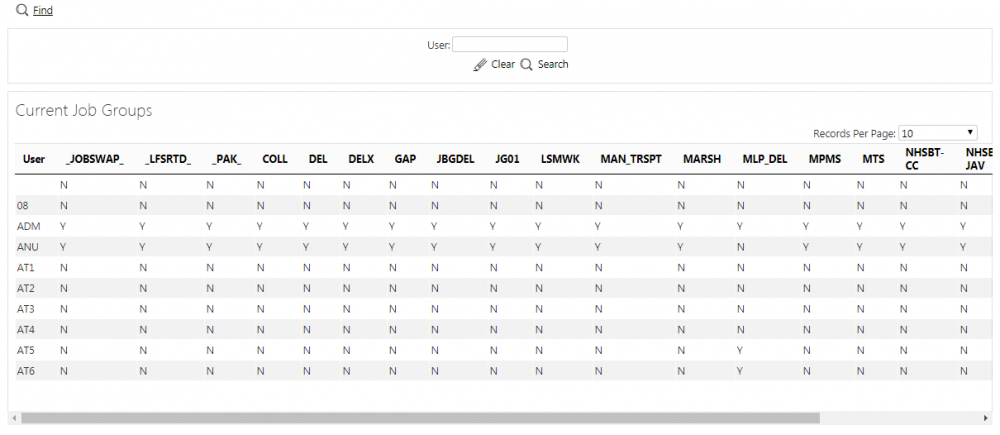
User Access Search Panel and Results table
A single line is displayed per User found, showing all the job groups in that site, and whether the user has access to them.
Details shown are:
- User - the User ID.
- A column for each job group in the system, labelled with the Job Group ID.
View/Edit User Access Rights
The user's access rigths can be viewed and edited by clicking the Select button against the line in the table. The screen will display a pop-up showing all the details.
The access rights may be edited by clicking the provided Edit button.
Check-boxes are provided for each job group in the system. The check-box may be checked or unchecked when editing.
A Save button is provided to save the edited values.
Changes may be discarded by clicking the Close or Cancel buttons.