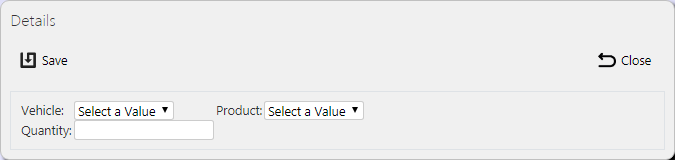Vehicle Products: Difference between revisions
m (Picture resolution) |
(Updated based on version 4.0.02.00) |
||
| Line 26: | Line 26: | ||
* Quantity - the amount of that service product in that vehicle. | * Quantity - the amount of that service product in that vehicle. | ||
== Uploading Vehicle Products == | == Uploading Vehicle Products == | ||
The screen allows vehicle products to be uploaded through a spreadsheet template file. This can be obtained by clicking the '''Obtain Upload Template''' button - results differ per browser used to access the Admin system, the likely result being that the template will be offered for download. | The screen allows vehicle products to be uploaded through a spreadsheet template file. This can be obtained by clicking the '''Obtain Upload Template''' button - results differ per browser used to access the Admin system, the likely result being that the template will be offered for download. | ||
| Line 33: | Line 32: | ||
The success or failure of the upload will be indicated in a message on the button panel at the top of the screen and detailed results may be downloaded using the provided '''Download Results Spreadsheet''' button. | The success or failure of the upload will be indicated in a message on the button panel at the top of the screen and detailed results may be downloaded using the provided '''Download Results Spreadsheet''' button. | ||
== New Vehicle Products == | == New Vehicle Products == | ||
Revision as of 11:08, 20 December 2017
This screen allows the users to maintain the vehicle products within the system. Vehicle products (or van stock) is the amount of parts that is loaded into an engineer's vehicle and is the personal stock that that engineer can use in the execution of a service. This stock level is maintained as services are completed.
![]() Note: Typically, this static data is part of the data imported into the system from external ERP or CRM system (for example Dynamics NAV) and would not require any further maintenance. However, if the external system does not pass this information in, or CALIDUS ePOD/eSERV is being run as a stand-alone system, this screen can be used.
Note: Typically, this static data is part of the data imported into the system from external ERP or CRM system (for example Dynamics NAV) and would not require any further maintenance. However, if the external system does not pass this information in, or CALIDUS ePOD/eSERV is being run as a stand-alone system, this screen can be used.
This page provides functionality to View, Create and Edit van stock.
The screen allows users to filter data by:
- Vehicle ID
- Product ID
Once the filter information is entered and the Search button is pressed, all matching vehicle products are displayed in a table below.
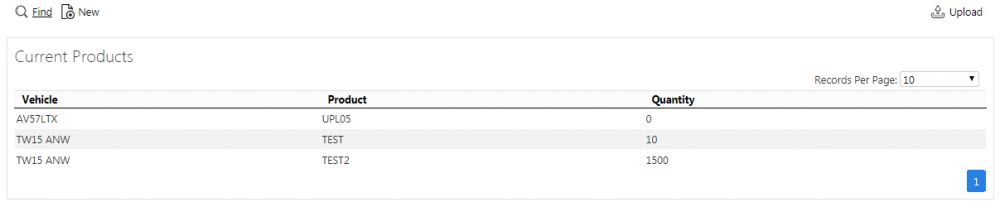
Vehicle Products Search Panel and Results table
A single line is displayed per vehicle product found.
Details shown are:
- Vehicle - the Vehicle ID. This is usually the registration.
- Product - the part ID.
- Quantity - the amount of that service product in that vehicle.
Uploading Vehicle Products
The screen allows vehicle products to be uploaded through a spreadsheet template file. This can be obtained by clicking the Obtain Upload Template button - results differ per browser used to access the Admin system, the likely result being that the template will be offered for download.
Codes data may then be entered into the template and saved, external to the application. Alternatively, this template may be generated from an external system. Regardless, this data may then be uploaded into the system by selecting the file (using the Choose File selector on the screen), then clicking Upload Excel Spreadsheet
The success or failure of the upload will be indicated in a message on the button panel at the top of the screen and detailed results may be downloaded using the provided Download Results Spreadsheet button.
New Vehicle Products
The screen allows new vehicle products to be created, by pressing the provided New button at the top of the screen.
The following details may be entered:
- Vehicle - a drop-down list of all vehicles.
- Product - a drop-down list of all service products.
- Quantity - the amount of that service product in that vehicle.
A Save button is provided to save the entered data. Clicking Close will discard the new vehicle product.
View/Edit Vehicle Products
The vehicle products can be viewed and edited by clicking the Select button against the line in the table. The screen will display a pop-up showing all the details of the vehicle product.
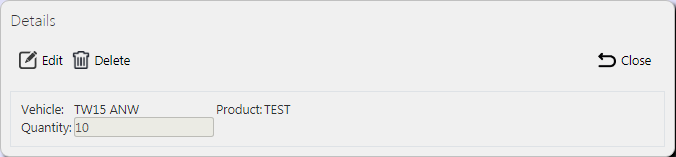
View/Edit Vehicle Product Pop-up
The vehicle product may be edited by clicking the provided Edit button.
The following fields may be edited here:
- Quantity - the amount of that service product in that vehicle.
A Save button is provided to save the edited values.
A Delete button is provided to delete the vehicle product.
Changes may be discarded by clicking the Close or Cancel buttons.