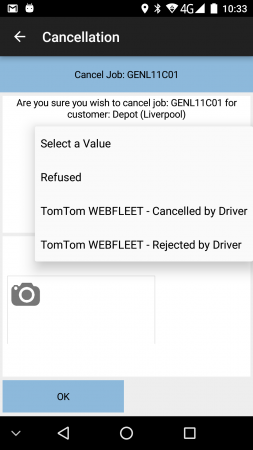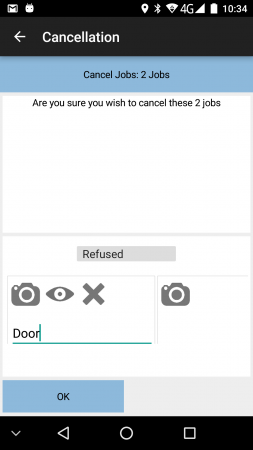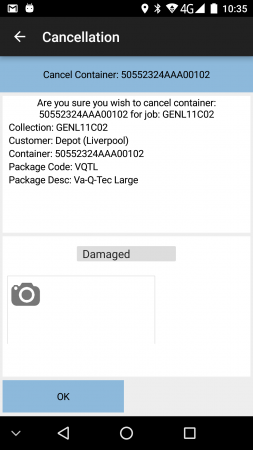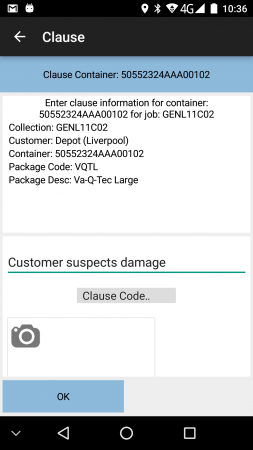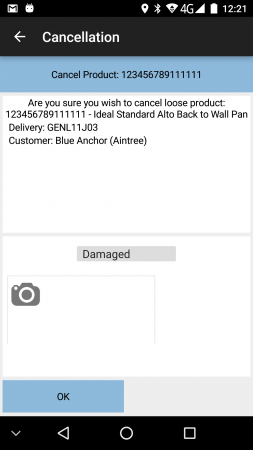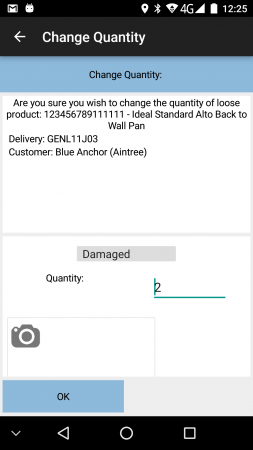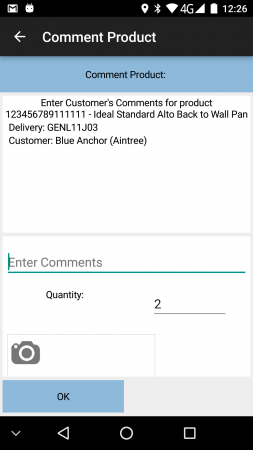PDA Exception: Difference between revisions
(Update for app version 3.3.2.X) |
(Updated based on version 4.00.02.08) |
||
| (2 intermediate revisions by the same user not shown) | |||
| Line 2: | Line 2: | ||
This screen is used when confirming any exception to a job or item. The display and available items on the screen change depending on the exception being raised. | This screen is used when confirming any exception to a job or item. The display and available items on the screen change depending on the exception being raised. | ||
<gallery widths= | <gallery widths=300px heights=450px perrow=3> | ||
File:EPOD_Exception_Job.PNG|''Cancel Job showing Reasons'' | File:EPOD_Exception_Job.PNG|''Cancel Job showing Reasons'' | ||
File:EPOD_Exception_Jobs.PNG|''Cancel Jobs with Photos'' | File:EPOD_Exception_Jobs.PNG|''Cancel Jobs with Photos'' | ||
| Line 36: | Line 36: | ||
Click '''Back''' to return to the previous screen or '''OK''' to confirm the exception. | Click '''Back''' to return to the previous screen or '''OK''' to confirm the exception. | ||
Additionally, if any user-defined fields (UDF) have been configured to be required for the specific type of exception and/or the reason code selected, the process will prompt for the entry of this data after the '''OK''' button is pressed. For example, if fields are required to capture some information when cancelling a job for reason "Not Delivered", a form may be displayed as follows: | |||
* an additional reason | |||
* a return number | |||
* some additional information fields to ensure that the job was attempted to the utmost. | |||
| Line 51: | Line 58: | ||
== Cancel Container == | == Cancel Container == | ||
If cancelling a container, the exception screen | If cancelling a container, the exception screen may display any of the following information in an information panel, depending on the container (item) information provided: | ||
* Job Type | |||
* Job Reference | |||
* Customer Name | |||
* the container information provided to the application, at least consisting of the Container ID and some of the following: | |||
** Package Code. | |||
* An item-level reason code must be selected from the provided drop-down list. | ** Description. | ||
** Long Description. | |||
** Weight. | |||
** Code 1/2/3. | |||
An item-level reason code must be selected from the provided drop-down list. | |||
A photo-bar will be provided to take photos, which may be required. | |||
== Clause Container == | == Clause Container == | ||
If clausing a container, the exception screen | If clausing a container, the exception screen may display any of the following information in an information panel, depending on the container (item) information provided: | ||
* Job Type | |||
* Job Reference | |||
* Customer Name | |||
* the container information provided to the application, at least consisting of the Container ID and some of the following: | |||
** Package Code. | |||
* A clause reason code and/or comment must be selected from the provided drop-down list. The system may be configured for both or either entry. | ** Description. | ||
** Long Description. | |||
** Weight. | |||
** Code 1/2/3. | |||
A clause reason code and/or comment must be selected from the provided drop-down list. The system may be configured for both or either entry. | |||
A photo-bar will be provided to take photos, which may be required. | |||
== Cancel Product == | == Cancel Product == | ||
If cancelling a product, the exception screen | If cancelling a product, the exception screen may display any of the following information in an information panel, depending on the product information provided: | ||
* Job Type. | |||
* Job Reference. | |||
* Customer Name. | |||
* Product code. | |||
* Description. | |||
* An item-level reason code must be selected from the provided drop-down list. | * Planned Quantity. | ||
* UOM (Unit of Measure). | |||
An item-level reason code must be selected from the provided drop-down list. | |||
A photo-bar will be provided to take photos, which may be required. | |||
== Change Product Quantity == | == Change Product Quantity == | ||
If changing a product quantity, the exception screen | If changing a product quantity, the exception screen may display any of the following information in an information panel, depending on the product information provided: | ||
* Job Type. | |||
* Job Reference. | |||
* Customer Name. | |||
* Product code. | |||
* Description. | |||
* | * Planned Quantity. | ||
* The actual quantity must be entered. This can be modified | * UOM (Unit of Measure). | ||
The screen will also display: | |||
* The planned quantity | |||
* The actual quantity to deliver, defaulted to the planned quantity. | |||
* The UOM (Item Type), if configured to do so. | |||
{{Note}} Where a case quantity (pack size) has been provided, the application will calculate the cases and units from this case quantity and display or prompt for them separately. | |||
For example, if there are 85 items to deliver, with a pack size of 24, the number of full packs is determined to be 3 (24 * 3, or 72), with the remaining (13) being 'loose' quantity. | |||
The actual quantity must be entered. This can be modified or set to zero. The quantity can be configured to be increased. | |||
If the quantity is changed from the planned quantity, an item-level reason code must be selected from the provided drop-down list. | |||
A photo-bar will be provided to take photos, which may be required. | |||
== Comment Product == | == Comment Product == | ||
If adding comments to a product, the exception screen | If adding comments to a product, the exception screen may display any of the following information in an information panel, depending on the product information provided: | ||
* Job Type. | |||
* Job Reference. | |||
* Customer Name. | |||
* Product code. | |||
* Description. | |||
* A comment | * Planned Quantity. | ||
* The actual quantity must be entered. This can be modified | * UOM (Unit of Measure). | ||
The screen will also display: | |||
* A comment. | |||
* The planned quantity | |||
* The actual quantity to deliver, defaulted to the planned quantity. | |||
* The UOM (Item Type), if configured to do so. | |||
{{Note}} Where a case quantity (pack size) has been provided, the application will calculate the cases and units from this case quantity and display or prompt for them separately. | |||
For example, if there are 85 items to deliver, with a pack size of 24, the number of full packs is determined to be 3 (24 * 3, or 72), with the remaining (13) being 'loose' quantity. | |||
The actual quantity must be entered. This can be modified or set to zero. The quantity can be configured to be increased. | |||
If the quantity is changed from the planned quantity, an item-level reason code must be selected from the provided drop-down list. | |||
A photo-bar will be provided to take photos, which may be required. | |||
Latest revision as of 11:43, 13 March 2019
This screen is used when confirming any exception to a job or item. The display and available items on the screen change depending on the exception being raised.
The screen displays multiple sections:
- Information - details of the exception type and the area affected, for confirmation.
- Data entry, usually just the reason code.
- Photo-bar, for taking images to be associated with the exception.
Whether or not a photo is required for an exception is controlled by the 'Image Required for Cancellations' setting against the job group for the job. There are several options:
- 'All' - at least one photo must be taken on all cancellation exceptions.
- 'Job Only' - at least one photo must be taken to cancel a job.
- 'Detail Only' - at least one photo must be taken to cancel an item or change a product quantity.
- 'None' - images are entirely optional.
In all other exceptions, photos are entirely optional.
The photo-bar at the bottom of the screen allows taking photos. Clicking the Camera icon will allow a photo to be taken. Once taken and confirmed, the photo may be retaken, viewed or deleted. A new box will be added so that multiple photos may be taken for the exception if required. If an image is taken, a comment is required against the image.
The reason codes offered differ if depending on many factors:
- The type of exception - the system may be configured for different reasons for Job-level or Item-level exceptions.
- Clause reasons may be configured differently to cancellation reasons.
- The Job Group and Owner may limit or provide a different list of reason codes exclusively for jobs of this type.
Click Back to return to the previous screen or OK to confirm the exception.
Additionally, if any user-defined fields (UDF) have been configured to be required for the specific type of exception and/or the reason code selected, the process will prompt for the entry of this data after the OK button is pressed. For example, if fields are required to capture some information when cancelling a job for reason "Not Delivered", a form may be displayed as follows:
- an additional reason
- a return number
- some additional information fields to ensure that the job was attempted to the utmost.
The different exceptions follow.
Cancel Job/Jobs
If cancelling a single job, the exception screen will work as follows:
- The Job Reference and Customer Name will be displayed.
- A job-level reason code must be selected from the provided drop-down list.
- A photo-bar will be provided to take photos, which may be required.
If cancelling several jobs consolidated together, the screen will display that "X jobs" are to be cancelled.
Cancel Container
If cancelling a container, the exception screen may display any of the following information in an information panel, depending on the container (item) information provided:
- Job Type
- Job Reference
- Customer Name
- the container information provided to the application, at least consisting of the Container ID and some of the following:
- Package Code.
- Description.
- Long Description.
- Weight.
- Code 1/2/3.
An item-level reason code must be selected from the provided drop-down list.
A photo-bar will be provided to take photos, which may be required.
Clause Container
If clausing a container, the exception screen may display any of the following information in an information panel, depending on the container (item) information provided:
- Job Type
- Job Reference
- Customer Name
- the container information provided to the application, at least consisting of the Container ID and some of the following:
- Package Code.
- Description.
- Long Description.
- Weight.
- Code 1/2/3.
A clause reason code and/or comment must be selected from the provided drop-down list. The system may be configured for both or either entry.
A photo-bar will be provided to take photos, which may be required.
Cancel Product
If cancelling a product, the exception screen may display any of the following information in an information panel, depending on the product information provided:
- Job Type.
- Job Reference.
- Customer Name.
- Product code.
- Description.
- Planned Quantity.
- UOM (Unit of Measure).
An item-level reason code must be selected from the provided drop-down list.
A photo-bar will be provided to take photos, which may be required.
Change Product Quantity
If changing a product quantity, the exception screen may display any of the following information in an information panel, depending on the product information provided:
- Job Type.
- Job Reference.
- Customer Name.
- Product code.
- Description.
- Planned Quantity.
- UOM (Unit of Measure).
The screen will also display:
- The planned quantity
- The actual quantity to deliver, defaulted to the planned quantity.
- The UOM (Item Type), if configured to do so.
![]() Note: Where a case quantity (pack size) has been provided, the application will calculate the cases and units from this case quantity and display or prompt for them separately.
Note: Where a case quantity (pack size) has been provided, the application will calculate the cases and units from this case quantity and display or prompt for them separately.
For example, if there are 85 items to deliver, with a pack size of 24, the number of full packs is determined to be 3 (24 * 3, or 72), with the remaining (13) being 'loose' quantity.
The actual quantity must be entered. This can be modified or set to zero. The quantity can be configured to be increased.
If the quantity is changed from the planned quantity, an item-level reason code must be selected from the provided drop-down list.
A photo-bar will be provided to take photos, which may be required.
Comment Product
If adding comments to a product, the exception screen may display any of the following information in an information panel, depending on the product information provided:
- Job Type.
- Job Reference.
- Customer Name.
- Product code.
- Description.
- Planned Quantity.
- UOM (Unit of Measure).
The screen will also display:
- A comment.
- The planned quantity
- The actual quantity to deliver, defaulted to the planned quantity.
- The UOM (Item Type), if configured to do so.
![]() Note: Where a case quantity (pack size) has been provided, the application will calculate the cases and units from this case quantity and display or prompt for them separately.
Note: Where a case quantity (pack size) has been provided, the application will calculate the cases and units from this case quantity and display or prompt for them separately.
For example, if there are 85 items to deliver, with a pack size of 24, the number of full packs is determined to be 3 (24 * 3, or 72), with the remaining (13) being 'loose' quantity.
The actual quantity must be entered. This can be modified or set to zero. The quantity can be configured to be increased.
If the quantity is changed from the planned quantity, an item-level reason code must be selected from the provided drop-down list.
A photo-bar will be provided to take photos, which may be required.
Cancel Service
If cancelling a service job, the exception screen will work as follows:
- The Job Reference will be displayed.
- A job-level reason code must be selected from the provided drop-down list.
- A photo-bar will be provided to take photos, which may be required.
![]() Note: Cancelled Service Jobs will still require signatures.
Note: Cancelled Service Jobs will still require signatures.
Cancel Service Item
If cancelling a service item from a service job, the exception screen will work as follows:
- The Service ID will be displayed.
- An item-level reason code must be selected from the provided drop-down list.
- A photo-bar will be provided to take photos, which may be required.