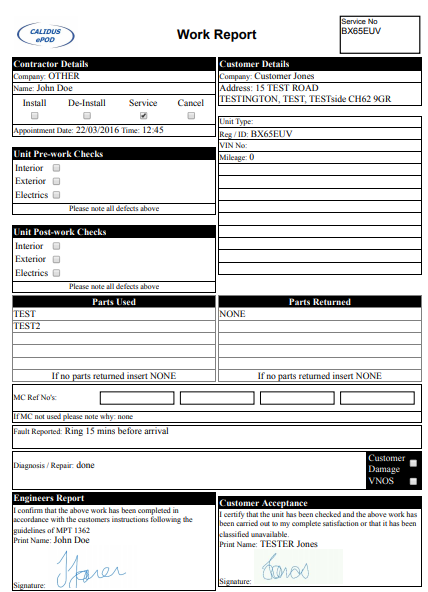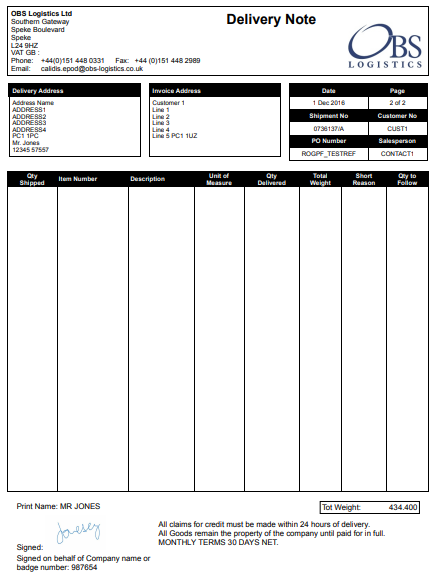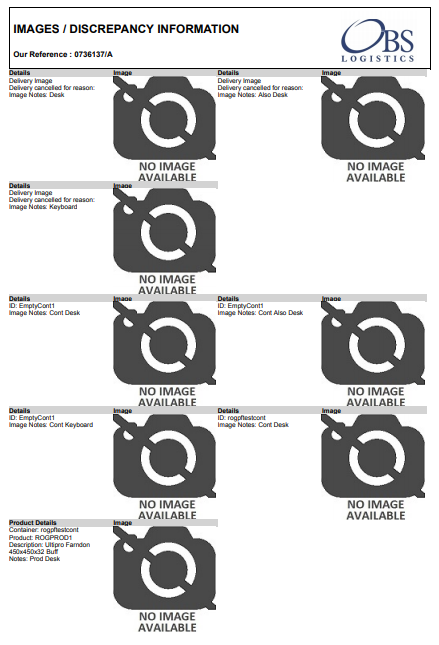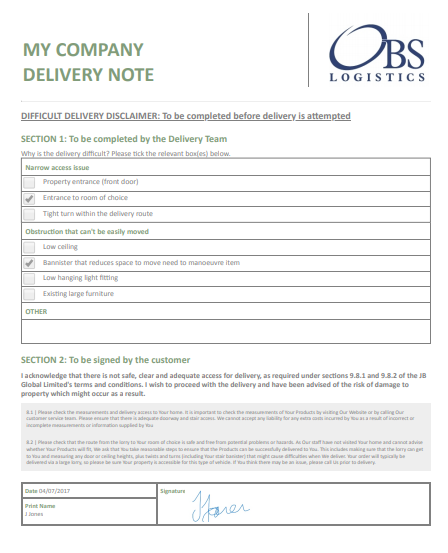POD: Difference between revisions
m (Picture resolution) |
m (Minor formatting changes.) |
||
| (One intermediate revision by the same user not shown) | |||
| Line 1: | Line 1: | ||
In several screens the user is allowed to choose to display the physical POD | In several screens the user is allowed to choose to display the physical completion report. This is dependent on the job type, and is usually one of the following types: | ||
* POD - Proof of Delivery. | |||
* POC - Proof of Collection. | |||
* POD/POC - a combined Proof of Collection and Delivery. | |||
* Service Report - a report of the work undertaken against a service or service item. | |||
This generates an HTML form in the format as specified on the Site table, depending on the Job Type. | This generates an HTML form in the format as specified on the Site table, depending on the Job Type. | ||
Your POD report can be configured against a Job Group or against the Site. That means that, dependent on the job, you can have a different completion report format against each job group. | |||
Your system administrators will configure the reports, and they will be created for you by the OBS Logistics development team to match the standard documents that your company already uses, albeit in electronic form. | |||
Here are some samples: | |||
<gallery widths=490px heights=700px perrow=2> | |||
File:EPOD-POD.PNG|''Service Work Report'' | |||
File:EPOD-POD2.PNG|''POD'' | |||
File:EPOD-POD3.PNG|''Photo Page'' | |||
File:EPOD-POD4.PNG|''UDF Form'' | |||
</gallery> | |||
The form displayed on the screen will closely resemble your existing sheet, but please remember all browsers are subtly different, along with your screen resolutions. These reports have been created to work well on PDF and in print. | |||
The | The report will merge in the data you planned on the job with the data entered by the mobile application user and captured from the customer, such as: | ||
* Site name, address, contact and logo information. | |||
* Customer and Job names, addresses and contact information. | |||
* All information regarding items delivered/collected. | |||
* All information regarding products delivered/collected. | |||
* All service information. | |||
* All UDF information. | |||
* Customer, Driver or Engineer signatures, with the terms and conditions signed for at that time. | |||
Depending on settings, you can also have separate pages for: | |||
* Photos - you can show final pages of all photos when the driver completes the job. | |||
* UDF Forms - you can build up separate pages just for your specific data entry. | |||
You will be able to send this as an email from a link on this page. When emailed, the system may be configured to convert this into a PDF for the recipient, depending on configuration. | |||
[[Category:UG 291094 EPOD Admin User Guide|200_300_200]] | [[Category:UG 291094 EPOD Admin User Guide|200_300_200]] | ||
Latest revision as of 11:57, 3 April 2019
In several screens the user is allowed to choose to display the physical completion report. This is dependent on the job type, and is usually one of the following types:
- POD - Proof of Delivery.
- POC - Proof of Collection.
- POD/POC - a combined Proof of Collection and Delivery.
- Service Report - a report of the work undertaken against a service or service item.
This generates an HTML form in the format as specified on the Site table, depending on the Job Type.
Your POD report can be configured against a Job Group or against the Site. That means that, dependent on the job, you can have a different completion report format against each job group.
Your system administrators will configure the reports, and they will be created for you by the OBS Logistics development team to match the standard documents that your company already uses, albeit in electronic form.
Here are some samples:
The form displayed on the screen will closely resemble your existing sheet, but please remember all browsers are subtly different, along with your screen resolutions. These reports have been created to work well on PDF and in print.
The report will merge in the data you planned on the job with the data entered by the mobile application user and captured from the customer, such as:
- Site name, address, contact and logo information.
- Customer and Job names, addresses and contact information.
- All information regarding items delivered/collected.
- All information regarding products delivered/collected.
- All service information.
- All UDF information.
- Customer, Driver or Engineer signatures, with the terms and conditions signed for at that time.
Depending on settings, you can also have separate pages for:
- Photos - you can show final pages of all photos when the driver completes the job.
- UDF Forms - you can build up separate pages just for your specific data entry.
You will be able to send this as an email from a link on this page. When emailed, the system may be configured to convert this into a PDF for the recipient, depending on configuration.