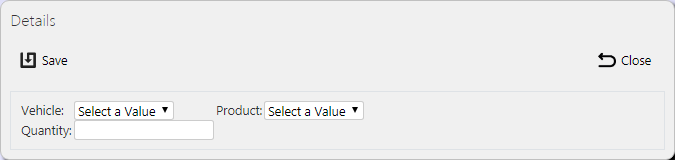Vehicle Products: Difference between revisions
m (Picture resolution) |
m (Text replacement - "1000px" to "900px") |
||
| (2 intermediate revisions by the same user not shown) | |||
| Line 1: | Line 1: | ||
This screen allows | This screen allows you to maintain the vehicle products within the system. Vehicle products (or van stock) is the amount of parts that is loaded into an engineer's vehicle and is the personal stock that that engineer can use in the execution of a service. The system automatically adjusts the stock levels as services are completed. | ||
{{Note}} Typically, this | {{Note}} Typically, an external ERP or TMS system would maintain this data and send it to ''CALIDUS'' ePOD as part of the data imported into the system, for example Dynamics NAV. This data should not require any further maintenance. However, if the external system does not pass this information in, or ''CALIDUS'' ePOD/eSERV is being run as a stand-alone system, system administrators can use this screen. | ||
This screen provides functionality to view, create and edit van stock. | |||
You can filter data by: | |||
* ''Vehicle ID'' | |||
* ''Product ID'' | |||
The screen | Once you have entered the criteria, click '''Search'''. The screen will display a table of all the matching data. Any plain text boxes will match data that contains what you enter as the criterion. | ||
[[File:EPOD-VehicleProducts1.PNG|900px|border]] | |||
[[File:EPOD-VehicleProducts1.PNG| | |||
<br />''Vehicle Products Search Panel and Results table''<br /> | <br />''Vehicle Products Search Panel and Results table''<br /> | ||
<!-- Alternatively, clicking '''Create Excel Spreadsheet''' will export the vehicle products data - functionality differs per browser used to access the Admin system, the likely result being that the resulting file will be offered for download. | <!-- Alternatively, clicking '''Create Excel Spreadsheet''' will export the vehicle products data - functionality differs per browser used to access the Admin system, the likely result being that the resulting file will be offered for download. | ||
--> | --> | ||
Each product on a vehicle that is found is displayed on a single line. | |||
<!-- Each column can be sorted by clicking on the column header - clicking again will reverse the sort sequence. | <!-- Each column can be sorted by clicking on the column header - clicking again will reverse the sort sequence. | ||
--> | --> | ||
The results table shows the following columns: | |||
* Vehicle - the Vehicle ID. This is usually the registration. | * ''Vehicle'' - the Vehicle ID. This is usually the registration. | ||
* Product - the part ID. | * ''Product'' - the part ID. | ||
* Quantity - the amount of that service product in that vehicle. | * ''Quantity'' - the amount of that service product in that vehicle. | ||
== Uploading Vehicle Products == | == Uploading Vehicle Products == | ||
The screen allows vehicle products | The screen allows upload functions - you can access these by pressing the '''Upload''' button. You can hide the upload buttons by pressing the '''Hide''' button. | ||
The screen allows you to upload vehicle products through a spreadsheet template file. You can get this template by clicking the '''Obtain Upload Template''' button - results differ per browser used to access the Admin system, the likely result being that the template will be offered for download. | |||
You can then enter codes vehicle products into this template and save it there, external to the ''CALIDUS'' ePOD application. Alternatively, an external system could generate a file to upload in this format. Regardless, you can then upload this data into the system by selecting the file (using the '''Choose File''' selector on the screen), then clicking '''Upload Excel Spreadsheet'''. | |||
The screen will indicate the success or failure of the upload in a message on the button panel at the top of the screen - you can download detailed results using the provided '''Download Results Spreadsheet''' button. | |||
== New Vehicle Products == | == New Vehicle Products == | ||
You can create new vehicle products by pressing the provided '''New''' button at the top of the screen. | |||
[[File:EPOD-VehicleProducts4.PNG|border]] | [[File:EPOD-VehicleProducts4.PNG|border]] | ||
<br />''New Vehicle Product Pop-up''<br /> | <br />''New Vehicle Product Pop-up''<br /> | ||
You can enter the following details: | |||
* Vehicle - a drop-down list of all vehicles. | * ''Vehicle'' - a drop-down list of all vehicles. | ||
* Product - a drop-down list of all service products. | * ''Product'' - a drop-down list of all service products. | ||
* Quantity - the amount of that service product in that vehicle. | * ''Quantity'' - the amount of that service product in that vehicle. | ||
When changes are complete, you can click '''Save''' to save the changes, or '''Close''' to close the pop-up without saving the changes. | |||
== View/Edit Vehicle Products == | == View/Edit Vehicle Products == | ||
You can view and edit vehicle products by clicking the '''Select''' button against the line in the table. The screen will display a pop-up showing all the details of the vehicle product. | |||
[[File:EPOD-VehicleProducts3.PNG|border]] | [[File:EPOD-VehicleProducts3.PNG|border]] | ||
<br />''View/Edit Vehicle Product Pop-up''<br /> | <br />''View/Edit Vehicle Product Pop-up''<br /> | ||
You can edit the vehicle product by clicking the provided '''Edit''' button. | |||
You can edit the following fields: | |||
* ''Quantity'' - the amount of that service product in that vehicle. | |||
When changes are complete, you can click '''Save''' to save the changes. If you don't want to save your changes, you can click '''Cancel''' to stop editing, or '''Close''' to close the pop-up without saving the changes. | |||
You can click the '''Delete''' button to delete the vehicle product - the screen will ask you to confirm before the vehicle product is deleted. | |||
[[Category:UG 291094 EPOD Admin User Guide|300_140]] | [[Category:UG 291094 EPOD Admin User Guide|300_140]] | ||
Latest revision as of 12:28, 4 March 2020
This screen allows you to maintain the vehicle products within the system. Vehicle products (or van stock) is the amount of parts that is loaded into an engineer's vehicle and is the personal stock that that engineer can use in the execution of a service. The system automatically adjusts the stock levels as services are completed.
![]() Note: Typically, an external ERP or TMS system would maintain this data and send it to CALIDUS ePOD as part of the data imported into the system, for example Dynamics NAV. This data should not require any further maintenance. However, if the external system does not pass this information in, or CALIDUS ePOD/eSERV is being run as a stand-alone system, system administrators can use this screen.
Note: Typically, an external ERP or TMS system would maintain this data and send it to CALIDUS ePOD as part of the data imported into the system, for example Dynamics NAV. This data should not require any further maintenance. However, if the external system does not pass this information in, or CALIDUS ePOD/eSERV is being run as a stand-alone system, system administrators can use this screen.
This screen provides functionality to view, create and edit van stock.
You can filter data by:
- Vehicle ID
- Product ID
Once you have entered the criteria, click Search. The screen will display a table of all the matching data. Any plain text boxes will match data that contains what you enter as the criterion.
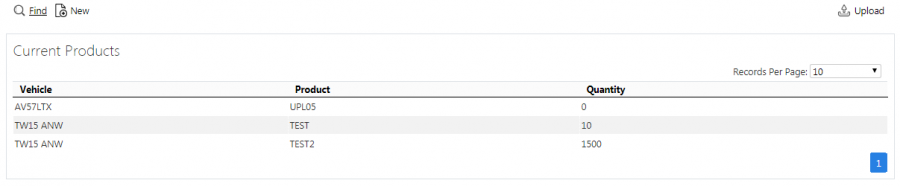
Vehicle Products Search Panel and Results table
Each product on a vehicle that is found is displayed on a single line.
The results table shows the following columns:
- Vehicle - the Vehicle ID. This is usually the registration.
- Product - the part ID.
- Quantity - the amount of that service product in that vehicle.
Uploading Vehicle Products
The screen allows upload functions - you can access these by pressing the Upload button. You can hide the upload buttons by pressing the Hide button.
The screen allows you to upload vehicle products through a spreadsheet template file. You can get this template by clicking the Obtain Upload Template button - results differ per browser used to access the Admin system, the likely result being that the template will be offered for download.
You can then enter codes vehicle products into this template and save it there, external to the CALIDUS ePOD application. Alternatively, an external system could generate a file to upload in this format. Regardless, you can then upload this data into the system by selecting the file (using the Choose File selector on the screen), then clicking Upload Excel Spreadsheet.
The screen will indicate the success or failure of the upload in a message on the button panel at the top of the screen - you can download detailed results using the provided Download Results Spreadsheet button.
New Vehicle Products
You can create new vehicle products by pressing the provided New button at the top of the screen.
You can enter the following details:
- Vehicle - a drop-down list of all vehicles.
- Product - a drop-down list of all service products.
- Quantity - the amount of that service product in that vehicle.
When changes are complete, you can click Save to save the changes, or Close to close the pop-up without saving the changes.
View/Edit Vehicle Products
You can view and edit vehicle products by clicking the Select button against the line in the table. The screen will display a pop-up showing all the details of the vehicle product.
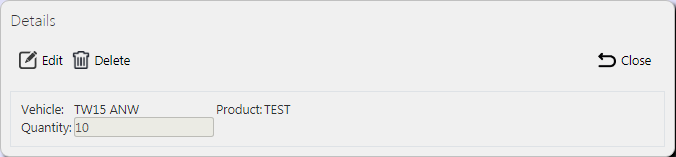
View/Edit Vehicle Product Pop-up
You can edit the vehicle product by clicking the provided Edit button.
You can edit the following fields:
- Quantity - the amount of that service product in that vehicle.
When changes are complete, you can click Save to save the changes. If you don't want to save your changes, you can click Cancel to stop editing, or Close to close the pop-up without saving the changes.
You can click the Delete button to delete the vehicle product - the screen will ask you to confirm before the vehicle product is deleted.