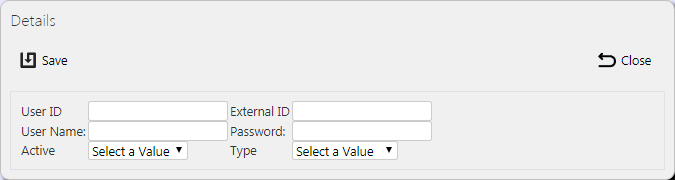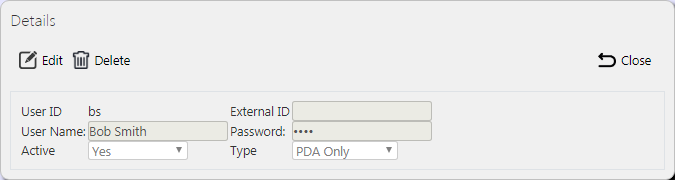Users: Difference between revisions
(Updated based on version 4.0.02.00) |
m (Text replacement - "1000px" to "900px") |
||
| (4 intermediate revisions by the same user not shown) | |||
| Line 1: | Line 1: | ||
This screen allows | This screen allows you to maintain the users (i.e. drivers, Admin users, Remote Access IDs) within the system. | ||
{{Note}} Typically, this | {{Note}} Typically, an external ERP or TMS system would maintain this data and send it to ''CALIDUS'' ePOD as part of the data imported into the system, for example ''CALIDUS'' TMS. This data should not require any further maintenance. However, if the external system does not pass this information in, or ''CALIDUS'' ePOD/eSERV is being run as a stand-alone system, system administrators can use this screen. | ||
You can use this screen view, create and edit users. | |||
You can filter data by: | |||
* User ID | * ''User ID''. | ||
* User Name | * ''User Name''. | ||
* Status - a drop-down list of Active, Inactive or Deleted. | * ''Status'' - a drop-down list of ''Active'', ''Inactive'' or ''Deleted''. | ||
* Type - a drop-down list of Administrator, PDA Only, Read Only, Remote Access. | * ''Type'' - a drop-down list of Administrator, PDA Only, Read Only, Remote Access. | ||
* External ID - an external tracking system user ID. | * ''External ID'' - an external tracking system user ID. | ||
Once | Once you have entered the criteria, click '''Search'''. The screen will display a table of all the matching data. Any plain text boxes will match data that contains what you enter as the criterion. | ||
[[File:EPOD-Users1.PNG| | |||
[[File:EPOD-Users1.PNG|900px|border]] | |||
<br />''Users Search Panel and Results table''<br /> | <br />''Users Search Panel and Results table''<br /> | ||
Alternatively, | Alternatively, if you click '''Create Excel Spreadsheet''', the screen will export the users data to a Microsoft Excel spreadsheet. The functionality differs per the browser you have used to access the Admin system, but the likely result is the spreadsheet file will offered for download. | ||
The results table will display a single line for each user found. | |||
<!-- Each column can be sorted by clicking on the column header - clicking again will reverse the sort sequence. | <!-- Each column can be sorted by clicking on the column header - clicking again will reverse the sort sequence. | ||
--> | --> | ||
You can choose to hide or show almost all of the columns in the results table by using the '''Select Columns''' button on the header. The results table shows the following columns: | |||
* ID - the system's | * ''ID'' - the system's user ID. | ||
* Name - The user's name. | * ''Name'' - The user's name. | ||
* Password - the user's password. | * ''Password'' - the user's password. The screen obscures remote user passwords are obscured. If you logged on as a full administrator user type, you will be able to see the users passwords, edit the user details and add new users. If you logged on as a read-only user, you can only see the users - the passwords will be hidden. | ||
* Status - Active, Inactive or Deleted. | * ''Status'' - ''Active'', ''Inactive'' or ''Deleted''. {{Note}} The drivers can only use active users to log on to the mobile device application. | ||
* Type - the user type, one of Administrator, PDA Only, Read Only | * ''Type'' - the user type, one of ''Administrator'', ''PDA Only'', ''Read Only'' or ''Remote Access''. | ||
* Vehicle - the vehicle ID of the vehicle last used by the user. | * ''External ID'' - an external tracking system user ID. | ||
* Last Load - the ID of the last load started by the user. | * ''Vehicle'' - the vehicle ID of the vehicle last used by the user. | ||
* Last Load Date - the date that the last load was assigned to the user. | * ''Last Load'' - the ID of the last load started by the user. | ||
* ''Last Load Date'' - the date that the last load was assigned to the user. | |||
You can see the loads assigned to drivers by clicking the '''Loads''' action button on the line - this will take you to the [[Load Assignment]] screen, showing the loads assigned to that user and any other loads that may be assigned en masse. | |||
You can see tracking information for drivers by clicking the '''Tracking''' action button against the line. This will take you to the [[User Tracking]] screen, showing the last month's audit information for that driver. | |||
You can maintain job group access for users by clicking on the '''Access''' action button on the line - you will be taken to the [[User Access]] screen , showing the job groups to which this user has access. {{Note}} This job group access automatically filters the [[Jobs]] screen to show only jobs in that job group, when the jobs screen is accessed directly from the menu. | |||
== Uploading Users == | == Uploading Users == | ||
The screen allows | The screen allows upload functions - you can access these by pressing the '''Upload''' button. You can hide the upload buttons by pressing the '''Hide''' button. | ||
The screen allows you to upload users through a spreadsheet template file. You can get this template by clicking the '''Obtain Upload Template''' button - results differ per browser used to access the Admin system, the likely result being that the template will be offered for download. | |||
You can then enter users data into this template and save it there, external to the ''CALIDUS'' ePOD application. Alternatively, an external system could generate a file to upload in this format. Regardless, you can then upload this data into the system by selecting the file (using the '''Choose File''' selector on the screen), then clicking '''Upload Excel Spreadsheet'''. | |||
The screen will indicate the success or failure of the upload in a message on the button panel at the top of the screen - you can download detailed results using the provided '''Download Results Spreadsheet''' button. | |||
''CALIDUS'' ePOD can also update standing data from TomTom WEBFLEET, if the TomTom WEBFLEET Orders Interface has been configured for the system. | |||
In this case, you can can import the drivers created in WEBFLEET through an '''Import from WEBFLEET''' button in the button bar. {{Warning}} This can update existing users and the details over-ridden with the details from WEBFLEET, so care should be taken when using this option. | |||
== New Users == | == New Users == | ||
You can create new users by pressing the provided '''New''' button at the top of the screen. | |||
[[File:EPOD-Users4.PNG|border]] | [[File:EPOD-Users4.PNG|border]] | ||
<br />''New User Pop-up''<br /> | <br />''New User Pop-up''<br /> | ||
You can enter the following details: | |||
* User ID - the system's | * ''User ID'' - the system's user ID. {{Note}} It is recommended that mobile device (PDA) user ids should be lower-case, as this is the default keyboard mode for mobile devices. | ||
* External | * ''External ID'' - an external tracking system user ID, usually used for TomTom WEBFLEET integration. | ||
* User Name - The user's name. | * ''User Name'' - The user's name. | ||
* Password - the user's password. If | * ''Password'' - the user's password. If you logged on as a full administrator user type, you will be able to see the password, edit the user details and add new users. If you logged on as a read-only user, you can only see the users - the passwords will be hidden. For remote user types, the password is a remote access key and must be unique. The screen will generate a unique key for you. In this case, this will be labelled as ''Remote Access Key''. | ||
* Active - a status drop-down list of Yes, No or Deleted. | * ''Active'' - a status drop-down list of ''Yes'', ''No'' or ''Deleted''. {{Note}} The drivers can only use active users to log on to the mobile device application. | ||
* Type - the user type, one of Administrator, PDA Only, Read Only | * ''Type'' - the user type, one of ''Administrator'', ''PDA Only'', ''Read Only'' or ''Remote Access''. Drivers can only use PDA users to log on to the mobile device application. You can only use Administrator or Read Only users to log on to the Admin system. Remote Access users are used to access system settings on mobile devices and for external systems to access POD reports without having to log in to the Admin system. | ||
* Generate Access - if | * ''Generate Access'' - if you tick this when you create a new user, job group access will be created for all job groups for this new user. | ||
When changes are complete, you can click '''Save''' to save the changes, or '''Close''' to close the pop-up without saving the changes. | |||
== View/Edit Users == | == View/Edit Users == | ||
You can view and edit users by clicking the '''Select''' button against the line in the table. The screen will display a pop-up showing all the details of the User. | |||
[[File:EPOD-Users3.PNG|border]] | [[File:EPOD-Users3.PNG|border]] | ||
<br />''View/Edit User Pop-up''<br /> | <br />''View/Edit User Pop-up''<br /> | ||
You can edit the User by clicking the provided '''Edit''' button. | |||
You can edit the following elements: | |||
* ''User ID'' - the system's user ID. {{Note}} It is recommended that mobile device (PDA) user ids should be lower-case, as this is the default keyboard mode for mobile devices. | |||
* ''External ID'' - an external tracking system user ID, usually used for TomTom WEBFLEET integration. | |||
* ''User Name'' - The user's name. | |||
* ''Password'' - the user's password. If you logged on as a full administrator user type, you will be able to see the password, edit the user details and add new users. If you logged on as a read-only user, you can only see the users - the passwords will be hidden. For remote user types, the password is a remote access key and must be unique. The screen will generate a unique key for you. In this case, this will be labelled as ''Remote Access Key''. | |||
* ''Active'' - a status drop-down list of ''Yes'', ''No'' or ''Deleted''. {{Note}} The drivers can only use active users to log on to the mobile device application. | |||
* ''Type'' - the user type, one of ''Administrator'', ''PDA Only'', ''Read Only'' or ''Remote Access''. Drivers can only use PDA users to log on to the mobile device application. You can only use Administrator or Read Only users to log on to the Admin system. Remote Access users are used to access system settings on mobile devices and for external systems to access POD reports without having to log in to the Admin system. | |||
When changes are complete, you can click '''Save''' to save the changes. If you don't want to save your changes, you can click '''Cancel''' to stop editing, or '''Close''' to close the pop-up without saving the changes. | |||
You can click the '''Delete''' button to delete the user - the screen will ask you to confirm before the user is deleted. | |||
[[Category:UG 291094 EPOD Admin User Guide|400_100]] | [[Category:UG 291094 EPOD Admin User Guide|400_100]] | ||
Latest revision as of 12:28, 4 March 2020
This screen allows you to maintain the users (i.e. drivers, Admin users, Remote Access IDs) within the system.
![]() Note: Typically, an external ERP or TMS system would maintain this data and send it to CALIDUS ePOD as part of the data imported into the system, for example CALIDUS TMS. This data should not require any further maintenance. However, if the external system does not pass this information in, or CALIDUS ePOD/eSERV is being run as a stand-alone system, system administrators can use this screen.
Note: Typically, an external ERP or TMS system would maintain this data and send it to CALIDUS ePOD as part of the data imported into the system, for example CALIDUS TMS. This data should not require any further maintenance. However, if the external system does not pass this information in, or CALIDUS ePOD/eSERV is being run as a stand-alone system, system administrators can use this screen.
You can use this screen view, create and edit users.
You can filter data by:
- User ID.
- User Name.
- Status - a drop-down list of Active, Inactive or Deleted.
- Type - a drop-down list of Administrator, PDA Only, Read Only, Remote Access.
- External ID - an external tracking system user ID.
Once you have entered the criteria, click Search. The screen will display a table of all the matching data. Any plain text boxes will match data that contains what you enter as the criterion.
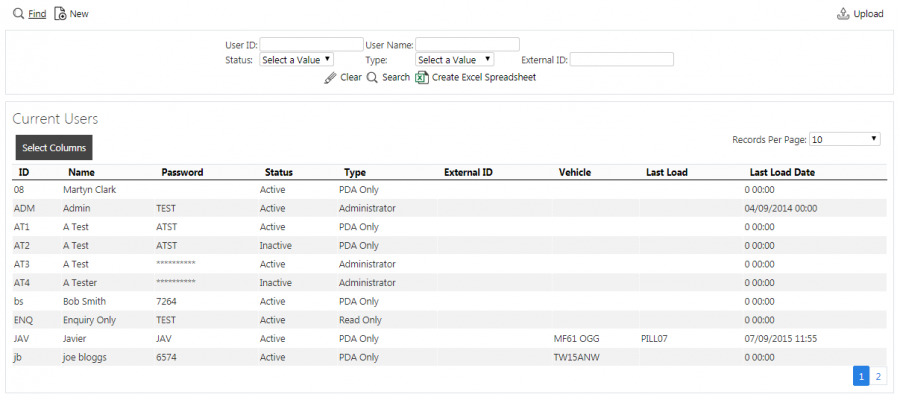
Users Search Panel and Results table
Alternatively, if you click Create Excel Spreadsheet, the screen will export the users data to a Microsoft Excel spreadsheet. The functionality differs per the browser you have used to access the Admin system, but the likely result is the spreadsheet file will offered for download.
The results table will display a single line for each user found.
You can choose to hide or show almost all of the columns in the results table by using the Select Columns button on the header. The results table shows the following columns:
- ID - the system's user ID.
- Name - The user's name.
- Password - the user's password. The screen obscures remote user passwords are obscured. If you logged on as a full administrator user type, you will be able to see the users passwords, edit the user details and add new users. If you logged on as a read-only user, you can only see the users - the passwords will be hidden.
- Status - Active, Inactive or Deleted.
 Note: The drivers can only use active users to log on to the mobile device application.
Note: The drivers can only use active users to log on to the mobile device application. - Type - the user type, one of Administrator, PDA Only, Read Only or Remote Access.
- External ID - an external tracking system user ID.
- Vehicle - the vehicle ID of the vehicle last used by the user.
- Last Load - the ID of the last load started by the user.
- Last Load Date - the date that the last load was assigned to the user.
You can see the loads assigned to drivers by clicking the Loads action button on the line - this will take you to the Load Assignment screen, showing the loads assigned to that user and any other loads that may be assigned en masse.
You can see tracking information for drivers by clicking the Tracking action button against the line. This will take you to the User Tracking screen, showing the last month's audit information for that driver.
You can maintain job group access for users by clicking on the Access action button on the line - you will be taken to the User Access screen , showing the job groups to which this user has access. ![]() Note: This job group access automatically filters the Jobs screen to show only jobs in that job group, when the jobs screen is accessed directly from the menu.
Note: This job group access automatically filters the Jobs screen to show only jobs in that job group, when the jobs screen is accessed directly from the menu.
Uploading Users
The screen allows upload functions - you can access these by pressing the Upload button. You can hide the upload buttons by pressing the Hide button.
The screen allows you to upload users through a spreadsheet template file. You can get this template by clicking the Obtain Upload Template button - results differ per browser used to access the Admin system, the likely result being that the template will be offered for download.
You can then enter users data into this template and save it there, external to the CALIDUS ePOD application. Alternatively, an external system could generate a file to upload in this format. Regardless, you can then upload this data into the system by selecting the file (using the Choose File selector on the screen), then clicking Upload Excel Spreadsheet.
The screen will indicate the success or failure of the upload in a message on the button panel at the top of the screen - you can download detailed results using the provided Download Results Spreadsheet button.
CALIDUS ePOD can also update standing data from TomTom WEBFLEET, if the TomTom WEBFLEET Orders Interface has been configured for the system.
In this case, you can can import the drivers created in WEBFLEET through an Import from WEBFLEET button in the button bar. ![]() Warning: This can update existing users and the details over-ridden with the details from WEBFLEET, so care should be taken when using this option.
Warning: This can update existing users and the details over-ridden with the details from WEBFLEET, so care should be taken when using this option.
New Users
You can create new users by pressing the provided New button at the top of the screen.
You can enter the following details:
- User ID - the system's user ID.
 Note: It is recommended that mobile device (PDA) user ids should be lower-case, as this is the default keyboard mode for mobile devices.
Note: It is recommended that mobile device (PDA) user ids should be lower-case, as this is the default keyboard mode for mobile devices. - External ID - an external tracking system user ID, usually used for TomTom WEBFLEET integration.
- User Name - The user's name.
- Password - the user's password. If you logged on as a full administrator user type, you will be able to see the password, edit the user details and add new users. If you logged on as a read-only user, you can only see the users - the passwords will be hidden. For remote user types, the password is a remote access key and must be unique. The screen will generate a unique key for you. In this case, this will be labelled as Remote Access Key.
- Active - a status drop-down list of Yes, No or Deleted.
 Note: The drivers can only use active users to log on to the mobile device application.
Note: The drivers can only use active users to log on to the mobile device application. - Type - the user type, one of Administrator, PDA Only, Read Only or Remote Access. Drivers can only use PDA users to log on to the mobile device application. You can only use Administrator or Read Only users to log on to the Admin system. Remote Access users are used to access system settings on mobile devices and for external systems to access POD reports without having to log in to the Admin system.
- Generate Access - if you tick this when you create a new user, job group access will be created for all job groups for this new user.
When changes are complete, you can click Save to save the changes, or Close to close the pop-up without saving the changes.
View/Edit Users
You can view and edit users by clicking the Select button against the line in the table. The screen will display a pop-up showing all the details of the User.
You can edit the User by clicking the provided Edit button.
You can edit the following elements:
- User ID - the system's user ID.
 Note: It is recommended that mobile device (PDA) user ids should be lower-case, as this is the default keyboard mode for mobile devices.
Note: It is recommended that mobile device (PDA) user ids should be lower-case, as this is the default keyboard mode for mobile devices. - External ID - an external tracking system user ID, usually used for TomTom WEBFLEET integration.
- User Name - The user's name.
- Password - the user's password. If you logged on as a full administrator user type, you will be able to see the password, edit the user details and add new users. If you logged on as a read-only user, you can only see the users - the passwords will be hidden. For remote user types, the password is a remote access key and must be unique. The screen will generate a unique key for you. In this case, this will be labelled as Remote Access Key.
- Active - a status drop-down list of Yes, No or Deleted.
 Note: The drivers can only use active users to log on to the mobile device application.
Note: The drivers can only use active users to log on to the mobile device application. - Type - the user type, one of Administrator, PDA Only, Read Only or Remote Access. Drivers can only use PDA users to log on to the mobile device application. You can only use Administrator or Read Only users to log on to the Admin system. Remote Access users are used to access system settings on mobile devices and for external systems to access POD reports without having to log in to the Admin system.
When changes are complete, you can click Save to save the changes. If you don't want to save your changes, you can click Cancel to stop editing, or Close to close the pop-up without saving the changes.
You can click the Delete button to delete the user - the screen will ask you to confirm before the user is deleted.