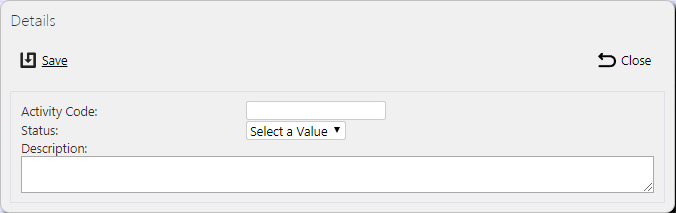Activities: Difference between revisions
(Created page with "This screen provides all details of the Service Products in the ''CALIDUS'' eSERV system. This page provides functionality to View, Create and Edit Service Activities. Users ar...") |
m (Text replacement - "1000px" to "900px") |
||
| (6 intermediate revisions by the same user not shown) | |||
| Line 1: | Line 1: | ||
This screen provides all details of the Service | This screen provides all details of the Service Activities in the ''CALIDUS'' eSERV system. | ||
This | This screen allows you to maintain the Service Activities within the system. | ||
This screen provides functionality to view, create and edit service activities. | |||
You can filter data by: | |||
* ''Activity Code''. | |||
* ''Description''. | |||
* ''Status'' - a drop-down list of ''Active'' or ''Inactive''. | |||
Once you have entered the criteria, click '''Search'''. The screen will display a table of all the matching data. Any plain text boxes will match data that contains what you enter as the criterion. | |||
[[File:EPOD- | [[File:EPOD-Activities1.PNG|900px|border]] | ||
<br />''Service Activities Search Panel and Results table''<br /> | |||
Each service activity found is displayed per single line. | |||
<!-- Each column can be sorted by clicking on the column header - clicking again will reverse the sort sequence. | |||
--> | |||
The columns shown are: | |||
* ''Code'' - the activity code. | |||
* ''Description'' - a longer description of the activity. | |||
* ''Status'' - ''Active'' or ''Inactive''. Engineers can only use active activities. | |||
== Uploading Activities == | |||
The screen allows upload functions - you can access these by pressing the '''Upload''' button. You can hide the upload buttons by pressing the '''Hide''' button. | |||
The screen allows you to upload activities through a spreadsheet template file. You can get this template by clicking the '''Obtain Upload Template''' button - results differ per browser used to access the Admin system, the likely result being that the template will be offered for download. | |||
You can then enter activities data into this template and save it there, external to the ''CALIDUS'' ePOD application. Alternatively, an external system could generate a file to upload in this format. Regardless, you can then upload this data into the system by selecting the file (using the '''Choose File''' selector on the screen), then clicking '''Upload Excel Spreadsheet'''. | |||
The screen will indicate the success or failure of the upload in a message on the button panel at the top of the screen - you can download detailed results using the provided '''Download Results Spreadsheet''' button. | |||
== New Activities == | |||
You can create new activities by pressing the provided '''New''' button at the top of the screen. | |||
[[File:EPOD-Activities4.PNG|border]] | |||
<br />''New Service Activities Pop-up''<br /> | |||
You can enter the following details: | |||
* ''Code'' - the activity code. | |||
* ''Description'' - a longer description of the activity. | |||
* ''Status'' - a drop-down list of ''Active'' or ''Inactive''. Engineers can only use active activities. | |||
When changes are complete, you can click '''Save''' to save the changes, or '''Close''' to close the pop-up without saving the changes. | |||
== View/Edit Activities == | |||
You can view and edit activities by clicking the '''Select''' button against the line in the table. The screen will display a pop-up showing all the details of the activity. | |||
[[File:EPOD-Activities3.PNG|border]] | |||
<br />''View/Edit Service Activity Pop-up''<br /> | |||
You can edit the activity by clicking the provided '''Edit''' button. | |||
You can edit the following fields: | |||
* ''Description'' - a longer description of the activity. | |||
* ''Status'' - a drop-down list of Active or Inactive. Engineers can only use active activities. | |||
When changes are complete, you can click '''Save''' to save the changes. If you don't want to save your changes, you can click '''Cancel''' to stop editing, or '''Close''' to close the pop-up without saving the changes. | |||
You can click the '''Delete''' button to delete the activity - the screen will ask you to confirm before the activity is deleted. | |||
[[Category:UG 291094 EPOD Admin User Guide|300_130]] | [[Category:UG 291094 EPOD Admin User Guide|300_130]] | ||
Latest revision as of 12:29, 4 March 2020
This screen provides all details of the Service Activities in the CALIDUS eSERV system.
This screen allows you to maintain the Service Activities within the system.
This screen provides functionality to view, create and edit service activities.
You can filter data by:
- Activity Code.
- Description.
- Status - a drop-down list of Active or Inactive.
Once you have entered the criteria, click Search. The screen will display a table of all the matching data. Any plain text boxes will match data that contains what you enter as the criterion.
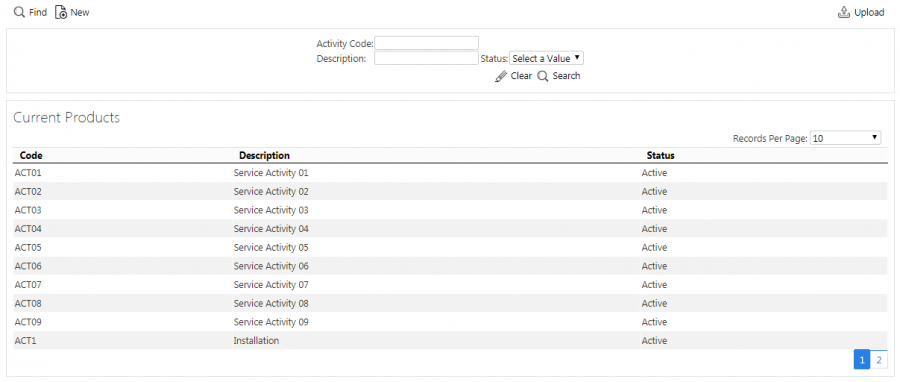
Service Activities Search Panel and Results table
Each service activity found is displayed per single line.
The columns shown are:
- Code - the activity code.
- Description - a longer description of the activity.
- Status - Active or Inactive. Engineers can only use active activities.
Uploading Activities
The screen allows upload functions - you can access these by pressing the Upload button. You can hide the upload buttons by pressing the Hide button.
The screen allows you to upload activities through a spreadsheet template file. You can get this template by clicking the Obtain Upload Template button - results differ per browser used to access the Admin system, the likely result being that the template will be offered for download.
You can then enter activities data into this template and save it there, external to the CALIDUS ePOD application. Alternatively, an external system could generate a file to upload in this format. Regardless, you can then upload this data into the system by selecting the file (using the Choose File selector on the screen), then clicking Upload Excel Spreadsheet.
The screen will indicate the success or failure of the upload in a message on the button panel at the top of the screen - you can download detailed results using the provided Download Results Spreadsheet button.
New Activities
You can create new activities by pressing the provided New button at the top of the screen.
You can enter the following details:
- Code - the activity code.
- Description - a longer description of the activity.
- Status - a drop-down list of Active or Inactive. Engineers can only use active activities.
When changes are complete, you can click Save to save the changes, or Close to close the pop-up without saving the changes.
View/Edit Activities
You can view and edit activities by clicking the Select button against the line in the table. The screen will display a pop-up showing all the details of the activity.
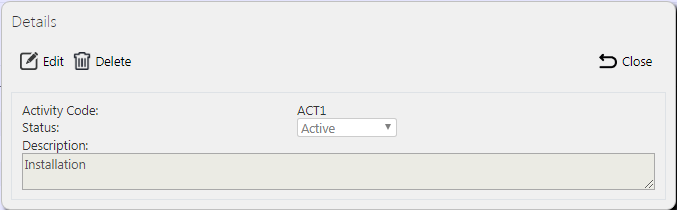
View/Edit Service Activity Pop-up
You can edit the activity by clicking the provided Edit button.
You can edit the following fields:
- Description - a longer description of the activity.
- Status - a drop-down list of Active or Inactive. Engineers can only use active activities.
When changes are complete, you can click Save to save the changes. If you don't want to save your changes, you can click Cancel to stop editing, or Close to close the pop-up without saving the changes.
You can click the Delete button to delete the activity - the screen will ask you to confirm before the activity is deleted.