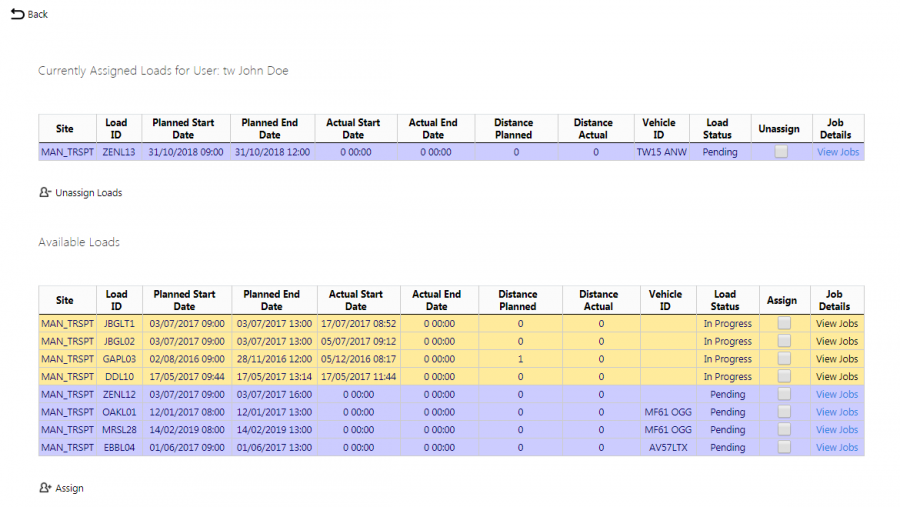Load Assignment: Difference between revisions
(Created) |
m (Text replacement - "1000px" to "900px") |
||
| (3 intermediate revisions by the same user not shown) | |||
| Line 1: | Line 1: | ||
This page allows | This page allows you to assign and de-assign loads to and from a driver. | ||
When displayed, this screen will | When displayed, this screen will display tables showing the number of loads currently assigned to the driver and those available loads that you can assign. | ||
[[File:EPOD-LoadAssign1.PNG| | [[File:EPOD-LoadAssign1.PNG|900px|border]] | ||
The tables display a single line for each load found. | |||
Both tables show the following information: | |||
* ''Site''. | |||
* ''Load Id''. | |||
* ''Planned Start Date''. | |||
* ''Planned End Date''. | |||
* ''Actual Start Date''. | |||
* ''Actual End Date''. | |||
* ''Distance Planned''. | |||
* ''Distance Actual''. | |||
* ''Vehicle ID''. | |||
* ''Load Status''. | |||
To see the job details against | The tables only show loads as status ''Pending'', ''Assigned'' or ''In Progress''. | ||
Both tables colour the rows to denote the status: | |||
* ''Pending'' - Grey | |||
* ''In Progress'' - Amber | |||
To assign loads to the driver, you check the box against the load(s) to be assigned in the "Available Loads" table and then click the '''Assign''' button. | |||
To remove loads from the driver, you check the box against loads to be de-assigned in the "Currently Assigned Loads for User" table and then click the '''Unassign Loads''' button. {{Note}} You cannot de-assign loads that are in progress. | |||
You can see the job details against any load (assigned or unassigned) by clicking the ''View Jobs'' link against the load in the grid. You will be taken to the [[Jobs]] screen, where the jobs for that load will be displayed. | |||
[[Category:UG 291094 EPOD Admin User Guide|400_105]] | [[Category:UG 291094 EPOD Admin User Guide|400_105]] | ||
Latest revision as of 12:29, 4 March 2020
This page allows you to assign and de-assign loads to and from a driver.
When displayed, this screen will display tables showing the number of loads currently assigned to the driver and those available loads that you can assign.
The tables display a single line for each load found.
Both tables show the following information:
- Site.
- Load Id.
- Planned Start Date.
- Planned End Date.
- Actual Start Date.
- Actual End Date.
- Distance Planned.
- Distance Actual.
- Vehicle ID.
- Load Status.
The tables only show loads as status Pending, Assigned or In Progress.
Both tables colour the rows to denote the status:
- Pending - Grey
- In Progress - Amber
To assign loads to the driver, you check the box against the load(s) to be assigned in the "Available Loads" table and then click the Assign button.
To remove loads from the driver, you check the box against loads to be de-assigned in the "Currently Assigned Loads for User" table and then click the Unassign Loads button. ![]() Note: You cannot de-assign loads that are in progress.
Note: You cannot de-assign loads that are in progress.
You can see the job details against any load (assigned or unassigned) by clicking the View Jobs link against the load in the grid. You will be taken to the Jobs screen, where the jobs for that load will be displayed.