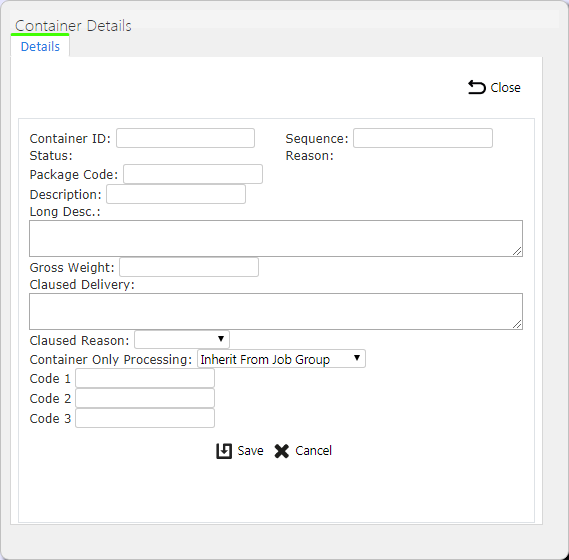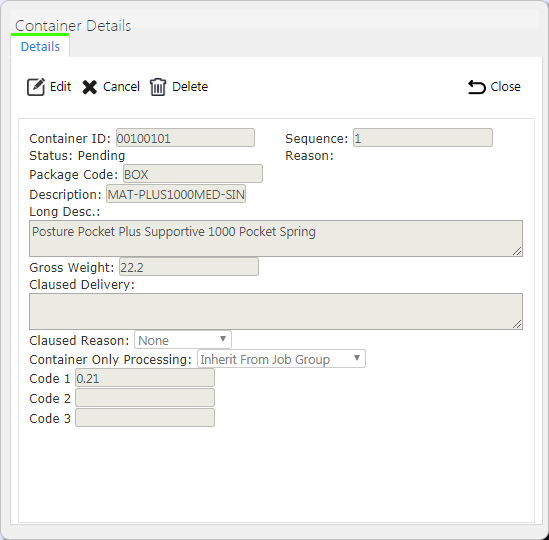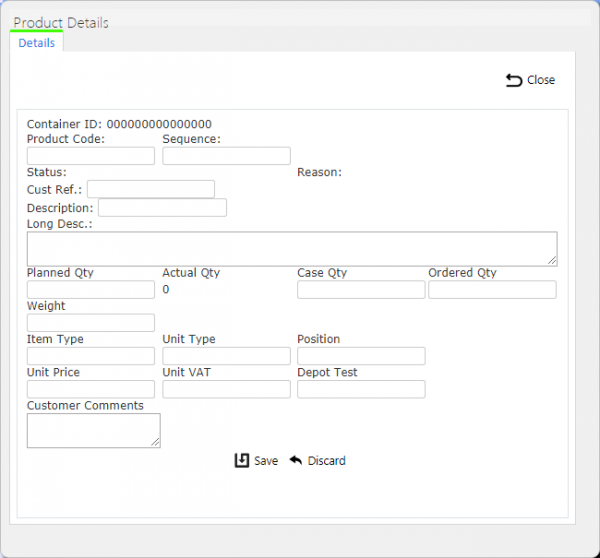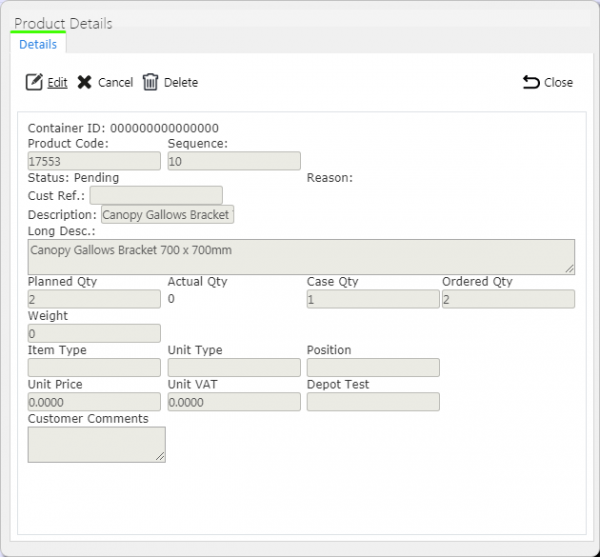Container Details: Difference between revisions
(Updated based on version 4.0.00.01 - Clarification) |
m (Text replacement - "1000px" to "900px") |
||
| (6 intermediate revisions by the same user not shown) | |||
| Line 1: | Line 1: | ||
This screen shows the container (i.e. Pallet, Tote, Package) and product details directly associated to the specific | This screen shows the container (i.e. Item, Pallet, Tote, Package) and product details directly associated to the specific job selected on the job screen. Here, you can view, edit, create and delete containers and products, if you are a full Admin user. | ||
On entry | On entry, the screen will display all container details relating to the job and display them in the container results table: | ||
[[File:EPOD-Containers1.PNG| | [[File:EPOD-Containers1.PNG|900px|border]] | ||
<br />''Containers and Products tables''<br /> | <br />''Containers and Products tables''<br /> | ||
The container results table will display a single line for each container found. | |||
You can also maintain loose products (i.e. product quantities that are not in containers) in this screen. Loose products are shown as products within a special container (labelled as 'Loose Products'). | |||
You can sort the container table by clicking on the column header - clicking again will reverse the sort sequence. | |||
You can choose to hide or show almost all of the columns in the container results table by using the '''Select Columns''' button on the table header. The container results table shows the following columns: | |||
* | * ''Container ID'' - you cannot hide this column. | ||
* | * ''Package Code''. | ||
* | * ''Description''. | ||
* | * ''Long Description''. | ||
* ''Code 1/2/3'' - multi-use fields that can be configured and labelled as required. | |||
* ''Status''. | |||
* ''Claused'' - whether the customer has put come comments against the container. | |||
You can select each container record and display the products within the container by clicking the ''Products'' action button against the container line - the lower (products results) table will display the details. When you first enter the screen, it will automatically be displaying loose products, if there are any. | |||
You can follow the same process for showing loose products on a job as for products within any container - just click the '''Products''' action button against the loose products container in the container results table. | |||
You can sort the product table by clicking on the column header - clicking again will reverse the sort sequence. | |||
You can choose to hide or show almost all of the columns in the products results table by using the '''Select Columns''' button on the table header. The product results table shows the following columns: | |||
* ''Product Code'' - you cannot hide this column. | |||
* ''Sequence''. | |||
* ''Customer Ref''. | |||
* ''Item Type''. | |||
* ''Description''. | |||
* ''Long Description''. | |||
* ''Qty Planned''. | |||
* ''Qty Actual''. | |||
* ''Status''. | |||
When you are viewing containers or products of a completed or cancelled job, the results tables will colour the lines to indicate the status: | |||
* ''Pending'' - No colour. | |||
* ''Complete'' - Green. | |||
* ''Complete with Amendments'' - Amber. | |||
* ''Cancelled'' - Red. Also, if the line has a Reason Code entered against it. | |||
== New Containers == | == New Containers == | ||
You can create new containers on the job by pressing the provided '''New Container''' button at the top of the screen. You can only do this on a job that is not status ''Complete'' or ''Cancelled'', and only if you have full admin rights. | |||
[[File:EPOD-Containers2.PNG| | [[File:EPOD-Containers2.PNG|600px|border]] | ||
<br />''New Container pop-up''<br /> | <br />''New Container pop-up''<br /> | ||
You can enter the following details: | |||
* Container ID - the unique container ID. This is what will | * ''Container ID'' - the unique container ID. This is what will the driver will scan when collecting or delivering this item. | ||
* Sequence - a sequence of the container on the job, for sorting purposes. | * ''Sequence'' - a sequence of the container on the job, for sorting purposes. | ||
* Package Code - a container type, for example, PALLET, CAGE, etc. | * ''Package Code'' - a container type, for example, PALLET, CAGE, etc. | ||
* Description - a container description, either a description of the container type, or a short description of the contents. | * ''Description'' - a container description, either a description of the container type, or a short description of the contents. | ||
* Long Description - a longer description of the contents. | * ''Long Description'' - a longer description of the contents. | ||
* Gross Weight | * ''Gross Weight'' - this is most commonly used as the gross weight of the container and contents. | ||
* Container-only Processing - a drop-down list, | * ''Container-only Processing'' - a drop-down list, which controls how the container is processed when the driver collects or delivers this item. ''Container-only processing'' means that, even if the container has products within it, the driver will only be asked to scan the container to confirm that it and all its contents are collected or delivered. ''Product Processing'' means that, after the container is scanned, each product within it is required to be scanned and have the quantity confirmed. ''Inherit from Job Group'' means that the scanning of this container is controlled by settings against the job group instead - this is the default action. | ||
* ''Code 1/2/3'' - text entry of multi-use fields that can be configured and labelled as required. | |||
The | The job ID and site ID will be defaulted to the current site and job. The status will be set as "Pending". | ||
When you have completed entering the new container, you can click '''Save''' to save the changes, or '''Close''' to close the pop-up without saving the changes. | |||
== Editing Containers == | == Editing Containers == | ||
You can view or edit containers by clicking the '''Select''' button against the container line. | |||
This will display the Edit pop-up screen, showing all the details against the container selected. | |||
[[File:EPOD-Containers3.PNG| | [[File:EPOD-Containers3.PNG|600px|border]] | ||
<br />''Edit Container pop-up''<br /> | <br />''Edit Container pop-up''<br /> | ||
You can edit the container by clicking the '''Edit''' button. You can only do this on a container that is not status ''Complete'' or ''Cancelled'', and only if you have full admin rights. | |||
* Status - the status of the container | |||
* Reason - the | You can edit the following fields: | ||
* Claused Delivery - | * ''Container ID'' - the unique container ID. This is what will the driver will scan when collecting or delivering this item. | ||
* ''Sequence'' - a sequence of the container on the job, for sorting purposes. | |||
* ''Package Code'' - a container type, for example, PALLET, CAGE, etc. | |||
* ''Description'' - a container description, either a description of the container type, or a short description of the contents. | |||
* ''Long Description'' - a longer description of the contents. | |||
* ''Gross Weight'' - this is most commonly used as the gross weight of the container and contents. | |||
* ''Container-only Processing'' - a drop-down list, which controls how the container is processed when the driver collects or delivers this item. ''Container-only processing'' means that, even if the container has products within it, the driver will only be asked to scan the container to confirm that it and all its contents are collected or delivered. ''Product Processing'' means that, after the container is scanned, each product within it is required to be scanned and have the quantity confirmed. ''Inherit from Job Group'' means that the scanning of this container is controlled by settings against the job group instead - this is the default action. | |||
* ''Code 1/2/3'' - text entry of multi-use fields that can be configured and labelled as required. | |||
* ''Status'' - the status of the container. | |||
* ''Reason'' - if the container has been cancelled, the screen will display the reason for the cancellation here. | |||
* ''Claused Delivery'' - if the container has been collected or delivered, the screen will display any clause information entered by the driver when delivering the container to the customer here. | |||
When you have finished your changes, you can click '''Save''' to save the changes. If you don't want to save your changes, you can click '''Cancel''' to stop editing, or '''Close''' to close the pop-up without saving the changes. | |||
You can click the '''Delete''' button to delete the container - the screen will ask you to confirm before the container is deleted. | |||
After the driver has complete the job, the screen can also display additional tabs: | |||
* ''Container UDF'' - user-defined forms information, entered by the driver when collecting or delivering a container. Although this is intended to be entered by the driver, you can edit this here. | |||
* ''Photos'' - When a driver collects, delivers or cancels a container, they hay have taken some photos. If so, this tab alls you to view all the photos in a gallery. If you click the link to the photo from the other tabs this tab will be displayed, showing the related photo. Any comments the driver entered will be displayed for each image, along with a description of at what stage the image was taken. | |||
You can cancel a container by clicking the '''Cancel''' button. {{Warning}} Care should be taken with this option. You will be asked to confirm before this happens. If you do choose to proceed, the system will keep an audit log of the cancellation. | |||
== New Products == | == New Products == | ||
You can create new loose products or products within a container by clicking the '''Products''' action button against the container, then pressing the '''New Product''' button in the products panel. You can only do this on a job that is not status ''Complete'' or ''Cancelled'', and only if you have full admin rights. | |||
[[File:EPOD-Containers4.PNG| | [[File:EPOD-Containers4.PNG|600px|border]] | ||
<br />''New Product pop-up''<br /> | <br />''New Product pop-up''<br /> | ||
You can enter the following details: | |||
* Product Code - the unique Product Code. This is what will | * ''Product Code'' - this is the unique Product Code. This is what the driver will scan when collecting or delivering the product. You are required to enter this. {{Note}} The system has functionality to identify product codes through an alternate product code, usually through the Long Description field. | ||
* Sequence - a sequence of the product in the container, generally for sorting purposes. However, if a product exists within a container (or as a loose product) more than once, sequence is required to be entered to ensure that the system can keep them separated. This is typically used to distinguish different prices of products (i.e. buy 2 get 1 free). | * ''Sequence'' - this is a sequence of the product in the container, generally for sorting purposes. However, if a product exists within a container (or as a loose product) more than once, sequence is required to be entered to ensure that the system can keep them separated. This is typically used to distinguish different prices of products (i.e. buy 2 get 1 free). | ||
* Cust Ref - | * ''Cust Ref'' - this is a specific customer reference against this product. This can differ from the job's customer reference and is used for display only on the device. | ||
* Description - a short description of the product. | * ''Description'' - this is a short description of the product. You are required to enter this. | ||
* Long Description - a longer description of the product. | * ''Long Description'' - this is a longer description of the product. | ||
* Planned Quantity - the quantity of this product planned to be delivered. This is typically the despatched quantity. | * ''Planned Quantity'' - this is the quantity of this product planned to be delivered. This is typically the despatched quantity. You are required to enter this. | ||
* Ordered Quantity - the quantity of this product that was ordered | * ''Case Quantity'' - this is the number of units per case. | ||
* Weight - the unit weight of the product. | * ''Ordered Quantity'' - this is the quantity of this product that was ordered. | ||
* Item Type - typically a pack size | * ''Weight'' - this is the unit weight of the product. | ||
* Unit Type - typically the UOM of the product. | * ''Item Type'' - this is typically a pack size | ||
* Unit Price - the unit price of the product, used for priced POD formats only. | * ''Unit Type'' - this is typically the UOM of the product. | ||
* Unit VAT - the unit VAT value of the product, used for priced POD formats only. | * ''Unit Price'' - this is the unit price of the product, used for priced POD formats only. | ||
* ''Unit VAT'' - this is the unit VAT value of the product, used for priced POD formats only. | |||
* ''Position'' - this is the position of the product on the vehicle. | |||
* ''Depot Test'' - this is for reference only. | |||
The screen will default the container ID and set the status to Pending. | |||
{{Note}} | {{Note}} You can enter decimal values in the quantities, but it is dependent on the mobile device styling as to whether these will be displayed and can be entered. The standard configuration is to enter whole numbers of product quantities. | ||
When you have finished entering the details, you can click '''Save''' to save the changes, or '''Close''' to close the pop-up without saving the changes. | |||
''' | {{Note}} You can add loose products to the job by clicking the '''New Loose Product''' button - this acts in the same manner as adding products to a container. You can also select the loose products container and click the '''New Products''' button above the products results table to achieve the same effect. | ||
== Editing Products == | |||
You can edit product details by pressing the '''Select''' action button against the product line, then the '''Edit''' button through the pop-up screen. You can only do this on a product that is not status ''Complete'' or ''Cancelled'', and only if you have full admin rights. | |||
[[File:EPOD-Containers5.PNG|600px|border]] | |||
<br />''Edit Product pop-up''<br /> | |||
You can edit the following elements: | |||
* ''Product Code'' - this is the unique Product Code. This is what the driver will scan when collecting or delivering the product. You are required to enter this. {{Note}} The system has functionality to identify product codes through an alternate product code, usually through the Long Description field. | |||
* ''Sequence'' - this is a sequence of the product in the container, generally for sorting purposes. However, if a product exists within a container (or as a loose product) more than once, sequence is required to be entered to ensure that the system can keep them separated. This is typically used to distinguish different prices of products (i.e. buy 2 get 1 free). | |||
* ''Cust Ref'' - this is a specific customer reference against this product. This can differ from the job's customer reference and is used for display only on the device. | |||
* ''Description'' - this is a short description of the product. You are required to enter this. | |||
* ''Long Description'' - this is a longer description of the product. | |||
* ''Planned Quantity'' - this is the quantity of this product planned to be delivered. This is typically the despatched quantity. You are required to enter this. | |||
* ''Case Quantity'' - this is the number of units per case. | |||
* ''Ordered Quantity'' - this is the quantity of this product that was ordered. | |||
* ''Weight'' - this is the unit weight of the product. | |||
* ''Item Type'' - this is typically a pack size | |||
* ''Unit Type'' - this is typically the UOM of the product. | |||
* ''Unit Price'' - this is the unit price of the product, used for priced POD formats only. | |||
* ''Unit VAT'' - this is the unit VAT value of the product, used for priced POD formats only. | |||
* ''Position'' - this is the position of the product on the vehicle. | |||
* ''Depot Test'' - this is for reference only. | |||
The screen will also display the following: | |||
* ''Status'' - the status of the product. | |||
* ''Reason'' - if the product has been cancelled or had the quantity changed, the screen will display the reason for this here. | |||
* ''Customer Comments'' - if the product has been collected or delivered, the screen will display any clause information entered by the driver when delivering the product to the customer here. | |||
When changes are complete, you can click '''Save''' to save the changes. If you don't want to save your changes, you can click '''Cancel''' to stop editing, or '''Close''' to close the pop-up without saving the changes. | |||
You can click the '''Delete''' button to delete the product - the screen will ask you to confirm before the product is deleted. | |||
You can cancel a product by clicking the '''Cancel''' button. {{Warning}} Care should be taken with this option. You will be asked to confirm before this happens. If you do choose to proceed, the system will keep an audit log of the cancellation. | |||
[[Category:UG 291094 EPOD Admin User Guide|200_200_100]] | [[Category:UG 291094 EPOD Admin User Guide|200_200_100]] | ||
Latest revision as of 12:29, 4 March 2020
This screen shows the container (i.e. Item, Pallet, Tote, Package) and product details directly associated to the specific job selected on the job screen. Here, you can view, edit, create and delete containers and products, if you are a full Admin user.
On entry, the screen will display all container details relating to the job and display them in the container results table:
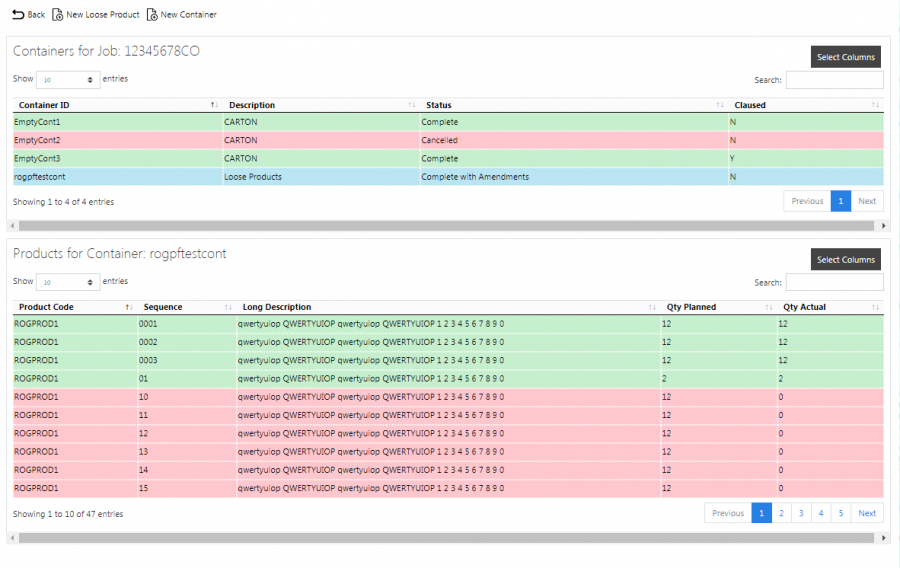
Containers and Products tables
The container results table will display a single line for each container found.
You can also maintain loose products (i.e. product quantities that are not in containers) in this screen. Loose products are shown as products within a special container (labelled as 'Loose Products').
You can sort the container table by clicking on the column header - clicking again will reverse the sort sequence.
You can choose to hide or show almost all of the columns in the container results table by using the Select Columns button on the table header. The container results table shows the following columns:
- Container ID - you cannot hide this column.
- Package Code.
- Description.
- Long Description.
- Code 1/2/3 - multi-use fields that can be configured and labelled as required.
- Status.
- Claused - whether the customer has put come comments against the container.
You can select each container record and display the products within the container by clicking the Products action button against the container line - the lower (products results) table will display the details. When you first enter the screen, it will automatically be displaying loose products, if there are any.
You can follow the same process for showing loose products on a job as for products within any container - just click the Products action button against the loose products container in the container results table.
You can sort the product table by clicking on the column header - clicking again will reverse the sort sequence.
You can choose to hide or show almost all of the columns in the products results table by using the Select Columns button on the table header. The product results table shows the following columns:
- Product Code - you cannot hide this column.
- Sequence.
- Customer Ref.
- Item Type.
- Description.
- Long Description.
- Qty Planned.
- Qty Actual.
- Status.
When you are viewing containers or products of a completed or cancelled job, the results tables will colour the lines to indicate the status:
- Pending - No colour.
- Complete - Green.
- Complete with Amendments - Amber.
- Cancelled - Red. Also, if the line has a Reason Code entered against it.
New Containers
You can create new containers on the job by pressing the provided New Container button at the top of the screen. You can only do this on a job that is not status Complete or Cancelled, and only if you have full admin rights.
You can enter the following details:
- Container ID - the unique container ID. This is what will the driver will scan when collecting or delivering this item.
- Sequence - a sequence of the container on the job, for sorting purposes.
- Package Code - a container type, for example, PALLET, CAGE, etc.
- Description - a container description, either a description of the container type, or a short description of the contents.
- Long Description - a longer description of the contents.
- Gross Weight - this is most commonly used as the gross weight of the container and contents.
- Container-only Processing - a drop-down list, which controls how the container is processed when the driver collects or delivers this item. Container-only processing means that, even if the container has products within it, the driver will only be asked to scan the container to confirm that it and all its contents are collected or delivered. Product Processing means that, after the container is scanned, each product within it is required to be scanned and have the quantity confirmed. Inherit from Job Group means that the scanning of this container is controlled by settings against the job group instead - this is the default action.
- Code 1/2/3 - text entry of multi-use fields that can be configured and labelled as required.
The job ID and site ID will be defaulted to the current site and job. The status will be set as "Pending".
When you have completed entering the new container, you can click Save to save the changes, or Close to close the pop-up without saving the changes.
Editing Containers
You can view or edit containers by clicking the Select button against the container line.
This will display the Edit pop-up screen, showing all the details against the container selected.
You can edit the container by clicking the Edit button. You can only do this on a container that is not status Complete or Cancelled, and only if you have full admin rights.
You can edit the following fields:
- Container ID - the unique container ID. This is what will the driver will scan when collecting or delivering this item.
- Sequence - a sequence of the container on the job, for sorting purposes.
- Package Code - a container type, for example, PALLET, CAGE, etc.
- Description - a container description, either a description of the container type, or a short description of the contents.
- Long Description - a longer description of the contents.
- Gross Weight - this is most commonly used as the gross weight of the container and contents.
- Container-only Processing - a drop-down list, which controls how the container is processed when the driver collects or delivers this item. Container-only processing means that, even if the container has products within it, the driver will only be asked to scan the container to confirm that it and all its contents are collected or delivered. Product Processing means that, after the container is scanned, each product within it is required to be scanned and have the quantity confirmed. Inherit from Job Group means that the scanning of this container is controlled by settings against the job group instead - this is the default action.
- Code 1/2/3 - text entry of multi-use fields that can be configured and labelled as required.
- Status - the status of the container.
- Reason - if the container has been cancelled, the screen will display the reason for the cancellation here.
- Claused Delivery - if the container has been collected or delivered, the screen will display any clause information entered by the driver when delivering the container to the customer here.
When you have finished your changes, you can click Save to save the changes. If you don't want to save your changes, you can click Cancel to stop editing, or Close to close the pop-up without saving the changes.
You can click the Delete button to delete the container - the screen will ask you to confirm before the container is deleted.
After the driver has complete the job, the screen can also display additional tabs:
- Container UDF - user-defined forms information, entered by the driver when collecting or delivering a container. Although this is intended to be entered by the driver, you can edit this here.
- Photos - When a driver collects, delivers or cancels a container, they hay have taken some photos. If so, this tab alls you to view all the photos in a gallery. If you click the link to the photo from the other tabs this tab will be displayed, showing the related photo. Any comments the driver entered will be displayed for each image, along with a description of at what stage the image was taken.
You can cancel a container by clicking the Cancel button. ![]() Warning: Care should be taken with this option. You will be asked to confirm before this happens. If you do choose to proceed, the system will keep an audit log of the cancellation.
Warning: Care should be taken with this option. You will be asked to confirm before this happens. If you do choose to proceed, the system will keep an audit log of the cancellation.
New Products
You can create new loose products or products within a container by clicking the Products action button against the container, then pressing the New Product button in the products panel. You can only do this on a job that is not status Complete or Cancelled, and only if you have full admin rights.
You can enter the following details:
- Product Code - this is the unique Product Code. This is what the driver will scan when collecting or delivering the product. You are required to enter this.
 Note: The system has functionality to identify product codes through an alternate product code, usually through the Long Description field.
Note: The system has functionality to identify product codes through an alternate product code, usually through the Long Description field. - Sequence - this is a sequence of the product in the container, generally for sorting purposes. However, if a product exists within a container (or as a loose product) more than once, sequence is required to be entered to ensure that the system can keep them separated. This is typically used to distinguish different prices of products (i.e. buy 2 get 1 free).
- Cust Ref - this is a specific customer reference against this product. This can differ from the job's customer reference and is used for display only on the device.
- Description - this is a short description of the product. You are required to enter this.
- Long Description - this is a longer description of the product.
- Planned Quantity - this is the quantity of this product planned to be delivered. This is typically the despatched quantity. You are required to enter this.
- Case Quantity - this is the number of units per case.
- Ordered Quantity - this is the quantity of this product that was ordered.
- Weight - this is the unit weight of the product.
- Item Type - this is typically a pack size
- Unit Type - this is typically the UOM of the product.
- Unit Price - this is the unit price of the product, used for priced POD formats only.
- Unit VAT - this is the unit VAT value of the product, used for priced POD formats only.
- Position - this is the position of the product on the vehicle.
- Depot Test - this is for reference only.
The screen will default the container ID and set the status to Pending.
![]() Note: You can enter decimal values in the quantities, but it is dependent on the mobile device styling as to whether these will be displayed and can be entered. The standard configuration is to enter whole numbers of product quantities.
Note: You can enter decimal values in the quantities, but it is dependent on the mobile device styling as to whether these will be displayed and can be entered. The standard configuration is to enter whole numbers of product quantities.
When you have finished entering the details, you can click Save to save the changes, or Close to close the pop-up without saving the changes.
![]() Note: You can add loose products to the job by clicking the New Loose Product button - this acts in the same manner as adding products to a container. You can also select the loose products container and click the New Products button above the products results table to achieve the same effect.
Note: You can add loose products to the job by clicking the New Loose Product button - this acts in the same manner as adding products to a container. You can also select the loose products container and click the New Products button above the products results table to achieve the same effect.
Editing Products
You can edit product details by pressing the Select action button against the product line, then the Edit button through the pop-up screen. You can only do this on a product that is not status Complete or Cancelled, and only if you have full admin rights.
You can edit the following elements:
- Product Code - this is the unique Product Code. This is what the driver will scan when collecting or delivering the product. You are required to enter this.
 Note: The system has functionality to identify product codes through an alternate product code, usually through the Long Description field.
Note: The system has functionality to identify product codes through an alternate product code, usually through the Long Description field. - Sequence - this is a sequence of the product in the container, generally for sorting purposes. However, if a product exists within a container (or as a loose product) more than once, sequence is required to be entered to ensure that the system can keep them separated. This is typically used to distinguish different prices of products (i.e. buy 2 get 1 free).
- Cust Ref - this is a specific customer reference against this product. This can differ from the job's customer reference and is used for display only on the device.
- Description - this is a short description of the product. You are required to enter this.
- Long Description - this is a longer description of the product.
- Planned Quantity - this is the quantity of this product planned to be delivered. This is typically the despatched quantity. You are required to enter this.
- Case Quantity - this is the number of units per case.
- Ordered Quantity - this is the quantity of this product that was ordered.
- Weight - this is the unit weight of the product.
- Item Type - this is typically a pack size
- Unit Type - this is typically the UOM of the product.
- Unit Price - this is the unit price of the product, used for priced POD formats only.
- Unit VAT - this is the unit VAT value of the product, used for priced POD formats only.
- Position - this is the position of the product on the vehicle.
- Depot Test - this is for reference only.
The screen will also display the following:
- Status - the status of the product.
- Reason - if the product has been cancelled or had the quantity changed, the screen will display the reason for this here.
- Customer Comments - if the product has been collected or delivered, the screen will display any clause information entered by the driver when delivering the product to the customer here.
When changes are complete, you can click Save to save the changes. If you don't want to save your changes, you can click Cancel to stop editing, or Close to close the pop-up without saving the changes.
You can click the Delete button to delete the product - the screen will ask you to confirm before the product is deleted.
You can cancel a product by clicking the Cancel button. ![]() Warning: Care should be taken with this option. You will be asked to confirm before this happens. If you do choose to proceed, the system will keep an audit log of the cancellation.
Warning: Care should be taken with this option. You will be asked to confirm before this happens. If you do choose to proceed, the system will keep an audit log of the cancellation.