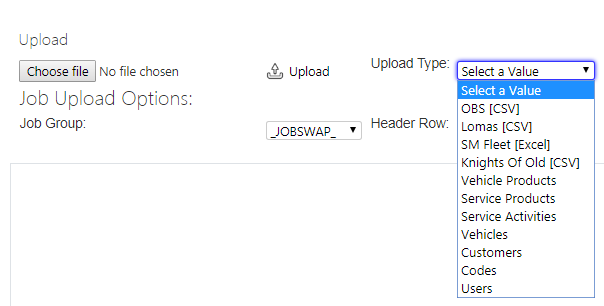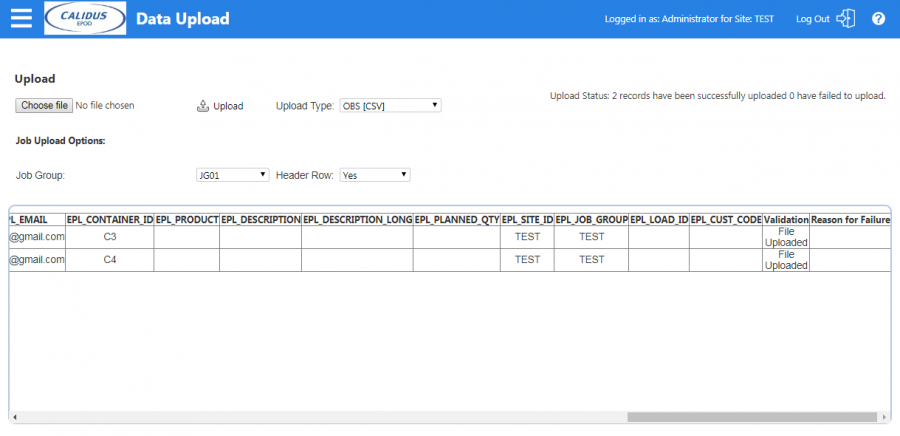Upload: Difference between revisions
No edit summary |
m (Minor correction) |
||
| (5 intermediate revisions by the same user not shown) | |||
| Line 1: | Line 1: | ||
This | This screen allows you to upload data into the system from a spreadsheet file. | ||
There are many types of upload: | |||
* Load and Jobs | |||
** ''OBS'' - the generic upload format creating loads, jobs, containers (items) and products. | |||
** ''Lomas'' - a bespoke upload. | |||
** ''Knights of Old'' - a bespoke upload creating loads, jobs and containers (pallets). | |||
* Service Jobs | |||
** ''SM Fleet'' - a bespoke upload of service jobs. | |||
* Standing Data | |||
** ''Vehicle Products'' | |||
** ''Service Products'' | |||
** ''Service Activities'' | |||
** ''Vehicles'' | |||
** ''Customers'' | |||
** ''Users'' | |||
** ''Codes'' | |||
[[File:EPOD-Upload1.PNG|border]] | |||
<br />''Upload Parameters''<br /> | |||
You must select the type of upload required. | |||
[[File:EPOD- | You must then select the file to upload using the '''Browse''' button, which will provide you with a file navigation window. | ||
Here you can select a valid Microsoft Excel file (either '.xls' or '.xlsx') or a CSV file. | |||
The template of the file being uploaded is quite strict in most cases, in the columns that must be provided. Templates can be provided to you by OBS Logistics. For standing data uploads, the templates can be downloaded through the appropriate Admin screens. These screens can also be used to upload the files and download the existing data as well. | |||
Once a file is selected, you select the Job Group that the job will be part of. This is to split the work into different pools. The upload will only allow one job group per file uploaded. | |||
If the file you have selected to upload has a header row, the screen allows you to indicate this with a drop-down list. | |||
Once the above has been completed, when you click the '''Upload''' button, the screen will upload the file, process it and display results. | |||
[[File:EPOD-CSV-UploadExample3Results.PNG|900px|border]] | |||
<br />''Upload Results''<br /> | |||
If there are errors with the file (for example, these could be formatting issues with the data in the file, or the data is not valid), the system will display a table representing each row in the imported file and advise where and what the issue is. | If there are errors with the file (for example, these could be formatting issues with the data in the file, or the data is not valid), the system will display a table representing each row in the imported file and advise where and what the issue is. | ||
| Line 15: | Line 43: | ||
Note that the system works on the basis of a clean upload or no upload; this means that if there is one issue in the file, none of the file is uploaded. | Note that the system works on the basis of a clean upload or no upload; this means that if there is one issue in the file, none of the file is uploaded. | ||
If the upload is successful the same table representation will be displayed, and will advise that the upload has been successful. These records can now be viewed within the system. | If the upload is successful, the same table representation will be displayed, and will advise that the upload has been successful. These records can now be viewed within the system. | ||
If there have been no errors then the | If there have been no errors then the system will have created all of the records required. | ||
{{ | {{Note}} There are some limitations with using the upload, most notably that, if formatting is used with the Excel spreadsheet for dates and times and the data within the field is not valid to this format the system with respond on import advising that this is not a valid conversion. If no formatting is used then this is not an issue. | ||
[[Category:UG 291094 EPOD Admin User Guide|200_400]] | [[Category:UG 291094 EPOD Admin User Guide|200_400]] | ||
Latest revision as of 11:06, 5 March 2020
This screen allows you to upload data into the system from a spreadsheet file.
There are many types of upload:
- Load and Jobs
- OBS - the generic upload format creating loads, jobs, containers (items) and products.
- Lomas - a bespoke upload.
- Knights of Old - a bespoke upload creating loads, jobs and containers (pallets).
- Service Jobs
- SM Fleet - a bespoke upload of service jobs.
- Standing Data
- Vehicle Products
- Service Products
- Service Activities
- Vehicles
- Customers
- Users
- Codes
You must select the type of upload required.
You must then select the file to upload using the Browse button, which will provide you with a file navigation window. Here you can select a valid Microsoft Excel file (either '.xls' or '.xlsx') or a CSV file.
The template of the file being uploaded is quite strict in most cases, in the columns that must be provided. Templates can be provided to you by OBS Logistics. For standing data uploads, the templates can be downloaded through the appropriate Admin screens. These screens can also be used to upload the files and download the existing data as well.
Once a file is selected, you select the Job Group that the job will be part of. This is to split the work into different pools. The upload will only allow one job group per file uploaded.
If the file you have selected to upload has a header row, the screen allows you to indicate this with a drop-down list.
Once the above has been completed, when you click the Upload button, the screen will upload the file, process it and display results.
If there are errors with the file (for example, these could be formatting issues with the data in the file, or the data is not valid), the system will display a table representing each row in the imported file and advise where and what the issue is.
Note that the system works on the basis of a clean upload or no upload; this means that if there is one issue in the file, none of the file is uploaded.
If the upload is successful, the same table representation will be displayed, and will advise that the upload has been successful. These records can now be viewed within the system.
If there have been no errors then the system will have created all of the records required.
![]() Note: There are some limitations with using the upload, most notably that, if formatting is used with the Excel spreadsheet for dates and times and the data within the field is not valid to this format the system with respond on import advising that this is not a valid conversion. If no formatting is used then this is not an issue.
Note: There are some limitations with using the upload, most notably that, if formatting is used with the Excel spreadsheet for dates and times and the data within the field is not valid to this format the system with respond on import advising that this is not a valid conversion. If no formatting is used then this is not an issue.