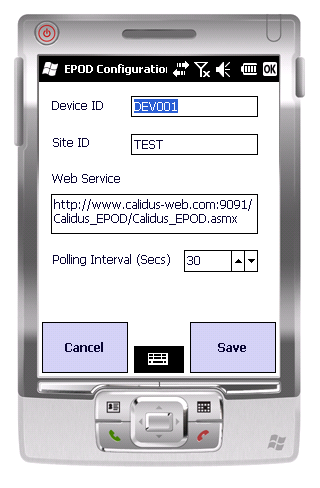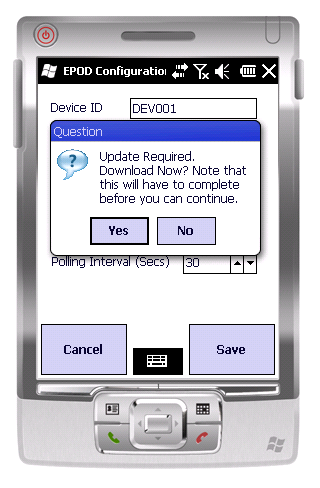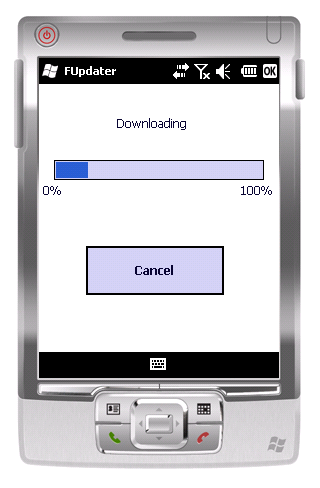PDA Configuration: Difference between revisions
No edit summary |
No edit summary |
||
| Line 21: | Line 21: | ||
[[File:PDA-Admin3.PNG]] | [[File:PDA-Admin3.PNG]] | ||
[[Category:UG 291097 EPOD Client User Guide| | [[Category:UG 291097 EPOD Client User Guide|201]] | ||
Revision as of 10:48, 6 October 2011
Administrative users cannot complete jobs on the PDA, but they are required to configure the device. By default this user will be ADM. Logging in as ADM, will present the user with the configuration screen.
Here the user can change:
- The Device ID
- Default Site - Only needed if working in a multiple site configuration
- Web Service URL - Point to the main server
- Polling Interval - how often the web service can be polled
Clicking Cancel will redirect the user back to the login menu. Clicking Save will connect to the web service if possible. If successful, it will check for updates for the PDA client. If present, it will prompt the user if they would like to update the device.
If an update is required to the PDA Client, the user will be prompted at this time.
Clicking Yes will start the download, clicking Cancel will continue with normal operations.
Once the update is complete the user will be returned to the login menu. At this point the user must exit the application, navigate to the My Documents folder and run the Installer application.