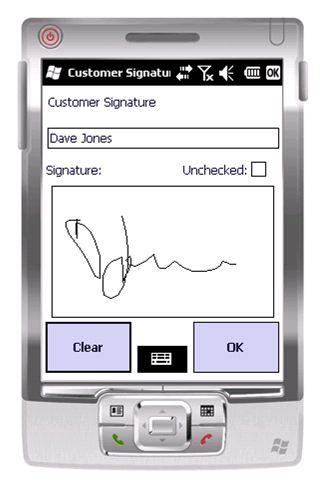PDA Job Confirmation: Difference between revisions
No edit summary |
(Added Driver Signatures and Document Image Capture.) |
||
| Line 1: | Line 1: | ||
This screen allows the customer to sign for the completed job. This screen is shown regardless of the job type. | This screen controls the confirmation that the job has been completed satisfactorily. | ||
The process can be configured for: | |||
* Customer Signature (always required) | |||
* Driver Signature | |||
* Document Photo Capture. | |||
When completing a job, the PDA allows the customer to sign for the completed job. This screen is shown regardless of the job type. | |||
[[File:PDA-Confirm1.PNG]] | [[File:PDA-Confirm1.PNG]] | ||
The Name in box defaults to the customer contact name (if present on the job) and also allows free text entry. | The Name in box defaults to the customer contact name (if present on the job) and also allows free text entry, which will be sent back to the main system if the customer contact is not the person planned for the job. | ||
To clear the signature, click '''Clear'''. | |||
The same process is followed when capturing the driver signature. | |||
You complete the job by clicking '''OK'''. | |||
The PDA can also be configured for Document Photo Capture. When configured for this, the PDA will start the Photo Capture dialogue after all signatures have been captured. You can take a photo of a physical document at this point (for example, a delivery docket). | |||
You | You will be able to view the captured image or re-take the photo. | ||
Once completed, you will be returned to the Job Menu to pick up the next task. | Once completed, you will be returned to the Job Menu to pick up the next task. | ||
[[Category:UG 291097 EPOD Client User Guide|400]] | [[Category:UG 291097 EPOD Client User Guide|400]] | ||
Revision as of 14:54, 22 December 2011
This screen controls the confirmation that the job has been completed satisfactorily.
The process can be configured for:
- Customer Signature (always required)
- Driver Signature
- Document Photo Capture.
When completing a job, the PDA allows the customer to sign for the completed job. This screen is shown regardless of the job type.
The Name in box defaults to the customer contact name (if present on the job) and also allows free text entry, which will be sent back to the main system if the customer contact is not the person planned for the job.
To clear the signature, click Clear.
The same process is followed when capturing the driver signature.
You complete the job by clicking OK.
The PDA can also be configured for Document Photo Capture. When configured for this, the PDA will start the Photo Capture dialogue after all signatures have been captured. You can take a photo of a physical document at this point (for example, a delivery docket).
You will be able to view the captured image or re-take the photo.
Once completed, you will be returned to the Job Menu to pick up the next task.