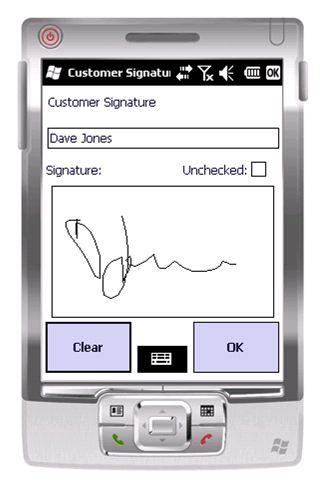PDA Job Confirmation: Difference between revisions
(Added Automatic email of POD; Automatic Update of ERP systems.) |
(Added Signed Unchecked) |
||
| Line 11: | Line 11: | ||
The Name in box defaults to the customer contact name (if present on the job) and also allows free text entry, which will be sent back to the main system if the customer contact is not the person planned for the job. | The Name in box defaults to the customer contact name (if present on the job) and also allows free text entry, which will be sent back to the main system if the customer contact is not the person planned for the job. | ||
There is also a Check Box allowing the user to agree that the goods were signed-for unchecked. This defaults to the position that the goods were checked. | |||
To clear the signature, click '''Clear'''. | To clear the signature, click '''Clear'''. | ||
| Line 26: | Line 28: | ||
The completed job will be transferred back to the main system with all the details, signatures and photos. | The completed job will be transferred back to the main system with all the details, signatures and photos. | ||
If configured, the customer will receive an automatic email of the generated completion document (that is, the POD, POC or Service Report) in the format set up. Any other customer systems can also be updated at this time. | If configured, the customer will receive an automatic email of the generated completion document (that is, the POD, POC or Service Report) in the format set up (PDF or HTML). Any other customer systems can also be updated at this time. | ||
[[Category:UG 291097 EPOD Client User Guide|400]] | [[Category:UG 291097 EPOD Client User Guide|400]] | ||
Revision as of 15:36, 4 April 2012
This screen controls the confirmation that the job has been completed satisfactorily.
The process can be configured for:
- Customer Signature (always required)
- Driver Signature
- Document Photo Capture.
When completing a job, the PDA allows the customer to sign for the completed job. This screen is shown regardless of the job type.
The Name in box defaults to the customer contact name (if present on the job) and also allows free text entry, which will be sent back to the main system if the customer contact is not the person planned for the job.
There is also a Check Box allowing the user to agree that the goods were signed-for unchecked. This defaults to the position that the goods were checked.
To clear the signature, click Clear.
The same process is followed when capturing the driver signature.
You complete the job by clicking OK.
The PDA can also be configured for Document Photo Capture. When configured for this, the PDA will start the Photo Capture dialogue after all signatures have been captured. You can take a photo of a physical document at this point (for example, a delivery docket).
You will be able to view the captured image or re-take the photo.
Once completed, you will be returned to the Job Menu to pick up the next task.
The completed job will be transferred back to the main system with all the details, signatures and photos.
If configured, the customer will receive an automatic email of the generated completion document (that is, the POD, POC or Service Report) in the format set up (PDF or HTML). Any other customer systems can also be updated at this time.