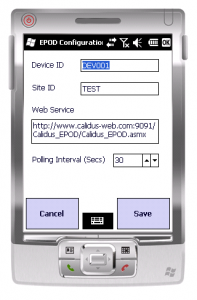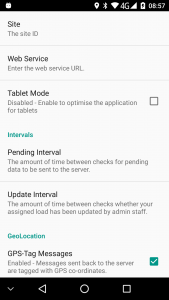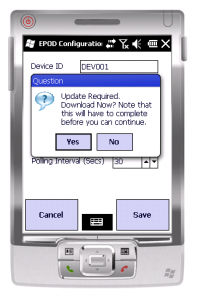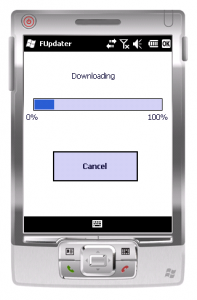PDA Configuration: Difference between revisions
No edit summary |
No edit summary |
||
| Line 1: | Line 1: | ||
Administrative users cannot complete jobs on the PDA, but they are required to configure the device. By default this user will be ADM. Logging in as ADM, will present the user with the configuration screen. | {{WinMo}} Administrative users cannot complete jobs on the PDA, but they are required to configure the device. By default this user will be ADM. Logging in as ADM, will present the user with the configuration screen. | ||
{{Android}} This screen will be displayed if the user presses the settings icon on the login screen or from the Job List menu. | |||
<gallery widths=250px heights=300px perrow=3> | |||
File:PDA-Admin1.PNG|{{WinMo}} | |||
File:ePOD_Settings.PNG|{{Android}} | |||
</gallery> | |||
Here the user can change: | Here the user can change: | ||
*The Device ID | *{{WinMo}} The Device ID | ||
*Default Site - Only needed if working in a multiple site configuration | *(Default) Site - Only needed if working in a multiple site configuration | ||
*Web Service URL - Point to the main server | *Web Service (URL) - Point to the main server | ||
*Polling Interval - how often the web service can be polled | *{{WinMo}} Polling / {{Android}} Update Interval - how often the web service can be polled | ||
*{{Android}} Language - The language used by the application. | |||
*{{Android}} Style - The styling of the application (colours, layout, etc). | |||
*{{Android}} Pending Interval - the amount of time between checks for pending data to be sent to the server. | |||
*{{Android}} GPS-Tag Messages - Indicates whether messages sent back to the server are tagged with GPS co-ordinates. | |||
*{{Android}} Send GPS Tracking Message - Whether and how often GPS tracking messages should be sent back to the server. Note that this will leave the GPS unit enabled and may drain the battery. | |||
*{{Android}} Alert Sound - The sound made on a critical alert. | |||
*{{Android}} Vibration Alerts - Indicated whether critical alerts vibrate the device. | |||
*{{Android}} Log Debug Messages - if enabled, logs application messages to the system log. | |||
<table border="1"> | |||
<tr><td valign="top"> | |||
{{WinMo}} | |||
</td> | |||
<td valign="top"> | |||
Clicking '''Cancel''' will redirect the user back to the login menu. Clicking '''Save''' will connect to the web service if possible. If successful, it will check for updates for the PDA client. If present, it will prompt the user if they would like to update the device. | Clicking '''Cancel''' will redirect the user back to the login menu. Clicking '''Save''' will connect to the web service if possible. If successful, it will check for updates for the PDA client. If present, it will prompt the user if they would like to update the device. | ||
If an update is required to the PDA Client, the user will be prompted at this time. | If an update is required to the PDA Client, the user will be prompted at this time. | ||
Clicking '''Yes''' will start the download, clicking '''Cancel''' will continue with normal operations. | Clicking '''Yes''' will start the download, clicking '''Cancel''' will continue with normal operations. | ||
| Line 19: | Line 36: | ||
Once the update is complete the user will be returned to the login menu. At this point the user must exit the application, navigate to the ''My Documents'' folder and run the Installer application. | Once the update is complete the user will be returned to the login menu. At this point the user must exit the application, navigate to the ''My Documents'' folder and run the Installer application. | ||
<gallery widths=250px heights=300px perrow=3> | |||
File:PDA-Admin2.PNG|{{WinMo}} Updater prompt | |||
File:PDA-Admin3.PNG|{{WinMo}} Updater in progress | |||
</gallery> | |||
</td></tr> | |||
<tr><td valign="top"> | |||
{{Android}} | |||
</td> | |||
<td valign="top"> | |||
All changes will be saved automatically once you have made them. The '''Back''' button will return you to the login prompt, where style changes will be applied and a confirmation message will be displayed. | |||
</td></tr> | |||
</table> | |||
[[Category:UG 291097 EPOD Client User Guide|201]] | [[Category:UG 291097 EPOD Client User Guide|201]] | ||
Revision as of 14:49, 22 April 2013
Template:WinMo Administrative users cannot complete jobs on the PDA, but they are required to configure the device. By default this user will be ADM. Logging in as ADM, will present the user with the configuration screen.
Template:Android This screen will be displayed if the user presses the settings icon on the login screen or from the Job List menu.
Here the user can change:
- Template:WinMo The Device ID
- (Default) Site - Only needed if working in a multiple site configuration
- Web Service (URL) - Point to the main server
- Template:WinMo Polling / Template:Android Update Interval - how often the web service can be polled
- Template:Android Language - The language used by the application.
- Template:Android Style - The styling of the application (colours, layout, etc).
- Template:Android Pending Interval - the amount of time between checks for pending data to be sent to the server.
- Template:Android GPS-Tag Messages - Indicates whether messages sent back to the server are tagged with GPS co-ordinates.
- Template:Android Send GPS Tracking Message - Whether and how often GPS tracking messages should be sent back to the server. Note that this will leave the GPS unit enabled and may drain the battery.
- Template:Android Alert Sound - The sound made on a critical alert.
- Template:Android Vibration Alerts - Indicated whether critical alerts vibrate the device.
- Template:Android Log Debug Messages - if enabled, logs application messages to the system log.
|
Clicking Cancel will redirect the user back to the login menu. Clicking Save will connect to the web service if possible. If successful, it will check for updates for the PDA client. If present, it will prompt the user if they would like to update the device. If an update is required to the PDA Client, the user will be prompted at this time. Clicking Yes will start the download, clicking Cancel will continue with normal operations. Once the update is complete the user will be returned to the login menu. At this point the user must exit the application, navigate to the My Documents folder and run the Installer application.
| |
|
All changes will be saved automatically once you have made them. The Back button will return you to the login prompt, where style changes will be applied and a confirmation message will be displayed. |