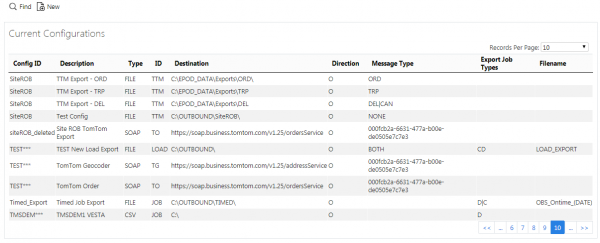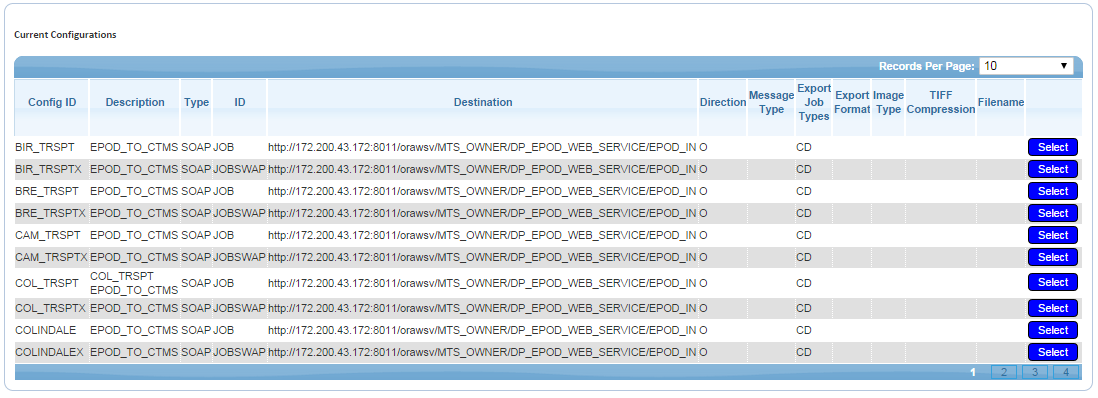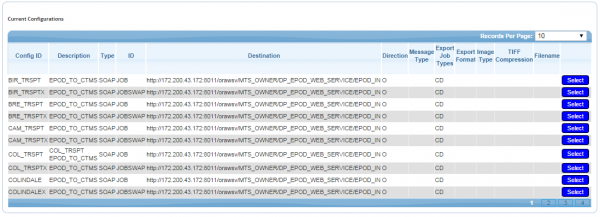Auto-Export: Difference between revisions
(Added Auto Export maintenance screen) |
No edit summary |
||
| Line 12: | Line 12: | ||
To edit a configuration, click '''Select''' then '''Edit''' against the line in the grid. Once editing is complete, click the '''Update''' button to save changes, or the '''Cancel''' button to discard them. | To edit a configuration, click '''Select''' then '''Edit''' against the line in the grid. Once editing is complete, click the '''Update''' button to save changes, or the '''Cancel''' button to discard them. | ||
The configuration allows the following settings: | |||
* Type - the mechanism by which the document will be exported. One of: | |||
** FTP - flat-file export to FTP server | |||
** EMAIL - attachment to an Email | |||
** FILE - flat-file export to a local or shared directory | |||
** SOAP/POST - delivery as the content of a web service request. | |||
* ID - the level of export. One of: | |||
** JOB - Job-level export | |||
** LOAD - A Load/Trip-level export, with or without Job details | |||
** PART - Bespoke Partnerlink interface. | |||
** PF - Bespoke Palletforce interface | |||
** POD/POD2 - Completion Report exports | |||
** TTM - ''CALIDUS'' TTM interface. | |||
* Destination - this depends on the export mechanism: | |||
** FTP - FTP Server and directory in format 'ftp://server/directory' | |||
** FILE - directory in format 'X:\directory\' or '\\server\directory\' | |||
** SOAP/POST - web service address | |||
* Job Types - Collection, Delivery or Service type jobs can be included in the export. | |||
* Format | |||
** HTML - the native format of CALIDUS ePOD. Configured to fit on one A4 sheet where applicable. Pagination is included when printed. | |||
** Image | |||
*** Types TIFF, JPEG or PNG, with TIFF compression enabled if required (ZIP or FAX) | |||
** PDF - Converted automatically from the HTML for A4 paper. Pagination is supported. | |||
* Filename - file or attachment name. Can be made up of fixed and variable information: | |||
** "date" - the current date, formatted as "YYYYMMDD". | |||
** "time" - the current time, formatted as "HHMMSS". | |||
** "uid" - a unique sequence per file per run, formatted as "0000". | |||
** Any field from the Job data. So, for example, if a tag <EPL_EXT_REF> is found, this will be replaced with the data value of EPOD_JOB.EPL_EXT_REF. | |||
For Web Service and FTP export mechanisms, username and password information is provided as part of the configuration. | |||
For Email export, the file is exported to the customer email address and one other optional email address (a Site or central email address). This mechanism requires a connection to the customer email server from the CALIDUS ePOD server. | |||
To delete a configuration, click '''Select''' then '''Delete''' against the line in the grid. | To delete a configuration, click '''Select''' then '''Delete''' against the line in the grid. | ||
Revision as of 13:31, 29 October 2013
This screen allows users to create, delete and amend Auto-export parameters.
When the screen starts, it will allow you to search using the following items:
- Config ID
- Description
- Type
Once criteria is entered, click the Find button and the screen will display all matching configurations in a grid.
To edit a configuration, click Select then Edit against the line in the grid. Once editing is complete, click the Update button to save changes, or the Cancel button to discard them.
The configuration allows the following settings:
- Type - the mechanism by which the document will be exported. One of:
- FTP - flat-file export to FTP server
- EMAIL - attachment to an Email
- FILE - flat-file export to a local or shared directory
- SOAP/POST - delivery as the content of a web service request.
- ID - the level of export. One of:
- JOB - Job-level export
- LOAD - A Load/Trip-level export, with or without Job details
- PART - Bespoke Partnerlink interface.
- PF - Bespoke Palletforce interface
- POD/POD2 - Completion Report exports
- TTM - CALIDUS TTM interface.
- Destination - this depends on the export mechanism:
- FTP - FTP Server and directory in format 'ftp://server/directory'
- FILE - directory in format 'X:\directory\' or '\\server\directory\'
- SOAP/POST - web service address
- Job Types - Collection, Delivery or Service type jobs can be included in the export.
- Format
- HTML - the native format of CALIDUS ePOD. Configured to fit on one A4 sheet where applicable. Pagination is included when printed.
- Image
- Types TIFF, JPEG or PNG, with TIFF compression enabled if required (ZIP or FAX)
- PDF - Converted automatically from the HTML for A4 paper. Pagination is supported.
- Filename - file or attachment name. Can be made up of fixed and variable information:
- "date" - the current date, formatted as "YYYYMMDD".
- "time" - the current time, formatted as "HHMMSS".
- "uid" - a unique sequence per file per run, formatted as "0000".
- Any field from the Job data. So, for example, if a tag <EPL_EXT_REF> is found, this will be replaced with the data value of EPOD_JOB.EPL_EXT_REF.
For Web Service and FTP export mechanisms, username and password information is provided as part of the configuration.
For Email export, the file is exported to the customer email address and one other optional email address (a Site or central email address). This mechanism requires a connection to the customer email server from the CALIDUS ePOD server.
To delete a configuration, click Select then Delete against the line in the grid.
To add a new configuration, click the New button provided. This will display a screen where a new configuration may be entered.
Once the configuration has been created, click Create to save the changes, or Cancel to discard them.