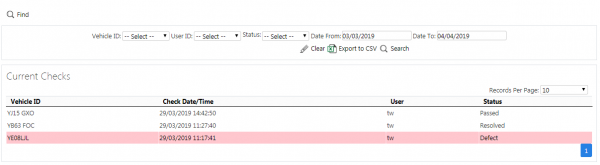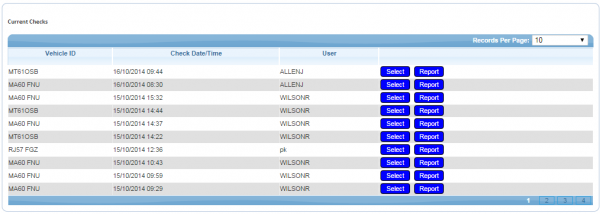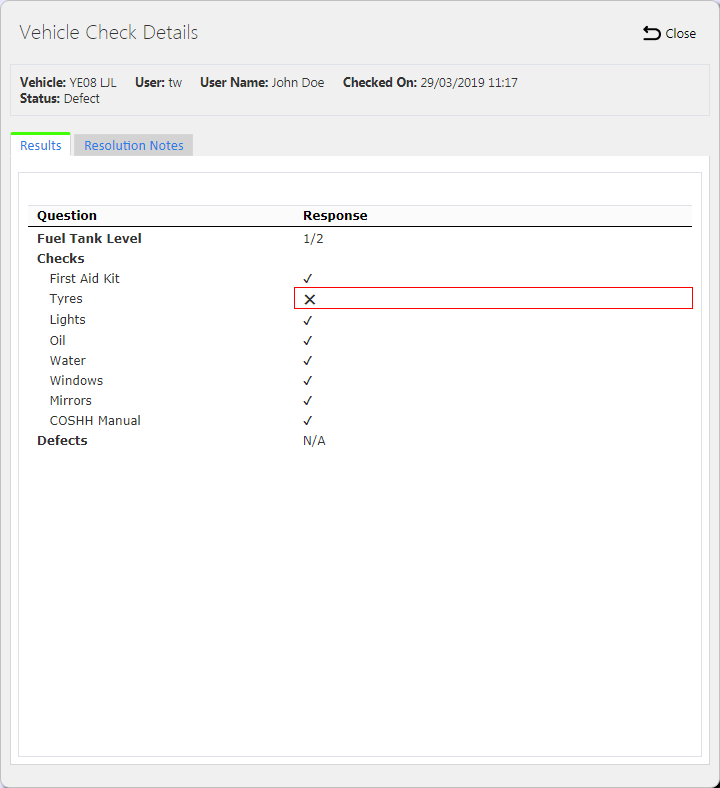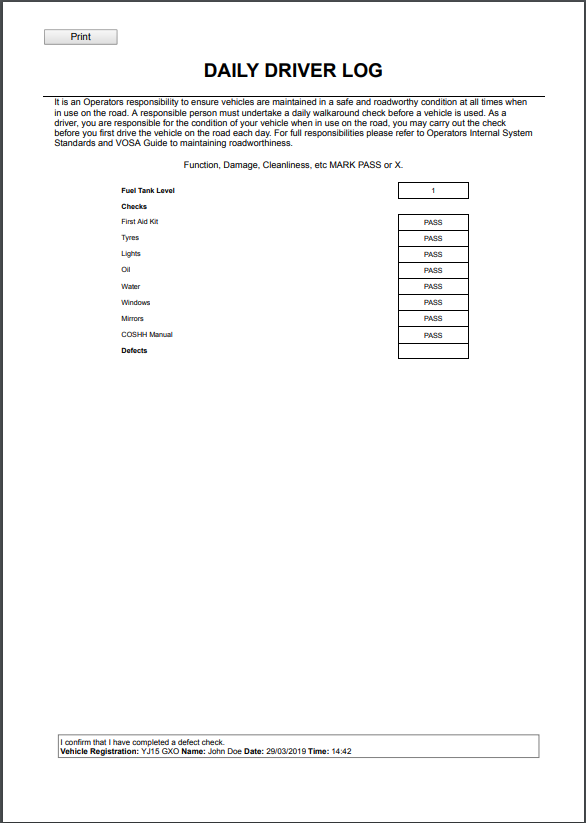Vehicle Check Responses: Difference between revisions
From EPOD
No edit summary |
No edit summary |
||
| Line 8: | Line 8: | ||
[[File:EPOD-VehicleChecks1.PNG|600px|border]] | [[File:EPOD-VehicleChecks1.PNG|600px|border]] | ||
Once criteria has been entered, all matching checks performed will be displayed in a grid. | Once criteria has been entered, the '''Search''' button can be pressed and all matching checks performed will be displayed in a grid. | ||
[[File:EPOD-VehicleChecks2.PNG|600px|border]] | [[File:EPOD-VehicleChecks2.PNG|600px|border]] | ||
{{Note}} This criteria can be used to generate the filtered checks out to a CSV file, using the '''Export to CSV''' button provided. | |||
To view the check responses for a particular date and time, click the '''Select''' button against that line in the grid. | To view the check responses for a particular date and time, click the '''Select''' button against that line in the grid. | ||
[[File:EPOD-VehicleChecks3.PNG|border]] | [[File:EPOD-VehicleChecks3.PNG|border]] | ||
To see the responses in a formatted report, click the '''Report''' button against that line in the grid. | |||
[[File:EPOD-VehicleChecks4.PNG|600px|border]] | |||
[[Category:UG 291094 EPOD Admin User Guide|400_135]] | [[Category:UG 291094 EPOD Admin User Guide|400_135]] | ||
Revision as of 16:32, 16 October 2014
This screen allows users to view the Vehicle Checks completed against a vehicle.
The screen will allow selection of data by:
- Vehicle
- User
- Date (From and To)
Once criteria has been entered, the Search button can be pressed and all matching checks performed will be displayed in a grid.
![]() Note: This criteria can be used to generate the filtered checks out to a CSV file, using the Export to CSV button provided.
Note: This criteria can be used to generate the filtered checks out to a CSV file, using the Export to CSV button provided.
To view the check responses for a particular date and time, click the Select button against that line in the grid.
To see the responses in a formatted report, click the Report button against that line in the grid.