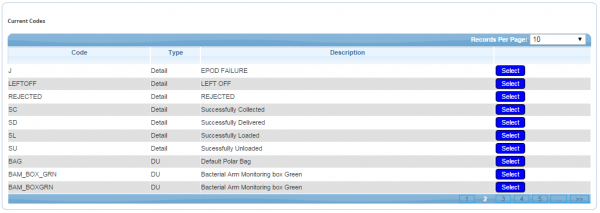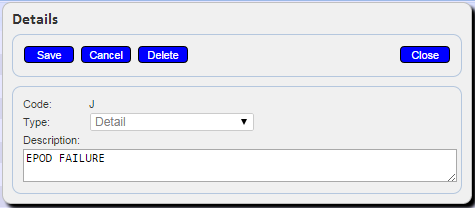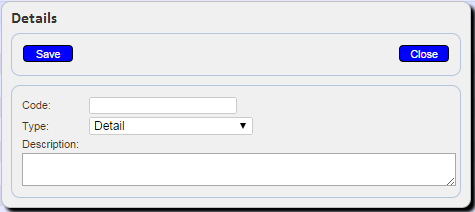Reason Codes: Difference between revisions
No edit summary |
No edit summary |
||
| Line 1: | Line 1: | ||
This screen provides all details of the codes in the ''CALIDUS'' ePOD system. | This screen provides all details of the codes in the ''CALIDUS'' ePOD system. | ||
Codes are set up at many reasons, denoted by Type: | Codes are set up at many reasons, denoted by Type: | ||
| Line 12: | Line 10: | ||
* Claused Delivery reason codes - used when the system is configured for Claused Delivery codes. | * Claused Delivery reason codes - used when the system is configured for Claused Delivery codes. | ||
* DU - Delivery Units or Asset Types | * DU - Delivery Units or Asset Types | ||
{{Note}} Typically, this static data is part of the data imported into the system from external TMS system (for example ''CALIDUS'' TMS) and would not require any further maintenance. However, if the external system does not pass this information in, or ''CALIDUS'' ePOD/eSERV is being run as a stand-alone system, this screen can be used. | |||
This page provides functionality to View, Create and Edit Codes. | |||
Users are able to filter data by: | Users are able to filter data by: | ||
Revision as of 10:20, 17 October 2014
This screen provides all details of the codes in the CALIDUS ePOD system.
Codes are set up at many reasons, denoted by Type:
- Job - Reason Codes for cancelling whole jobs.
- Detail - Reason Codes for cancelling or short-delivering containers and items.
- Vehicle Damage codes - used exclusively for the bespoke Vehicle EPOD system. They are of types:
- Location
- Type
- Severity
- Claused Delivery reason codes - used when the system is configured for Claused Delivery codes.
- DU - Delivery Units or Asset Types
![]() Note: Typically, this static data is part of the data imported into the system from external TMS system (for example CALIDUS TMS) and would not require any further maintenance. However, if the external system does not pass this information in, or CALIDUS ePOD/eSERV is being run as a stand-alone system, this screen can be used.
Note: Typically, this static data is part of the data imported into the system from external TMS system (for example CALIDUS TMS) and would not require any further maintenance. However, if the external system does not pass this information in, or CALIDUS ePOD/eSERV is being run as a stand-alone system, this screen can be used.
This page provides functionality to View, Create and Edit Codes.
Users are able to filter data by:
- Code
- Description
- Type
When the criteria in entered and the Search button is pressed, the screen displays a grid:
A single line is displayed per Code found.
The items in the grid can be edited by clicking the Select then Edit buttons.
The Description may be edited here.
A Save button is provided to save edited values.
A Delete button is provided to delete the code selected.
Changes may be discarded by clicking the Close or Cancel buttons.
A Delete button is provided against each line in the grid to delete the associated code.
A New button is provided on the header to allow the user to enter new codes. When this is pressed, the screen allows the user to enter the details:
This will be validated that this Type and Code are not a duplicate for a site. If so, an error will be displayed and the data will not be saved.
A Save button is provided to save the data, while the Close button will discard the new code.