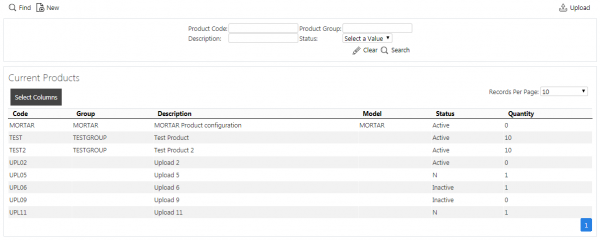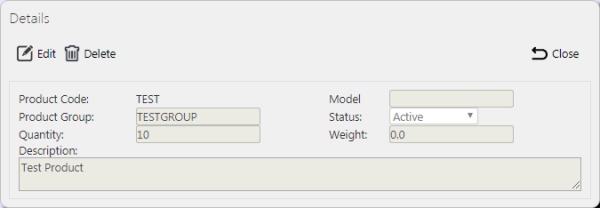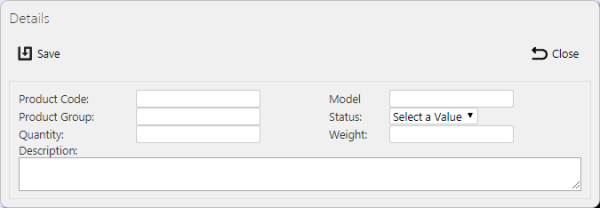Products: Difference between revisions
No edit summary |
No edit summary |
||
| Line 1: | Line 1: | ||
This screen provides all details of the Service Products in the ''CALIDUS'' eSERV system. | This screen provides all details of the Service Products in the ''CALIDUS'' eSERV system. | ||
{{Note}} Typically, this static data is part of the data imported into the system from external TMS system (for example ''CALIDUS'' TMS) and would not require any further maintenance. However, if the external system does not pass this information in, or ''CALIDUS'' ePOD/eSERV is being run as a stand-alone system, this screen can be used. | |||
This page provides functionality to View, Create and Edit Service Products. | This page provides functionality to View, Create and Edit Service Products. | ||
Revision as of 10:21, 17 October 2014
This screen provides all details of the Service Products in the CALIDUS eSERV system.
![]() Note: Typically, this static data is part of the data imported into the system from external TMS system (for example CALIDUS TMS) and would not require any further maintenance. However, if the external system does not pass this information in, or CALIDUS ePOD/eSERV is being run as a stand-alone system, this screen can be used.
Note: Typically, this static data is part of the data imported into the system from external TMS system (for example CALIDUS TMS) and would not require any further maintenance. However, if the external system does not pass this information in, or CALIDUS ePOD/eSERV is being run as a stand-alone system, this screen can be used.
This page provides functionality to View, Create and Edit Service Products.
Users are able to filter data by:
- Product Code
- Product Group
- Description
- Status
When the criteria in entered and the Search button is pressed, the screen displays a grid:
A single line is displayed per Service Product found.
The items in the grid can be edited by clicking the Select then Edit buttons.
The data that may be edited here is:
- Model
- Product Group
- Status (through a drop-down list)
- Quantity
- Weight
- Description
A Save button is provided to save edited values.
A Delete button is provided to delete the Product selected.
Changes may be discarded by clicking the Close or Cancel buttons.
A New button is provided on the header to allow the user to enter new Service Products. When this is pressed, the screen allows the user to enter the details:
This will be validated that this Service Product Code are not a duplicate for a site. If so, an error will be displayed and the data will not be saved.
A Save button is provided to save the data, while the Close button will discard the new Service Product.