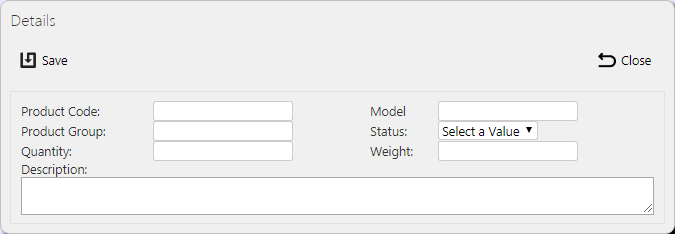Products: Difference between revisions
m (Picture resolution) |
m (Text replacement - "1000px" to "900px") |
||
| (4 intermediate revisions by the same user not shown) | |||
| Line 1: | Line 1: | ||
This screen provides all details of the Service Products (Parts) in the ''CALIDUS'' ePOD system. | This screen provides all details of the Service Products (Parts) in the ''CALIDUS'' ePOD system. The system can also use this data as product defaults for delivery and collection job products. | ||
{{Note}} Typically, this | {{Note}} Typically, an external ERP or TMS system would maintain this data and send it to ''CALIDUS'' ePOD as part of the data imported into the system, for example Dynamics NAV. This data should not require any further maintenance. However, if the external system does not pass this information in, or ''CALIDUS'' ePOD/eSERV is being run as a stand-alone system, system administrators can use this screen. | ||
This | This screen provides functionality to view, create and edit service products. | ||
You can filter data by: | |||
* Product Code - the part ID. | * ''Product Code'' - the part ID. | ||
* Product Group - typically used as a Make that the part is used for. General parts can have the group left blank. | * ''Product Group'' - typically used as a Make that the part is used for. General parts can have the group left blank. | ||
* Description | * ''Description'' - the product description. | ||
* Status - a drop down list of Active or Inactive. Only Active products may be used be engineers. | * ''Status'' - a drop down list of Active or Inactive. Only Active products may be used be engineers. | ||
Once | Once you have entered the criteria, click '''Search'''. The screen will display a table of all the matching data. Any plain text boxes will match data that contains what you enter as the criterion. | ||
[[File:EPOD-ServiceProducts1.PNG| | [[File:EPOD-ServiceProducts1.PNG|900px|border]] | ||
<br />''Service Products Search Panel and Results table''<br /> | <br />''Service Products Search Panel and Results table''<br /> | ||
A single line is displayed per part found. | A single line is displayed per part found. | ||
You can choose to hide or show almost all of the columns in the results table by using the '''Select Columns''' button on the header. The columns shown are: | |||
* ''Code'' - the part ID. | |||
* ''Group'' - typically used as a Make that the part is used for. If a part is for general use, you can leave the group blank. | |||
* Code - the part ID. | * ''Description'' - the product description. | ||
* Group - typically used as a Make that the part is used for. | * ''Model'' - a model that the part is used for. This is typically part of a group. You can leave the model blank for general parts. | ||
* Description | * ''Weight'' - a unit weight. | ||
* Model - a model that the part is used for. | * ''Status'' - ''Active'' or ''Inactive''. Engineers can only use Active products. | ||
* Weight - a unit weight. | * ''Quantity'' - the quantity of the part available to the engineers. | ||
* Status - Active or Inactive. | |||
* Quantity - the quantity of the part available to the engineers. | |||
== Uploading Parts == | == Uploading Parts == | ||
The screen allows | The screen allows upload functions - you can access these by pressing the '''Upload''' button. You can hide the upload buttons by pressing the '''Hide''' button. | ||
The screen allows you to upload parts through a spreadsheet template file. You can get this template by clicking the '''Obtain Upload Template''' button - results differ per browser used to access the Admin system, the likely result being that the template will be offered for download. | |||
You can then enter parts data into this template and save it there, external to the ''CALIDUS'' ePOD application. Alternatively, an external system could generate a file to upload in this format. Regardless, you can then upload this data into the system by selecting the file (using the '''Choose File''' selector on the screen), then clicking '''Upload Excel Spreadsheet'''. | |||
The screen will indicate the success or failure of the upload in a message on the button panel at the top of the screen - you can download detailed results using the provided '''Download Results Spreadsheet''' button. | |||
== New Parts == | == New Parts == | ||
You can create new parts by pressing the provided '''New''' button at the top of the screen. | |||
[[File:EPOD-ServiceProducts4.PNG|border]] | [[File:EPOD-ServiceProducts4.PNG|border]] | ||
<br />''New Service Product Pop-up''<br /> | <br />''New Service Product Pop-up''<br /> | ||
You can enter the following details: | |||
* Product Code - the part ID. | * ''Product Code'' - the part ID. | ||
* Model - a model that the part is used for. | * ''Model'' - a model that the part is used for. This is typically part of a group. You can leave the model blank for general parts. | ||
* Product Group - typically used as a Make that the part is used for. | * ''Product Group'' - typically used as a Make that the part is used for. If a part is for general use, you can leave the group blank. | ||
* Status - a drop-down list of Active or Inactive. | * ''Status'' - a drop-down list of ''Active'' or ''Inactive''. Engineers can only use Active products. | ||
* Quantity - the quantity of the part available to the engineers. | * ''Quantity'' - the quantity of the part available to the engineers. | ||
* Weight - a unit weight. | * ''Weight'' - a unit weight. | ||
* | * ''Description'' - the product description. | ||
When changes are complete, you can click '''Save''' to save the changes, or '''Close''' to close the pop-up without saving the changes. | |||
== View/Edit Parts == | == View/Edit Parts == | ||
You can view and edit parts by clicking the '''Select''' button against the line in the table. The screen will display a pop-up showing all the details of the part. | |||
[[File:EPOD-ServiceProducts3.PNG|border]] | [[File:EPOD-ServiceProducts3.PNG|border]] | ||
<br />''View/Edit Service Product Pop-up''<br /> | <br />''View/Edit Service Product Pop-up''<br /> | ||
You can edit the part by clicking the provided '''Edit''' button. | |||
You can edit the following fields: | |||
* ''Model'' - a model that the part is used for. This is typically part of a group. You can leave the model blank for general parts. | |||
* ''Product Group'' - typically used as a Make that the part is used for. If a part is for general use, you can leave the group blank. | |||
* ''Status'' - a drop-down list of ''Active'' or ''Inactive''. Engineers can only use Active products. | |||
* ''Quantity'' - the quantity of the part available to the engineers. | |||
* ''Weight'' - a unit weight. | |||
* ''Description'' - the product description. | |||
When changes are complete, you can click '''Save''' to save the changes. If you don't want to save your changes, you can click '''Cancel''' to stop editing, or '''Close''' to close the pop-up without saving the changes. | |||
You can click the '''Delete''' button to delete the part - the screen will ask you to confirm before the part is deleted. | |||
[[Category:UG 291094 EPOD Admin User Guide|300_120]] | [[Category:UG 291094 EPOD Admin User Guide|300_120]] | ||
Latest revision as of 12:29, 4 March 2020
This screen provides all details of the Service Products (Parts) in the CALIDUS ePOD system. The system can also use this data as product defaults for delivery and collection job products.
![]() Note: Typically, an external ERP or TMS system would maintain this data and send it to CALIDUS ePOD as part of the data imported into the system, for example Dynamics NAV. This data should not require any further maintenance. However, if the external system does not pass this information in, or CALIDUS ePOD/eSERV is being run as a stand-alone system, system administrators can use this screen.
Note: Typically, an external ERP or TMS system would maintain this data and send it to CALIDUS ePOD as part of the data imported into the system, for example Dynamics NAV. This data should not require any further maintenance. However, if the external system does not pass this information in, or CALIDUS ePOD/eSERV is being run as a stand-alone system, system administrators can use this screen.
This screen provides functionality to view, create and edit service products.
You can filter data by:
- Product Code - the part ID.
- Product Group - typically used as a Make that the part is used for. General parts can have the group left blank.
- Description - the product description.
- Status - a drop down list of Active or Inactive. Only Active products may be used be engineers.
Once you have entered the criteria, click Search. The screen will display a table of all the matching data. Any plain text boxes will match data that contains what you enter as the criterion.
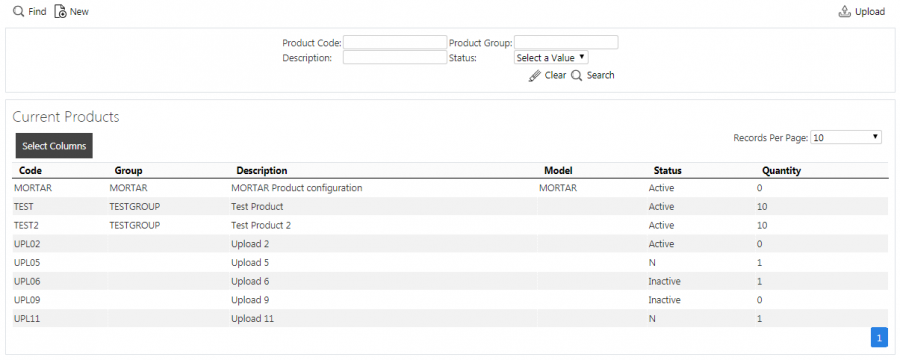
Service Products Search Panel and Results table
A single line is displayed per part found.
You can choose to hide or show almost all of the columns in the results table by using the Select Columns button on the header. The columns shown are:
- Code - the part ID.
- Group - typically used as a Make that the part is used for. If a part is for general use, you can leave the group blank.
- Description - the product description.
- Model - a model that the part is used for. This is typically part of a group. You can leave the model blank for general parts.
- Weight - a unit weight.
- Status - Active or Inactive. Engineers can only use Active products.
- Quantity - the quantity of the part available to the engineers.
Uploading Parts
The screen allows upload functions - you can access these by pressing the Upload button. You can hide the upload buttons by pressing the Hide button.
The screen allows you to upload parts through a spreadsheet template file. You can get this template by clicking the Obtain Upload Template button - results differ per browser used to access the Admin system, the likely result being that the template will be offered for download.
You can then enter parts data into this template and save it there, external to the CALIDUS ePOD application. Alternatively, an external system could generate a file to upload in this format. Regardless, you can then upload this data into the system by selecting the file (using the Choose File selector on the screen), then clicking Upload Excel Spreadsheet.
The screen will indicate the success or failure of the upload in a message on the button panel at the top of the screen - you can download detailed results using the provided Download Results Spreadsheet button.
New Parts
You can create new parts by pressing the provided New button at the top of the screen.
You can enter the following details:
- Product Code - the part ID.
- Model - a model that the part is used for. This is typically part of a group. You can leave the model blank for general parts.
- Product Group - typically used as a Make that the part is used for. If a part is for general use, you can leave the group blank.
- Status - a drop-down list of Active or Inactive. Engineers can only use Active products.
- Quantity - the quantity of the part available to the engineers.
- Weight - a unit weight.
- Description - the product description.
When changes are complete, you can click Save to save the changes, or Close to close the pop-up without saving the changes.
View/Edit Parts
You can view and edit parts by clicking the Select button against the line in the table. The screen will display a pop-up showing all the details of the part.
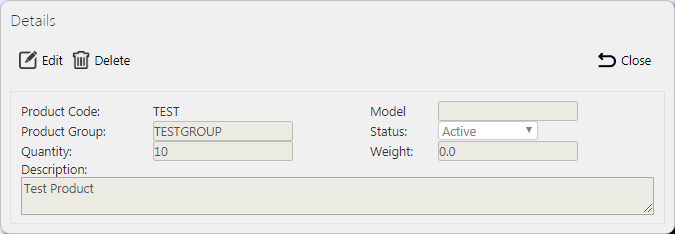
View/Edit Service Product Pop-up
You can edit the part by clicking the provided Edit button.
You can edit the following fields:
- Model - a model that the part is used for. This is typically part of a group. You can leave the model blank for general parts.
- Product Group - typically used as a Make that the part is used for. If a part is for general use, you can leave the group blank.
- Status - a drop-down list of Active or Inactive. Engineers can only use Active products.
- Quantity - the quantity of the part available to the engineers.
- Weight - a unit weight.
- Description - the product description.
When changes are complete, you can click Save to save the changes. If you don't want to save your changes, you can click Cancel to stop editing, or Close to close the pop-up without saving the changes.
You can click the Delete button to delete the part - the screen will ask you to confirm before the part is deleted.