Export Audit: Difference between revisions
(Added Export Audit screen) |
m (Text replacement - "1000px" to "900px") |
||
| (5 intermediate revisions by the same user not shown) | |||
| Line 1: | Line 1: | ||
This screen | This screen displays the Import/Export Audit log. You can view any import or export configured for the system and site here. The screen gives an indication of success or failure of an import or export and, if failed, what went wrong so that it can be corrected. | ||
This screen allows you to view the audit log. | |||
You can filter data by: | |||
* ''Load ID'' - the system's load ID. | |||
* ''Job ID'' - the system's main job identifier. | |||
* ''Job Code'' - the main external order reference. | |||
* ''Job Group''. | |||
* ''Date & Time'' - a calendar is provided for the date, and a pattern to aid entering the time. | |||
* ''Status'' - a drop-down list of ''Success'', ''Fail'' and ''Sent with Errors''. | |||
[[File:EPOD- | Once you have entered the criteria, click '''Search'''. The screen will display a table of all the matching data. Any plain text boxes will match data that contains what you enter as the criterion. | ||
[[File:EPOD-ExportAudit1.PNG|900px|border]] | |||
<br />''Import/Export Audit Search Panel and Results table''<br /> | |||
Alternatively, if you click '''Create Excel Spreadsheet''', the screen will export the codes data to a Microsoft Excel spreadsheet. The functionality differs per the browser you have used to access the Admin system, but the likely result is the spreadsheet file will offered for download. | |||
The results table displays a single line for each audit record found. | |||
The results table shows the following columns: | |||
* ''Job Group''. | |||
* ''Reference 1/2'' - these are message-specific, but normally indicate the file being processed, by ID or name. | |||
* ''Request Date/Time'' - the system date and time when the message was processed. | |||
* ''Status'' - one of ''Success'', ''Fail'' or ''Sent with Errors''. | |||
* ''Description'' - generally the response text, indicating success or failure in detail. | |||
You can sort the results table by clicking on the column header - clicking again will reverse the sort sequence. | |||
You can click on the row to see a pop-up window with the message that generated the audit record or other information. | |||
[[File:EPOD-ExportAudit4.PNG|600px|border]] | |||
<br />''Import/Export Audit Additional Information pop-up''<br /> | |||
[[Category:UG 291094 EPOD Admin User Guide|400_160]] | [[Category:UG 291094 EPOD Admin User Guide|400_160]] | ||
Latest revision as of 10:57, 4 March 2020
This screen displays the Import/Export Audit log. You can view any import or export configured for the system and site here. The screen gives an indication of success or failure of an import or export and, if failed, what went wrong so that it can be corrected.
This screen allows you to view the audit log.
You can filter data by:
- Load ID - the system's load ID.
- Job ID - the system's main job identifier.
- Job Code - the main external order reference.
- Job Group.
- Date & Time - a calendar is provided for the date, and a pattern to aid entering the time.
- Status - a drop-down list of Success, Fail and Sent with Errors.
Once you have entered the criteria, click Search. The screen will display a table of all the matching data. Any plain text boxes will match data that contains what you enter as the criterion.
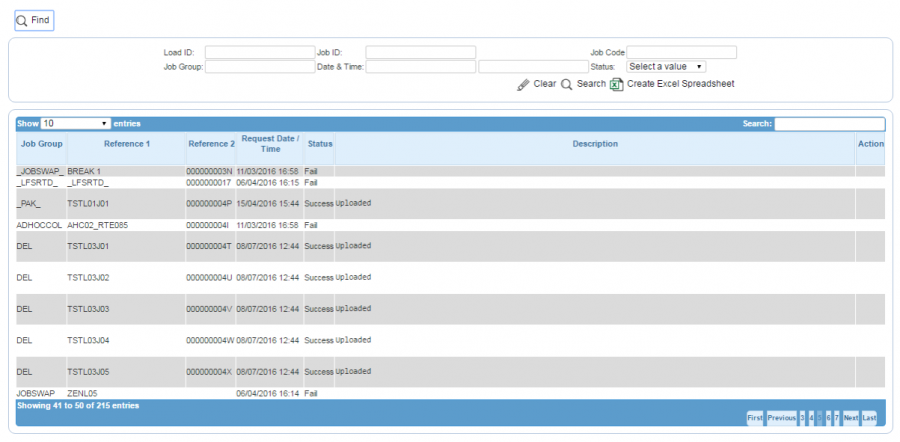
Import/Export Audit Search Panel and Results table
Alternatively, if you click Create Excel Spreadsheet, the screen will export the codes data to a Microsoft Excel spreadsheet. The functionality differs per the browser you have used to access the Admin system, but the likely result is the spreadsheet file will offered for download.
The results table displays a single line for each audit record found.
The results table shows the following columns:
- Job Group.
- Reference 1/2 - these are message-specific, but normally indicate the file being processed, by ID or name.
- Request Date/Time - the system date and time when the message was processed.
- Status - one of Success, Fail or Sent with Errors.
- Description - generally the response text, indicating success or failure in detail.
You can sort the results table by clicking on the column header - clicking again will reverse the sort sequence.
You can click on the row to see a pop-up window with the message that generated the audit record or other information.
