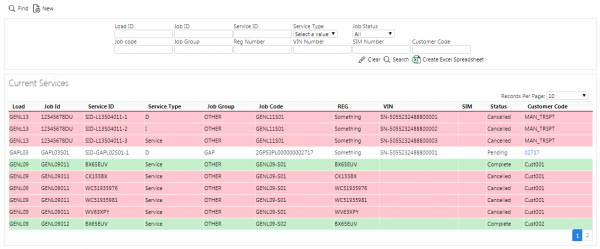Services: Difference between revisions
(Created page with "This screen is called as stand-alone from the menu. Records can be created, edited or deleted, if the user is a full admin user. If a photo has been taken this image can be ...") |
No edit summary |
||
| Line 45: | Line 45: | ||
The grid details can be changed by clicking the '''Select''' then '''Edit''' buttons. | The grid details can be changed by clicking the '''Select''' then '''Edit''' buttons. | ||
If the job is complete, the user may print the POD from here through a ''View'' POD Service Report link against each Service Job line in the grid at this status. | If the job is complete, the user may print the POD from here through a ''[[POD|View]]'' POD Service Report link against each Service Job line in the grid at this status. | ||
Revision as of 10:22, 7 October 2011
This screen is called as stand-alone from the menu.
Records can be created, edited or deleted, if the user is a full admin user.
If a photo has been taken this image can be viewed through this page where a popup will display the image/images. ![]() Note: This is future development.
Note: This is future development.
The data displayed is only that for the user’s default site.
The screen allows the user to filter the data by:
- Load ID
- Job ID
- Service ID
- Service Type
- Job Group
- Reg Number
- VIN Number
- SIM number
- Job Status
- Customer Code
Once the filter information is entered at the top of the screen, all matching loads are displayed in a grid below:
Depending on the status of the line, the line will be RAG coloured:
- Pending - No colour
- Complete - Green
- Cancelled - Red.
A single line will be displayed per Service Job found.
A View Details link against each line allows the user to see the details of the specific Service by calling the Service Details screen.
The Job can be assigned to or deassigned from a load from here, by changing the Load ID against the Job. ![]() Note: Only service jobs with a customer with (at least) a post code can be assigned, and only to Loads that are not in progress.
The grid details can be changed by clicking the Select then Edit buttons.
Note: Only service jobs with a customer with (at least) a post code can be assigned, and only to Loads that are not in progress.
The grid details can be changed by clicking the Select then Edit buttons.
If the job is complete, the user may print the POD from here through a View POD Service Report link against each Service Job line in the grid at this status.
A Delete button is provided against each service job line, if the Load the job is associated to is not in progress. When clicked, this deletes the service job.
The screen will allow the user to create a new Service Job, by pressing the provided Create button at the top of the screen. This will call the Service Details screen to enter all the details.