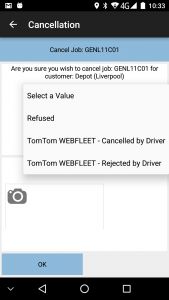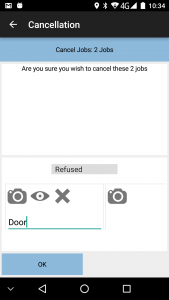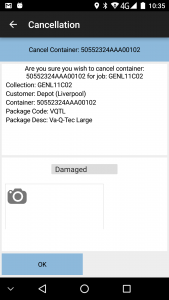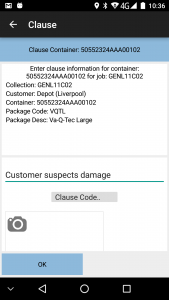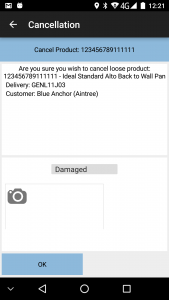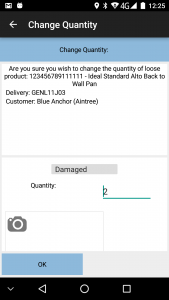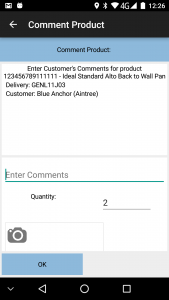PDA Exception: Difference between revisions
(Update for app version 3.3.2.X) |
(Added Job Cancellation UDF) |
||
| Line 36: | Line 36: | ||
Click '''Back''' to return to the previous screen or '''OK''' to confirm the exception. | Click '''Back''' to return to the previous screen or '''OK''' to confirm the exception. | ||
Additionally, if any user-defined fields (UDF) have been configured to be required for the specific type of exception and/or the reason code selected, the process will prompt for the entry of this data after the '''OK''' button is pressed. For example, if fields are required to capture some information when cancelling a job for reason "Not Delivered", a form may be displayed as follows: | |||
* an additional reason | |||
* a return number | |||
* some additional information fields to ensure that the job was attempted to the utmost. | |||
Revision as of 08:35, 4 September 2017
This screen is used when confirming any exception to a job or item. The display and available items on the screen change depending on the exception being raised.
The screen displays multiple sections:
- Information - details of the exception type and the area affected, for confirmation.
- Data entry, usually just the reason code.
- Photo-bar, for taking images to be associated with the exception.
Whether or not a photo is required for an exception is controlled by the 'Image Required for Cancellations' setting against the job group for the job. There are several options:
- 'All' - at least one photo must be taken on all cancellation exceptions.
- 'Job Only' - at least one photo must be taken to cancel a job.
- 'Detail Only' - at least one photo must be taken to cancel an item or change a product quantity.
- 'None' - images are entirely optional.
In all other exceptions, photos are entirely optional.
The photo-bar at the bottom of the screen allows taking photos. Clicking the Camera icon will allow a photo to be taken. Once taken and confirmed, the photo may be retaken, viewed or deleted. A new box will be added so that multiple photos may be taken for the exception if required. If an image is taken, a comment is required against the image.
The reason codes offered differ if depending on many factors:
- The type of exception - the system may be configured for different reasons for Job-level or Item-level exceptions.
- Clause reasons may be configured differently to cancellation reasons.
- The Job Group and Owner may limit or provide a different list of reason codes exclusively for jobs of this type.
Click Back to return to the previous screen or OK to confirm the exception.
Additionally, if any user-defined fields (UDF) have been configured to be required for the specific type of exception and/or the reason code selected, the process will prompt for the entry of this data after the OK button is pressed. For example, if fields are required to capture some information when cancelling a job for reason "Not Delivered", a form may be displayed as follows:
- an additional reason
- a return number
- some additional information fields to ensure that the job was attempted to the utmost.
The different exceptions follow.
Cancel Job/Jobs
If cancelling a single job, the exception screen will work as follows:
- The Job Reference and Customer Name will be displayed.
- A job-level reason code must be selected from the provided drop-down list.
- A photo-bar will be provided to take photos, which may be required.
If cancelling several jobs consolidated together, the screen will display that "X jobs" are to be cancelled.
Cancel Container
If cancelling a container, the exception screen will work as follows:
- The following information will be displayed:
- Job Type
- Job Reference
- Customer Name
- the container information provided to the application, at least consisting of the Container ID.
- An item-level reason code must be selected from the provided drop-down list.
- A photo-bar will be provided to take photos, which may be required.
Clause Container
If clausing a container, the exception screen will work as follows:
- The following information will be displayed:
- Job Type
- Job Reference
- Customer Name
- the container information provided to the application, at least consisting of the Container ID.
- A clause reason code and/or comment must be selected from the provided drop-down list. The system may be configured for both or either entry.
- A photo-bar will be provided to take photos, which may be required.
Cancel Product
If cancelling a product, the exception screen will work as follows:
- The following information will be displayed:
- Job Type
- Job Reference
- Customer Name
- Product code and description.
- An item-level reason code must be selected from the provided drop-down list.
- A photo-bar will be provided to take photos, which may be required.
Change Product Quantity
If changing a product quantity, the exception screen will work as follows:
- The following information will be displayed:
- Job Type
- Job Reference
- Customer Name
- Product code and description.
- An item-level reason code must be selected from the provided drop-down list.
- The actual quantity must be entered. This can be modified up or down, or set to zero.
- A photo-bar will be provided to take photos, which may be required.
Comment Product
If adding comments to a product, the exception screen will work as follows:
- The following information will be displayed:
- Job Type
- Job Reference
- Customer Name
- Product code and description.
- A comment
- The actual quantity must be entered. This can be modified up or down, or set to zero.
- A photo-bar will be provided to take photos, which may be required.
Cancel Service
If cancelling a service job, the exception screen will work as follows:
- The Job Reference will be displayed.
- A job-level reason code must be selected from the provided drop-down list.
- A photo-bar will be provided to take photos, which may be required.
![]() Note: Cancelled Service Jobs will still require signatures.
Note: Cancelled Service Jobs will still require signatures.
Cancel Service Item
If cancelling a service item from a service job, the exception screen will work as follows:
- The Service ID will be displayed.
- An item-level reason code must be selected from the provided drop-down list.
- A photo-bar will be provided to take photos, which may be required.