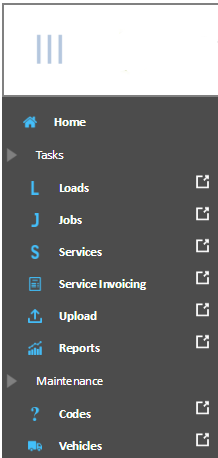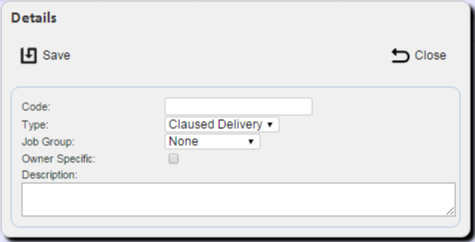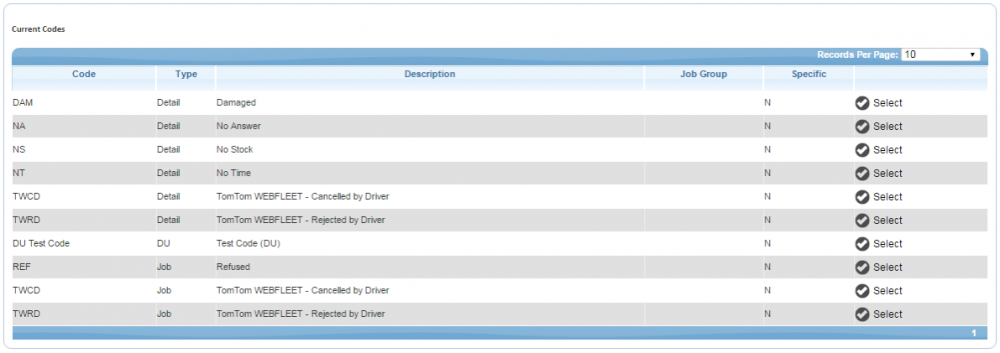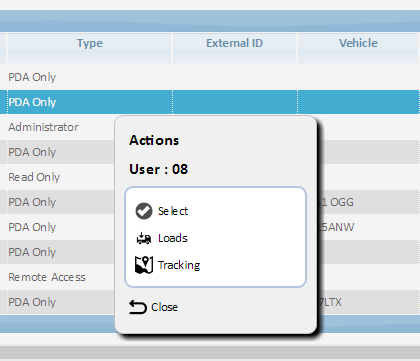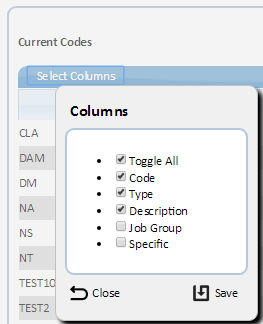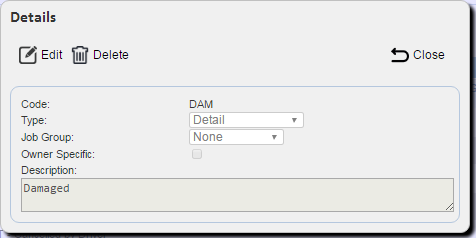Admin User Guide: Difference between revisions
(Updated based on version 4.0.02.00) |
(Minor correction) |
||
| Line 57: | Line 57: | ||
Some columns may not be hidden and will not be shown on this list. | Some columns may not be hidden and will not be shown on this list. | ||
Check or Uncheck the items in the list to show or hide the columns respectively. When '''Save'' is clicked, the changes will be applied to the results table. Clicking '''Close''' or anywhere else on the screen behind will ''not'' make the changes. | Check or Uncheck the items in the list to show or hide the columns respectively. When '''Save''' is clicked, the changes will be applied to the results table. Clicking '''Close''' or anywhere else on the screen behind will ''not'' make the changes. | ||
The application will remember your settings for this screen when run from the same browser on the machine. | The application will remember your settings for this screen when run from the same browser on the machine. | ||
Revision as of 10:02, 7 November 2018
Introduction
The CALIDUS ePOD system provides functionality to handle the process of Proof of Delivery electronically. The system aids this process by providing both a management interface and a client application for use completing tasks. The system supports three job types at this point which encompass the functionality to complete many more tasks with them. At this point the system can be used to complete and record; Deliveries, Collections and Services.
The ePOD administration software is a web-based application that handles all of the administrative side of the ePOD devices.
The purpose of the application can be broken down into the following sections:
- To create and maintain users of the ePOD devices.
- To create and maintain reference data for the system (e.g. Reason Codes, Vehicles, Customers).
- To create Jobs of all types and group them together onto Loads/Workloads.
- To assign Loads (to Users and/or Vehicles).
- To view the Jobs and Workloads created.
- To print or email a POD.
Basic Functionality
The header of each page shows who is logged in and to what site, as well as (if configured) a link to provide detailed help on each screen.
In the details of each page, all pages within the system are setup in a similar way, they consist of a search filter, a panel to add new data and a panel to display data from the filter and edit existing data.
The menu is accessed by clicking the Menu button on the top left of the screen and will pop-out on the left. This is used to navigate around the system by clicking on the screen you require:
![]() Note: Clicking the icon to the right of the menu will open the selected screen in a new tab in your browser, or a new browser window, depending on the settings of your chosen browser.
Note: Clicking the icon to the right of the menu will open the selected screen in a new tab in your browser, or a new browser window, depending on the settings of your chosen browser.
All screens have a Search panel which is shown immediately upon entering the screen - here you enter the data you need and search for the relevant data. You can also hide or show this panel by clicking the Find button:
A New panel is available where you can enter details for new records - this is accessible by clicking the New button:
The most common buttons you will find on the system are below:
- Back - this will take you back to the previous screen.
- Find - this opens up the Search panel where you can then enter your search criteria for the relevant screen. Clicking the Search button on this panel retrieves the data matching the criteria entered.
- New - this opens up the new Record creation panel where you can enter all details required
- Save - this creates a new record with all of the inputted information
All data is managed on a data table. Within this table you can Edit, Delete and Cancel records dependant on your user access status.
Depending on the configuration of the system, these buttons may not be visible. These can be accessed by clicking on the row of the data table, and a popup action window will show all of the available actions. Note that, if all you can do is select the record to edit it, the screen will not show the popup, but will instead immediately display the details of the record.
Some screens allow the columns in the results table to be shown or hidden using a Select Columns button. When pressed, a popup is shown of all the columns that can be selected:
Some columns may not be hidden and will not be shown on this list.
Check or Uncheck the items in the list to show or hide the columns respectively. When Save is clicked, the changes will be applied to the results table. Clicking Close or anywhere else on the screen behind will not make the changes.
The application will remember your settings for this screen when run from the same browser on the machine.
Data is modified by clicking the Select button to access the relevant record:
This opens up further options of Edit and Delete.
Using the System
To start the system, point your chosen browser to the provided URL and log in.