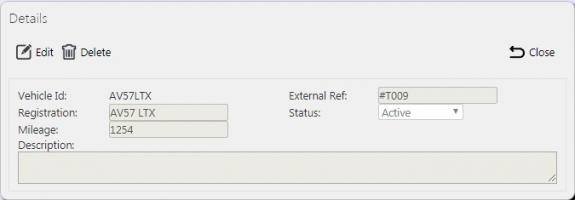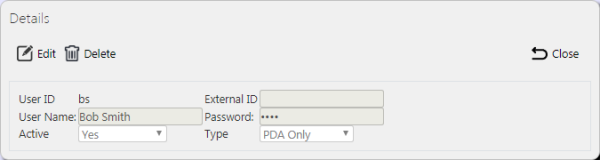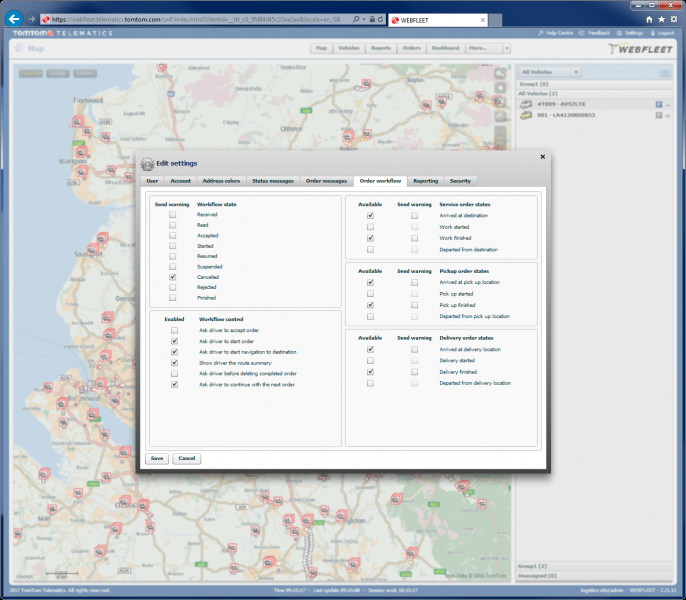TomTom WEBFLEET Integration: Difference between revisions
(Updated for TomTom WEBFLEET automatic logon.) |
(Categorisation) |
||
| Line 22: | Line 22: | ||
You must configure the vehicles with the TomTom WEBFLEET vehicle ID, in the ''CALIDUS'' ePOD Admin Vehicles maintenance screen. | You must configure the vehicles with the TomTom WEBFLEET vehicle ID, in the ''CALIDUS'' ePOD Admin Vehicles maintenance screen. | ||
<gallery widths=600px heights=200px perrow=1> | <gallery widths="600px" heights="200px" perrow="1"> | ||
File:EPOD-Vehicles3.PNG|''C-EPOD Vehicle Configuration'' | File:EPOD-Vehicles3.PNG|''C-EPOD Vehicle Configuration'' | ||
</gallery><br /> | </gallery><br /> | ||
| Line 29: | Line 29: | ||
You must configure the drivers with the TomTom WEBFLEET driver ID, in the ''CALIDUS'' ePOD Admin Users maintenance screen. Note that, currently, the drivers' names must exactly match the names in TomTom WEBFLEET. | You must configure the drivers with the TomTom WEBFLEET driver ID, in the ''CALIDUS'' ePOD Admin Users maintenance screen. Note that, currently, the drivers' names must exactly match the names in TomTom WEBFLEET. | ||
<gallery widths=600px heights=200px perrow=1> | <gallery widths="600px" heights="200px" perrow="1"> | ||
File:EPOD-Users3.PNG|''C-EPOD User Configuration'' | File:EPOD-Users3.PNG|''C-EPOD User Configuration'' | ||
</gallery><br /> | </gallery><br /> | ||
| Line 65: | Line 65: | ||
You can configure this through the settings link in the WEBFLEET application. | You can configure this through the settings link in the WEBFLEET application. | ||
<gallery widths=800px heights=600px perrow=1> | <gallery widths="800px" heights="600px" perrow="1"> | ||
File:WEBFLEET-OrderWorkflow.png|''WEBFLEET Order Workflow Configuration'' | File:WEBFLEET-OrderWorkflow.png|''WEBFLEET Order Workflow Configuration'' | ||
</gallery><br /> | </gallery><br /> | ||
| Line 119: | Line 119: | ||
[[Category:UG 291097 EPOD Advanced Guide|210]] | [[Category:UG 291097 EPOD Advanced Guide|210]] | ||
[[Category:FAQ]] | |||
Latest revision as of 11:02, 20 June 2025
CALIDUS ePOD has strong links to TomTom WEBFLEET for:
- Geocoding locations.
- Sending Orders to WEBFLEET for In Progress trips.
- Getting updates back from WEBFLEET for Planned Vs Actual comparison.
On the device, this also allows for:
- Navigation through TomTom's NavApp directly (where there is no WEBFLEET order).
- Activating the TomTom NavApp (where there is a WEBFLEET order).
- Automatic Logon from WEBFLEET User and Vehicle.
- Capture of Vehicle ODO reading.
CALIDUS ePOD Configuration
In order to enable this functionality, you must create and enable the following interfaces:
- TomTom Orders Export - for sending orders to TomTom WEBFLEET.
- TomTom Order Import - for receiving updates back from TomTom WEBFLEET.
- TomTom Geocoder - for geocoding locations.
- TomTom Device - for automatic login.
See the Standard Interface Configuration page for more details on how these are configured.
You must configure the vehicles with the TomTom WEBFLEET vehicle ID, in the CALIDUS ePOD Admin Vehicles maintenance screen.
You must configure the drivers with the TomTom WEBFLEET driver ID, in the CALIDUS ePOD Admin Users maintenance screen. Note that, currently, the drivers' names must exactly match the names in TomTom WEBFLEET.
CALIDUS ePOD can also update standing data from TomTom WEBFLEET, if you have configured the TomTom WEBFLEET Orders Interface for the system.
In this case, the Admin Vehicles and Users Maintenance screens can import the vehicles and drivers created in WEBFLEET through an Import from WEBFLEET button in the button bar. ![]() Warning: Existing vehicles and users may be updated and details over-ridden with the details from WEBFLEET, so care should be taken when using these options.
Warning: Existing vehicles and users may be updated and details over-ridden with the details from WEBFLEET, so care should be taken when using these options.
OBS Logistics recommended that arrival times are not enabled in CALIDUS ePOD when using WEBFLEET orders, to reduce the number of steps required to complete orders.
TomTom WEBFLEET Configuration
The driver will use the WEBFLEET Order Workflow to take the order to completion. This can consist of a number of steps in WEBFLEET:
- Accept Order.
- Start.
- Navigate Start.
- Show Route Summary.
- Arrive.
- Deliver Start.
- Deliver End.
- Complete.
- Deleted.
- Depart from destination.
- Continue with next order.
OBS Logistics recommended that the Order Workflow in WEBFLEET consists of the following:
- Start.
- Navigate.
- Arrive.
- Complete.
You can configure this through the settings link in the WEBFLEET application.
Process
Whenever the system creates customers (either automatically or manually), the TomTom Geocoder is used to generate Latitude and Longitude co-ordinates for the location.
Whenever the system creates Job Addresses (either automatically or manually), the TomTom Geocoder is used to generate Latitude and Longitude co-ordinates for the location.
When a user manually allocates loads to a vehicle that is configured for TomTom WEBFLEET, the system checks that all locations on all jobs on the load (customer or job address) have a valid Lat/Long - if not, a warning is issued.
When a driver logs on to the mobile device application, the application checks the logged-on WEBFLEET user and use this to automatically set the user for log in to the application, if the WEBFLEET user matches the user in C-ePOD. The application will also check which vehicle is assigned to the WEBFLEET user and select that vehicle if available in C-ePOD. If there are any issues during this automatic login, the user will be informed, and will always have the facility to change vehicle.
When the device picks up loads and the loads are accepted (automatically or manually), the load is specified to be In Progress. If the vehicle assigned to the load is configured for WEBFLEET, any orders for the vehicle in WEBFLEET are deleted, and orders for all of the jobs on this load are generated in WEBFLEET.
Within the CALIDUS ePOD mobile device application, when the driver starts a job, the device will display a WEBFLEET icon instead of the normal Navigation Map Icon.
When the driver clicks this WEBFLEET icon, the app will activate the WEBFLEET app directly, where the order can be selected from the list of orders.
The driver will follow the WEBFLEET process steps to take the order to completion. It is expected that the process steps in WEBFLEET consist of the following:
- Start.
- Navigate.
- Arrive.
- Complete.
Arrival can be automatic based on the arrival to the Lat/Long location provided.
If the order does not exist in the list of orders, the mobile device application can still send navigation instructions to the TomTom NavApp. The driver can return to the CALIDUS ePOD application and long-press on the WEBFLEET button. This allows the driver to select sending the address directly to the TomTom NavApp, for either just this job or for all jobs on the load.
The mobile device application will send the address directly to the TomTom NavApp, which will immediately start navigation to this address.
Once the driver has finished navigation, they will switch back to the CALIDUS ePOD application, using the shortcut on the status bar. The C-ePOD application can then be used to complete the order.
When the driver has completed the job, they can switch back to the WEBFLEET app immediately to complete the order workflow, or can select the next job in the C-ePOD Job List and use the WEBFLEET button there.
If the CALIDUS ePOD application is not configured for WEBFLEET orders, the TomTom NavApp can still be used for direct navigation. The user can press on the Map icon, and the application will send the address directly to the TomTom NavApp, which will immediately start navigation to this address. If the address does not have a Lat/Long, this will be geocoded at this time, if possible.
As the driver completes process steps in TomTom WEBFLEET (e.g. Start, Arrival, Complete, Break), CALIDUS ePOD can pick up this information and stored for later Planned Vs Actual Comparison. The system stores the following details:
- Auditing of all events.
- Breaks created.
- Distance (ODO).
- Time.
The admin users can run the Planned Vs Actual report the Admin Reports menu.