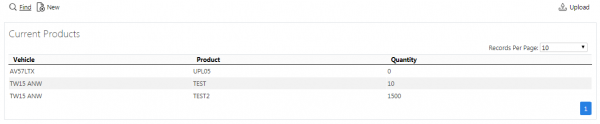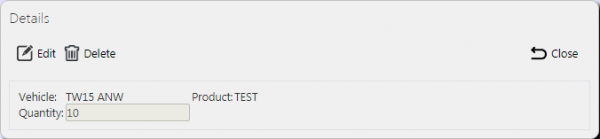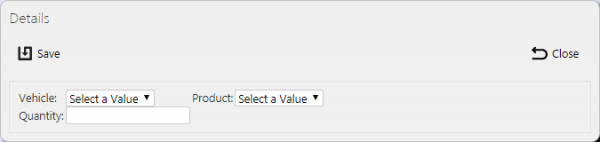Vehicle Products: Difference between revisions
No edit summary |
No edit summary |
||
| Line 1: | Line 1: | ||
This screen | This screen provides all details of the Service Products carried by Vehicles (Van Stock) in the ''CALIDUS'' eSERV system. | ||
This page provides functionality to View, Create and Edit Van Stock. | |||
Users are able to filter data by: | |||
* Vehicle | |||
* Product | |||
[[File:EPOD- | [[File:EPOD-VehicleProducts1.PNG|600px|border]] | ||
When the criteria in entered and the '''Search''' button is pressed, the screen displays a grid: | |||
[[File:EPOD-VehicleProducts2.PNG|600px|border]] | |||
A single line is displayed per Product per Vehicle found. | |||
The items in the grid can be edited by clicking the '''Edit''' button. | |||
[[Category:UG 291094 EPOD Admin User Guide| | [[File:EPOD-VehicleProducts3.PNG|600px|border]] | ||
The Product quantity may be edited here. | |||
A '''Save''' button is provided to save edited values. | |||
A '''Delete''' button is provided to delete the Product on that vehicle selected. | |||
Changes may be discarded by clicking the '''Close''' or '''Cancel''' buttons. | |||
A '''New''' button is provided on the header to allow the user to enter new products against the vehicles. | |||
When this is pressed, the screen allows the user to enter the details: | |||
[[File:EPOD-VehicleProducts4.PNG|600px|border]] | |||
This will be validated that this Vehicle and Product are not a duplicate for a site. If so, an error will be displayed and the data will not be saved. | |||
A '''Save''' button is provided to save the data, while the '''Close''' button will discard the new data. | |||
[[Category:UG 291094 EPOD Admin User Guide|300_140]] | |||
Revision as of 15:15, 16 October 2014
This screen provides all details of the Service Products carried by Vehicles (Van Stock) in the CALIDUS eSERV system.
This page provides functionality to View, Create and Edit Van Stock.
Users are able to filter data by:
- Vehicle
- Product
When the criteria in entered and the Search button is pressed, the screen displays a grid:
A single line is displayed per Product per Vehicle found.
The items in the grid can be edited by clicking the Edit button.
The Product quantity may be edited here.
A Save button is provided to save edited values.
A Delete button is provided to delete the Product on that vehicle selected.
Changes may be discarded by clicking the Close or Cancel buttons.
A New button is provided on the header to allow the user to enter new products against the vehicles. When this is pressed, the screen allows the user to enter the details:
This will be validated that this Vehicle and Product are not a duplicate for a site. If so, an error will be displayed and the data will not be saved.
A Save button is provided to save the data, while the Close button will discard the new data.