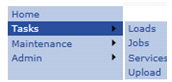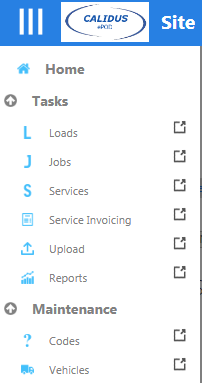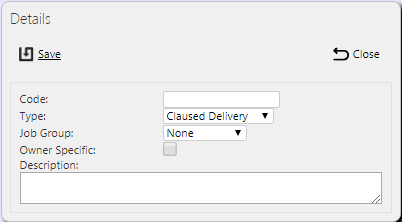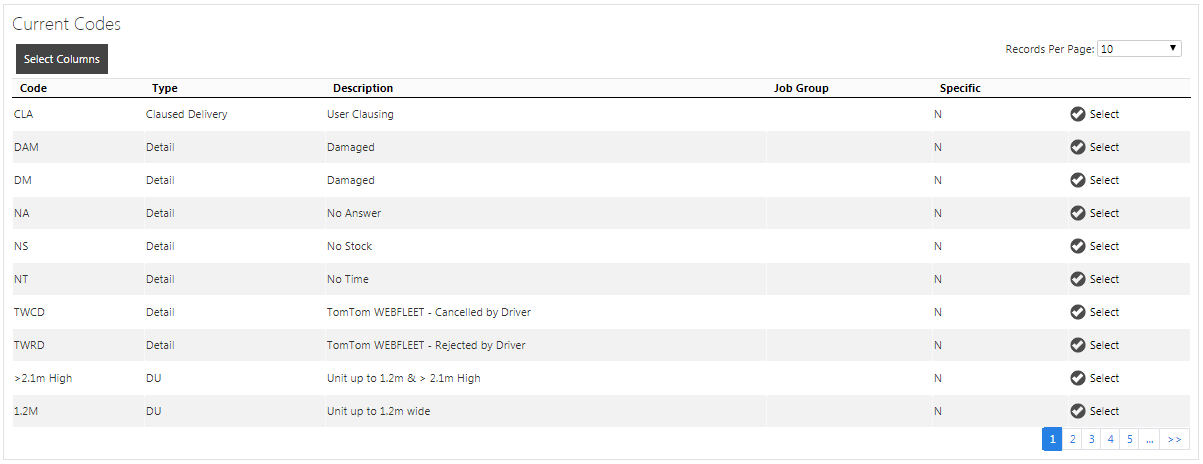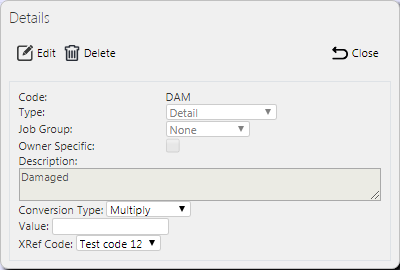Admin User Guide: Difference between revisions
No edit summary |
No edit summary |
||
| Line 1: | Line 1: | ||
==Introduction== | ==Introduction== | ||
The ''CALIDUS'' ePOD system provides functionality to handle the process of Proof of Delivery electronically. The system aids this process by providing both a management interface and a client application for use completing tasks. | |||
The system supports three job types at this point which encompass the functionality to complete many more tasks with them. At this point the system can be used to complete and record; Deliveries, Collections and Services. | |||
The ePOD administration software is a web-based application that handles all of the administrative side of the ePOD devices. | |||
The purpose of the application can be broken down into the following sections: | The purpose of the application can be broken down into the following sections: | ||
* To create and maintain users of the ePOD devices. | * To create and maintain users of the ePOD devices. | ||
* To create and maintain | * To create and maintain reference data for the system (e.g. Reason Codes, Vehicles, Customers). | ||
* | * To create Jobs of all types and group them together onto Loads. | ||
* To | * To assign Loads to Users. | ||
* To | * To view the Jobs and Loads created. | ||
* To print or email a POD. | |||
==Basic Functionality== | |||
All pages within the system are setup in a similar way, they consist of a search filter, a panel to add new data and a panel to display data from the filter and edit existing data. | |||
The menu located to the left of the screen is used to Navigate around the system simply highlight and select the screen you require: | |||
[[File:EPOD-Basic1.PNG]] | |||
All screens consist of a Search panel here you enter the data you need and search for the relevant data. | |||
[[File:EPOD-Basic2.PNG]] | |||
A Creation panel is available where you can enter details for new records. | |||
[[File:EPOD-Basic3.PNG]] | |||
The most common buttons you will find on the system are below: | |||
[[File:EPOD-Basic4.PNG]] | |||
* '''Back''' - this will take you back to the previous screen. | |||
* '''Find''' - this opens up the search panel where you can then enter your search criteria for the relevant screen. Clicking this again sends you search criteria to the database and retrieves your required data. | |||
* '''New''' - this opens up the new Record creation panel where you can enter all details required | |||
* '''Create''' - this creates a new record with all of the inputted information | |||
All data is managed on a data grid. Within this grid you can Edit, Delete and Cancel records dependant on your user access status. | |||
[[File:EPOD-Basic5.PNG]] | |||
Data is modified by clicking the '''Select''' button to access the relevant record: | |||
[[File:EPOD-Basic6.PNG]] | |||
This opens up further options of '''Edit''', '''Delete''' and '''Cancel'''. | |||
==Using the System== | |||
To start the system, point your chosen browser to the provided URL and [[Login|log in]]. | To start the system, point your chosen browser to the provided URL and [[Login|log in]]. | ||
[[Category:UG 291094 EPOD Admin User Guide|110]] | [[Category:UG 291094 EPOD Admin User Guide|110]] | ||
Revision as of 09:00, 7 October 2011
Introduction
The CALIDUS ePOD system provides functionality to handle the process of Proof of Delivery electronically. The system aids this process by providing both a management interface and a client application for use completing tasks. The system supports three job types at this point which encompass the functionality to complete many more tasks with them. At this point the system can be used to complete and record; Deliveries, Collections and Services.
The ePOD administration software is a web-based application that handles all of the administrative side of the ePOD devices.
The purpose of the application can be broken down into the following sections:
- To create and maintain users of the ePOD devices.
- To create and maintain reference data for the system (e.g. Reason Codes, Vehicles, Customers).
- To create Jobs of all types and group them together onto Loads.
- To assign Loads to Users.
- To view the Jobs and Loads created.
- To print or email a POD.
Basic Functionality
All pages within the system are setup in a similar way, they consist of a search filter, a panel to add new data and a panel to display data from the filter and edit existing data.
The menu located to the left of the screen is used to Navigate around the system simply highlight and select the screen you require:
All screens consist of a Search panel here you enter the data you need and search for the relevant data.
A Creation panel is available where you can enter details for new records.
The most common buttons you will find on the system are below:
- Back - this will take you back to the previous screen.
- Find - this opens up the search panel where you can then enter your search criteria for the relevant screen. Clicking this again sends you search criteria to the database and retrieves your required data.
- New - this opens up the new Record creation panel where you can enter all details required
- Create - this creates a new record with all of the inputted information
All data is managed on a data grid. Within this grid you can Edit, Delete and Cancel records dependant on your user access status.
Data is modified by clicking the Select button to access the relevant record:
This opens up further options of Edit, Delete and Cancel.
Using the System
To start the system, point your chosen browser to the provided URL and log in.