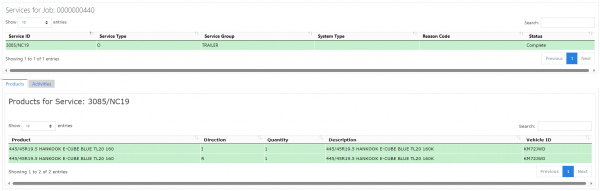Service Details: Difference between revisions
(Created page with "This screen can be called only from the Job and Service screens, for enquiry, editing or adding new services. For enquiry and editing, the screen will always be passed a Job ID ...") |
No edit summary |
||
| Line 30: | Line 30: | ||
Each section will be displayed only if the relevant section is required in the PDA service configuration (set against the site). | Each section will be displayed only if the relevant section is required in the PDA service configuration (set against the site). | ||
The Product section will display a ''Products'' link to allow the users to display the products. This will call the [[Service Products]] screen. | The Product section will display a ''Products'' link to allow the users to display the products. This will call the [[Service Products Used]] screen. | ||
Revision as of 15:18, 7 September 2011
This screen can be called only from the Job and Service screens, for enquiry, editing or adding new services.
For enquiry and editing, the screen will always be passed a Job ID to select data.
For adding new services, no Job ID will be passed.
The screen will display the details of the job in a grid below:
Depending on the status of the line, the line will be RAG coloured:
- Pending - No colour
- Complete - Green
- Cancelled - Red.
Under this grid, any details entered by the users will be displayed, grouped into sections. The sections are:
- Details
- Prework
- Postwork
- MC Ref
- Diagnosis
- Products
None of the details in these sections are editable.
Each section will be displayed only if the relevant section is required in the PDA service configuration (set against the site).
The Product section will display a Products link to allow the users to display the products. This will call the Service Products Used screen.
The Job can be assigned to or deassigned from a load from here, by changing the Load ID against the Job. Note: Only service jobs with a customer with (at least) a post code can be assigned, and only to Loads that are not in progress.
The grid details can be changed, by using the Select button, then the Edit button. An Update button is provided to save the changes.
If the screen is not passed a Job ID, the screed will allow entry of a new service. A Create button is provided to save the data.
The job will be created with a status of "Pending"