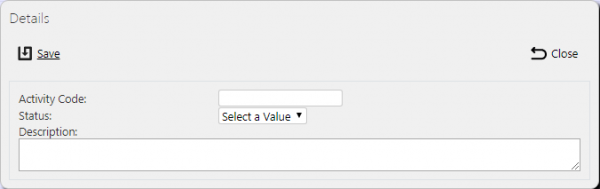Activities: Difference between revisions
(Created page with "This screen provides all details of the Service Products in the ''CALIDUS'' eSERV system. This page provides functionality to View, Create and Edit Service Activities. Users ar...") |
(Updated from Admin v3.3.0.1) |
||
| Line 1: | Line 1: | ||
This screen provides all details of the Service | This screen provides all details of the Service Activities in the ''CALIDUS'' eSERV system. | ||
This screen allows the users to maintain the Service Activities within the system. | |||
This page provides functionality to View, Create and Edit Service Activities. | This page provides functionality to View, Create and Edit Service Activities. | ||
The screen allows users to filter data by: | |||
* Activity Code | * Activity Code | ||
* Description | * Description | ||
* Status | * Status | ||
* Status - a drop-down list of Active or Inactive. | |||
Once the filter information is entered and the '''Search''' button is pressed, all matching activities are displayed in a table below. | |||
[[File:EPOD-Activities1.PNG|600px|border]] | [[File:EPOD-Activities1.PNG|600px|border]] | ||
<br />''Serviec Activities Search Panel and Results table''<br /> | |||
Alternatively, clicking '''Create Excel Spreadsheet''' will export the activities data - functionality differs per browser used to access the Admin system, the likely result being that the resulting file will be offered for download. | |||
A single line is displayed per Service Activity found. | |||
<!-- Each column can be sorted by clicking on the column header - clicking again will reverse the sort sequence. | |||
--> | |||
Details shown are: | |||
* Code - the activity code. | |||
* Description - a longer description of the activity. | |||
* Status - Active or Inactive. Only Active activities may be used when drivers complete services. | |||
<!-- == Uploading Activities == | |||
The screen allows activities to be uploaded through a spreadsheet template file. This can be obtained by clicking the '''Obtain Upload Template''' button - results differ per browser used to access the Admin system, the likely result being that the template will be offered for download. | |||
Activities data may then be entered into the template and saved, external to the application. Alternatively, this template may be generated from an external system. Regardless, this data may then be uploaded into the system by selecting the file (using the '''Choose File''' selector on the screen), then clicking '''Upload Excel Spreadsheet''' | |||
The success or failure of the upload will be indicated in a message on the button panel at the top of the screen and detailed results may be downloaded using the provided '''Download Results Spreadsheet''' button. | |||
--> | |||
The | == New Activities == | ||
The screen allows new activities to be created, by pressing the provided '''New''' button at the top of the screen. | |||
[[File:EPOD- | [[File:EPOD-Activities4.PNG|600px|border]] | ||
<br />''New Service Activities Pop-up''<br /> | |||
The following details may be entered: | |||
* Code - the activity code. | |||
* Description - a longer description of the activity. | |||
* Status - A drop-down list of Active or Inactive. Only Active activities may be used when drivers complete services. | |||
A '''Save''' button is provided to save the entered data. Clicking '''Close''' will discard the new activity. | |||
== View/Edit Activities == | |||
The activities can be viewed and edited by clicking the '''Select''' button against the line in the table. The screen will display a pop-up showing all the details of the activity. | |||
[[File:EPOD-Activities3.PNG|600px|border]] | |||
<br />''View/Edit Service Activity Pop-up''<br /> | |||
The activity may be edited by clicking the provided '''Edit''' button. | |||
The following fields may be edited here: | |||
* Description - a longer description of the activity. | |||
* Status - A drop-down list of Active or Inactive. Only Active activities may be used when drivers complete services. | |||
A '''Save''' button is provided to save the edited values. | |||
A '''Delete''' button is provided to delete the activity. | |||
Changes may be discarded by clicking the '''Close''' or '''Cancel''' buttons. | |||
[[Category:UG 291094 EPOD Admin User Guide|300_130]] | [[Category:UG 291094 EPOD Admin User Guide|300_130]] | ||
Revision as of 13:27, 14 July 2016
This screen provides all details of the Service Activities in the CALIDUS eSERV system.
This screen allows the users to maintain the Service Activities within the system.
This page provides functionality to View, Create and Edit Service Activities.
The screen allows users to filter data by:
- Activity Code
- Description
- Status
- Status - a drop-down list of Active or Inactive.
Once the filter information is entered and the Search button is pressed, all matching activities are displayed in a table below.
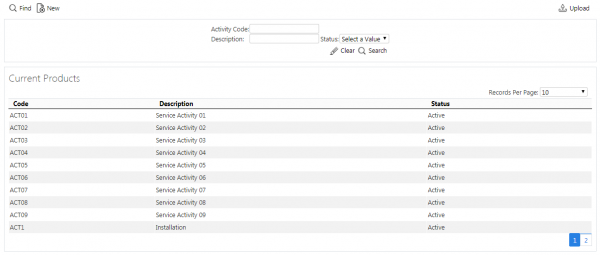
Serviec Activities Search Panel and Results table
Alternatively, clicking Create Excel Spreadsheet will export the activities data - functionality differs per browser used to access the Admin system, the likely result being that the resulting file will be offered for download.
A single line is displayed per Service Activity found.
Details shown are:
- Code - the activity code.
- Description - a longer description of the activity.
- Status - Active or Inactive. Only Active activities may be used when drivers complete services.
New Activities
The screen allows new activities to be created, by pressing the provided New button at the top of the screen.
The following details may be entered:
- Code - the activity code.
- Description - a longer description of the activity.
- Status - A drop-down list of Active or Inactive. Only Active activities may be used when drivers complete services.
A Save button is provided to save the entered data. Clicking Close will discard the new activity.
View/Edit Activities
The activities can be viewed and edited by clicking the Select button against the line in the table. The screen will display a pop-up showing all the details of the activity.
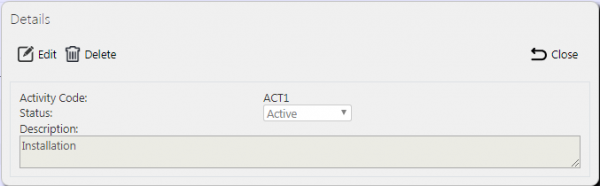
View/Edit Service Activity Pop-up
The activity may be edited by clicking the provided Edit button.
The following fields may be edited here:
- Description - a longer description of the activity.
- Status - A drop-down list of Active or Inactive. Only Active activities may be used when drivers complete services.
A Save button is provided to save the edited values.
A Delete button is provided to delete the activity.
Changes may be discarded by clicking the Close or Cancel buttons.