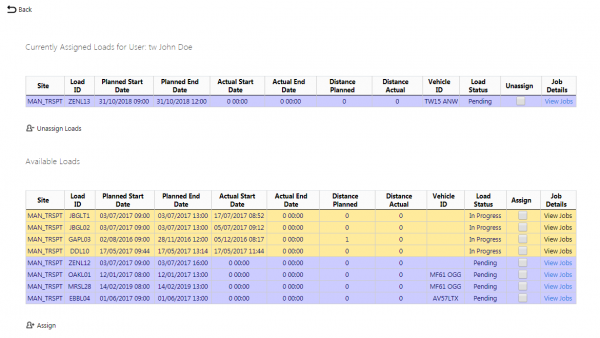Load Assignment: Difference between revisions
(Created) |
(Updated from Admin v3.3.0.1) |
||
| Line 1: | Line 1: | ||
This page allows the user to assign | This page allows the user to assign and de-assign loads to and from a driver. | ||
When displayed, this screen will show | When displayed, this screen will show tables showing the number of loads currently assigned to the driver and those available loads that can be assigned. | ||
[[File:EPOD-LoadAssign1.PNG|600px|border]] | [[File:EPOD-LoadAssign1.PNG|600px|border]] | ||
One load is shown per row in the tables. | |||
Both tables show the following information. | |||
* Site | |||
* Load Id | |||
* Planned Start Date | |||
* Planned End Date | |||
* Actual Start Date | |||
* Actual End Date | |||
* Distance Planned | |||
* Distance Actual | |||
* Vehicle ID | |||
* Load Status | |||
To see the job details against | Only Pending, Assigned or In Progress loads will be shown in the tables. | ||
Both tables have RAG colours to denote the status: | |||
* Pending - Grey | |||
* In Progress - Amber | |||
To assign loads to the driver, check the box against the loads to be assigned in the "Available Loads" table, then click the '''Assign''' button. | |||
To remove loads from the driver, check the box against loads to be de-assigned in the "Currently Assigned Loads for User" table, then click the '''Unassign Loads''' button. {{Note}} Loads In Progress may not be unassigned here. | |||
To see the job details against any load, assigned or unassigned, click the ''View Jobs'' link against the load in the grid. | |||
[[Category:UG 291094 EPOD Admin User Guide|400_105]] | [[Category:UG 291094 EPOD Admin User Guide|400_105]] | ||
Revision as of 08:38, 19 July 2016
This page allows the user to assign and de-assign loads to and from a driver.
When displayed, this screen will show tables showing the number of loads currently assigned to the driver and those available loads that can be assigned.
One load is shown per row in the tables.
Both tables show the following information.
- Site
- Load Id
- Planned Start Date
- Planned End Date
- Actual Start Date
- Actual End Date
- Distance Planned
- Distance Actual
- Vehicle ID
- Load Status
Only Pending, Assigned or In Progress loads will be shown in the tables.
Both tables have RAG colours to denote the status:
- Pending - Grey
- In Progress - Amber
To assign loads to the driver, check the box against the loads to be assigned in the "Available Loads" table, then click the Assign button.
To remove loads from the driver, check the box against loads to be de-assigned in the "Currently Assigned Loads for User" table, then click the Unassign Loads button. ![]() Note: Loads In Progress may not be unassigned here.
Note: Loads In Progress may not be unassigned here.
To see the job details against any load, assigned or unassigned, click the View Jobs link against the load in the grid.