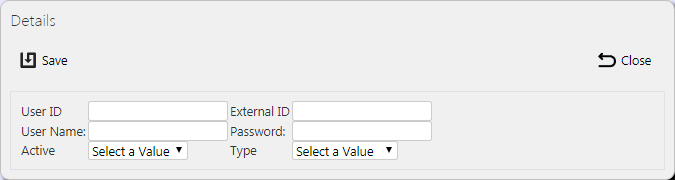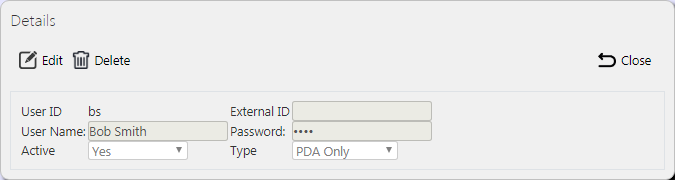Users: Difference between revisions
(Updated based on version 4.0.01.08) |
m (Picture resolution) |
||
| Line 13: | Line 13: | ||
Once the filter information is entered and the '''Search''' button is pressed, all matching Users are displayed in a table below. | Once the filter information is entered and the '''Search''' button is pressed, all matching Users are displayed in a table below. | ||
[[File:EPOD-Users1.PNG| | [[File:EPOD-Users1.PNG|1000px|border]] | ||
<br />''Users Search Panel and Results table''<br /> | <br />''Users Search Panel and Results table''<br /> | ||
| Line 49: | Line 49: | ||
The screen allows new users to be created, by pressing the provided '''New''' button at the top of the screen. | The screen allows new users to be created, by pressing the provided '''New''' button at the top of the screen. | ||
[[File:EPOD-Users4.PNG | [[File:EPOD-Users4.PNG|border]] | ||
<br />''New User Pop-up''<br /> | <br />''New User Pop-up''<br /> | ||
| Line 66: | Line 66: | ||
The Users can be viewed and edited by clicking the '''Select''' button against the line in the table. The screen will display a pop-up showing all the details of the User. | The Users can be viewed and edited by clicking the '''Select''' button against the line in the table. The screen will display a pop-up showing all the details of the User. | ||
[[File:EPOD-Users3.PNG | [[File:EPOD-Users3.PNG|border]] | ||
<br />''View/Edit User Pop-up''<br /> | <br />''View/Edit User Pop-up''<br /> | ||
Revision as of 09:34, 29 November 2017
This screen allows the users to maintain the users (i.e. drivers, Admin users, Remote Access IDs) within the system.
![]() Note: Typically, this static data is part of the data imported into the system from external ERP or TMS system (for example CALIDUS TMS) and would not require any further maintenance. However, if the external system does not pass this information in, or CALIDUS ePOD/eSERV is being run as a stand-alone system, this screen can be used.
Note: Typically, this static data is part of the data imported into the system from external ERP or TMS system (for example CALIDUS TMS) and would not require any further maintenance. However, if the external system does not pass this information in, or CALIDUS ePOD/eSERV is being run as a stand-alone system, this screen can be used.
This page provides functionality to View, Create and Edit users.
The screen allows users to filter data by:
- User ID
- User Name
- Status - a drop-down list of Active, Inactive or Deleted.
Once the filter information is entered and the Search button is pressed, all matching Users are displayed in a table below.

Users Search Panel and Results table
Alternatively, clicking Create Excel Spreadsheet will export the Users data - functionality differs per browser used to access the Admin system, the likely result being that the resulting file will be offered for download.
A single line is displayed per User found.
Details shown are:
- ID - the system's User ID.
- Name - The user's name.
- Password - the user's password. Remote user passwords are obscured. If the user logged on is a Full Administrator user type, they will be able to see the password, edit the user details and add new users. Read-only users can only see the users - the passwords will be hidden.
- Status - Active, Inactive or Deleted. Only Active Users may be used when drivers log on.
- Type - the user type, one of Administrator, PDA Only, Read Only, Remote Access.
- Vehicle - the vehicle ID of the vehicle last used by the user.
- Last Load - the ID of the last load started by the user.
- Last Load Date - the date that the last load was assigned to the user.
The loads assigned to this user can be seen by clicking the Loads button on the line - the Load Assignment screen will be displayed, showing the loads assigned to that user and any other loads that may be assigned en masse.
Job Group Access for this user can be maintained by clicking on the Access button provided on the line - the User Access screen will be displayed, showing the job groups to which this user has access. ![]() Note: This job group access automatically filters the Jobs screen to show only jobs in that job group, when the jobs screen is accessed directly from the menu.
Note: This job group access automatically filters the Jobs screen to show only jobs in that job group, when the jobs screen is accessed directly from the menu.
Uploading Users
The screen allows Users to be uploaded through a spreadsheet template file. This can be obtained by clicking the Obtain Upload Template button - results differ per browser used to access the Admin system, the likely result being that the template will be offered for download.
Users data may then be entered into the template and saved, external to the application. Alternatively, this template may be generated from an external system. Regardless, this data may then be uploaded into the system by selecting the file (using the Choose File selector on the screen), then clicking Upload Excel Spreadsheet
The success or failure of the upload will be indicated in a message on the button panel at the top of the screen and detailed results may be downloaded using the provided Download Results Spreadsheet button.
New Users
The screen allows new users to be created, by pressing the provided New button at the top of the screen.
The following details may be entered:
- User ID - the system's User ID.
 Note: It is recommended that mobile device (PDA) user ids should be lower-case, as this is the default keyboard mode for mobile devices.
Note: It is recommended that mobile device (PDA) user ids should be lower-case, as this is the default keyboard mode for mobile devices. - External Ref - an external tracking system user ID, usually used for TomTom WEBFLEET integration.
- User Name - The user's name.
- Password - the user's password. If the user logged on is a Full Administrator user type, they will be able to see the password, edit the user details and add new users. Read-only users can only see the users - the passwords will be hidden. For Remote user types, the password is a remote access key and must be unique, and will therefore be generated by the screen, and will be labelled as "Remote Access Key".
- Active - a status drop-down list of Yes, No or Deleted. Only Active Users may be used when drivers log on.
- Type - the user type, one of Administrator, PDA Only, Read Only, Remote Access. Only PDA users may be used to log on to mobile devices, only Administrator or Read Only users will be allowed to log on to the Admin system, Remote Access users are used to access system settings on mobile devices, and for external systems to access POD reports without having to log in to the Admin system.
A Save button is provided to save the entered data. Clicking Close will discard the new User.
View/Edit Users
The Users can be viewed and edited by clicking the Select button against the line in the table. The screen will display a pop-up showing all the details of the User.
The User may be edited by clicking the provided Edit button.
The following fields may be edited here:
- User ID - the system's User ID.
 Note: It is recommended that mobile device (PDA) user ids should be lower-case, as this is the default keyboard mode for mobile devices.
Note: It is recommended that mobile device (PDA) user ids should be lower-case, as this is the default keyboard mode for mobile devices. - External Ref - an external tracking system user ID, usually used for TomTom WEBFLEET integration.
- User Name - The user's name.
- Password - the user's password. If the user logged on is a Full Administrator user type, they will be able to see the password, edit the user details and add new users. Read-only users can only see the users - the passwords will be hidden. For Remote user types, the password is a remote access key and must be unique, and will therefore be generated by the screen, and will be labelled as "Remote Access Key".
- Active - a status drop-down list of Yes, No or Deleted. Only Active Users may be used when drivers log on.
- Type - the user type, one of Administrator, PDA Only, Read Only, Remote Access. Only PDA users may be used to log on to mobile devices, only Administrator or Read Only users will be allowed to log on to the Admin system, Remote Access users are used to access system settings on mobile devices, and for external systems to access POD reports without having to log in to the Admin system.
A Save button is provided to save the edited values.
A Delete button is provided to delete the User.
Changes may be discarded by clicking the Close or Cancel buttons.