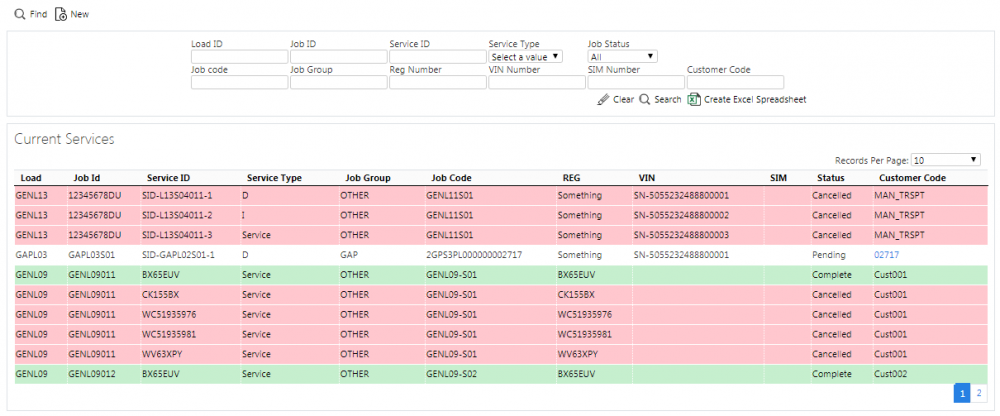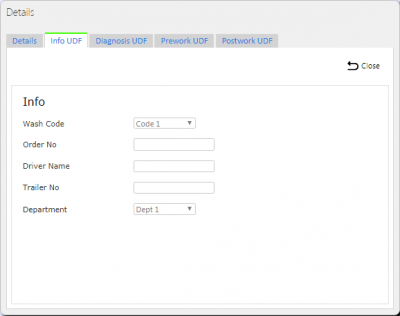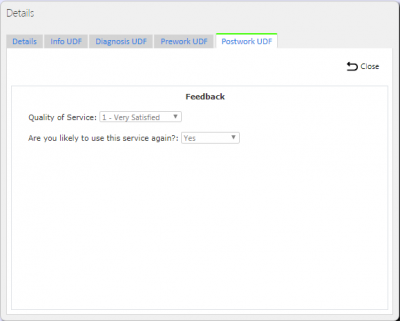Services: Difference between revisions
m (Picture resolution) |
m (Passive voice) |
||
| Line 1: | Line 1: | ||
This screen is specific to Services. | This screen is specific to Services. | ||
You can create new services, edit them or delete them if you are a full admin user. | |||
The data | The screen only displays the data for your default site. | ||
The screen allows | The screen allows you to filter the data by: | ||
* ''Load ID''. | |||
* ''Job ID''. | |||
* ''Service ID''. | |||
* ''Service Type''. | |||
* ''Job Status''. | |||
* ''Job Group''. | |||
* ''Reg Number''. | |||
* ''VIN Number''. | |||
* ''SIM number''. | |||
* ''Customer Code''. | |||
Once you enter the filter information and click '''Search''', the screen displays all matching service items in a results table below: | |||
Once the filter information | |||
[[File:EPOD-Services2.PNG|1000px|border]] | [[File:EPOD-Services2.PNG|1000px|border]] | ||
<br />''Services/Service Items''<br /> | <br />''Services/Service Items''<br /> | ||
Alternatively, | Alternatively, if you click '''Create Excel Spreadsheet'', the screen will export the service data to a Microsoft Excel spreadsheet. The functionality differs per the browser you have used to access the Admin system, but the likely result is the spreadsheet file will offered for download. | ||
* Pending - No colour | Depending on the status of the line, the screen will colour the lines: | ||
* Complete - Green | * ''Pending'' - No colour. | ||
* Cancelled - Red. | * ''Complete'' - Green. | ||
* ''Cancelled'' - Red. | |||
The screen will display a single line per Service Job and Item found. | |||
You can sort each column by clicking on the column header - if you click again this will reverse the sort sequence. | |||
If you click the ''Details'' button against each line, the screen will display the details of the specific Service or Service Item by calling the [[Service Details]] screen. | |||
If the job is complete, the Service Report | If the job is complete, you can view the Service Report by clicking the ''[[POD|Report]]'' button against each Service Job line in the table at this status. From there you can email or print the service report. | ||
== New Service Items == | == New Service Items == | ||
The screen allows | The screen allows you to create a new Service and Service Item, by pressing the provided "New" button at the top of the screen. | ||
[[File:EPOD-Services3.PNG|400px|border]] | [[File:EPOD-Services3.PNG|400px|border]] | ||
<br />''New Service/Service Item Pop-up''<br /> | <br />''New Service/Service Item Pop-up''<br /> | ||
You can enter the following details: | |||
* Specific Service or Service-item related information, depending on configuration, such as: | * Specific Service or Service-item related information, depending on configuration, such as: | ||
** Reg Number | ** ''Reg Number''. | ||
** Serial Number | ** ''Serial Number''. | ||
** SIM Number | ** ''SIM Number''. | ||
** Mileage | ** ''Mileage''. | ||
* Job Group | * ''Job Group''. | ||
* Job Code - the main unique job reference. | * ''Job Code'' - the main unique job reference. | ||
* Load ID - A drop-down list of available loads to which this service job can be assigned. | * ''Load ID'' - A drop-down list of available loads to which this service job can be assigned. | ||
* Planned Date and Time - the planned arrival date and time. | * ''Planned Date'' and ''Time'' - the planned arrival date and time. | ||
* Job Instruction - Instructions for the driver/engineer. | * ''Job Instruction'' - Instructions for the driver/engineer. | ||
* Customer - the customer code through a drop-down list, identifying the address from the customer. | * ''Customer'' - the customer code through a drop-down list, identifying the address from the customer. | ||
* Service ID - the ID for the item being serviced or the service itself, depending on the operation. | * ''Service ID'' - the ID for the item being serviced or the service itself, depending on the operation. | ||
* Service Type - selected from a drop-down list | * ''Service Type'' - selected from a drop-down list. | ||
You can assign or de-assign the job from a load here, by changing the Load ID against the Job. {{Note}} Only service jobs with a customer with (at least) a post code can be assigned, and only to Loads that are not in progress. | |||
== Editing Services/Service Items == | == Editing Services/Service Items == | ||
Services | You can edit Services and Service Items by clicking the '''Select''' button against the line. The screen will display the Edit pop-up screen, showing all the details against the service selected. | ||
[[File:EPOD-Services4.PNG|400px|border]] | [[File:EPOD-Services4.PNG|400px|border]] | ||
<br />''Edit Service/Service Item Pop-up''<br /> | <br />''Edit Service/Service Item Pop-up''<br /> | ||
The details | The details the screen shows and allows to be edited here are the same as the New pop-up. | ||
The screen may show multiple tabs for many purposes. These allow data to be viewed, edited or added, for example: | |||
[[File:EPOD-Services5.PNG|400px|border]] | [[File:EPOD-Services5.PNG|400px|border]] | ||
| Line 83: | Line 80: | ||
<br />''Postwork UDF Tab''<br /> | <br />''Postwork UDF Tab''<br /> | ||
* Info UDF - User-defined Forms information, entered by the user when starting a service or service item. | * ''Info UDF'' - User-defined Forms information, entered by the user when starting a service or service item. | ||
* Diagnosis UDF - User-defined Forms information, entered by the user when completing a service or service item. | * ''Diagnosis UDF'' - User-defined Forms information, entered by the user when completing a service or service item. | ||
* Prework UDF - User-defined Forms information, entered by the user before starting a service or service item. | * ''Prework UDF'' - User-defined Forms information, entered by the user before starting a service or service item. | ||
* Postwork UDF - User-defined Forms information, entered by the user after completing a service or service item. | * ''Postwork UDF'' - User-defined Forms information, entered by the user after completing a service or service item. | ||
* Photos - When a service is completed, | * ''Photos'' - When a service is completed, the driver may have taken images if the service or service item is cancelled, or as part of the many UDF points. If so, this tab allows viewing of all the photos in a gallery. If you click the link to the photo from the other tabs, this ''Photos'' tab will open and show the related images. Any comments that may have been entered by the driver will be displayed for each image, along with a description of at what stage the image was taken. | ||
[[Category:UG 291094 EPOD Admin User Guide|200_300]] | [[Category:UG 291094 EPOD Admin User Guide|200_300]] | ||
Revision as of 11:05, 3 April 2019
This screen is specific to Services.
You can create new services, edit them or delete them if you are a full admin user.
The screen only displays the data for your default site.
The screen allows you to filter the data by:
- Load ID.
- Job ID.
- Service ID.
- Service Type.
- Job Status.
- Job Group.
- Reg Number.
- VIN Number.
- SIM number.
- Customer Code.
Once you enter the filter information and click Search, the screen displays all matching service items in a results table below:
Alternatively, if you click 'Create Excel Spreadsheet, the screen will export the service data to a Microsoft Excel spreadsheet. The functionality differs per the browser you have used to access the Admin system, but the likely result is the spreadsheet file will offered for download.
Depending on the status of the line, the screen will colour the lines:
- Pending - No colour.
- Complete - Green.
- Cancelled - Red.
The screen will display a single line per Service Job and Item found.
You can sort each column by clicking on the column header - if you click again this will reverse the sort sequence.
If you click the Details button against each line, the screen will display the details of the specific Service or Service Item by calling the Service Details screen.
If the job is complete, you can view the Service Report by clicking the Report button against each Service Job line in the table at this status. From there you can email or print the service report.
New Service Items
The screen allows you to create a new Service and Service Item, by pressing the provided "New" button at the top of the screen.
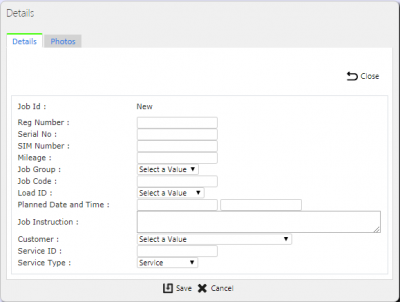
New Service/Service Item Pop-up
You can enter the following details:
- Specific Service or Service-item related information, depending on configuration, such as:
- Reg Number.
- Serial Number.
- SIM Number.
- Mileage.
- Job Group.
- Job Code - the main unique job reference.
- Load ID - A drop-down list of available loads to which this service job can be assigned.
- Planned Date and Time - the planned arrival date and time.
- Job Instruction - Instructions for the driver/engineer.
- Customer - the customer code through a drop-down list, identifying the address from the customer.
- Service ID - the ID for the item being serviced or the service itself, depending on the operation.
- Service Type - selected from a drop-down list.
You can assign or de-assign the job from a load here, by changing the Load ID against the Job. ![]() Note: Only service jobs with a customer with (at least) a post code can be assigned, and only to Loads that are not in progress.
Note: Only service jobs with a customer with (at least) a post code can be assigned, and only to Loads that are not in progress.
Editing Services/Service Items
You can edit Services and Service Items by clicking the Select button against the line. The screen will display the Edit pop-up screen, showing all the details against the service selected.
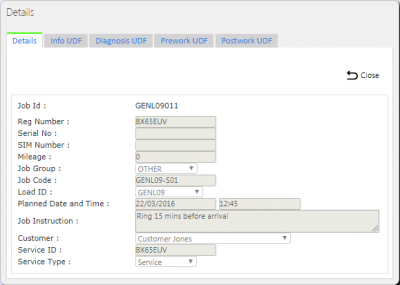
Edit Service/Service Item Pop-up
The details the screen shows and allows to be edited here are the same as the New pop-up.
The screen may show multiple tabs for many purposes. These allow data to be viewed, edited or added, for example:
- Info UDF - User-defined Forms information, entered by the user when starting a service or service item.
- Diagnosis UDF - User-defined Forms information, entered by the user when completing a service or service item.
- Prework UDF - User-defined Forms information, entered by the user before starting a service or service item.
- Postwork UDF - User-defined Forms information, entered by the user after completing a service or service item.
- Photos - When a service is completed, the driver may have taken images if the service or service item is cancelled, or as part of the many UDF points. If so, this tab allows viewing of all the photos in a gallery. If you click the link to the photo from the other tabs, this Photos tab will open and show the related images. Any comments that may have been entered by the driver will be displayed for each image, along with a description of at what stage the image was taken.