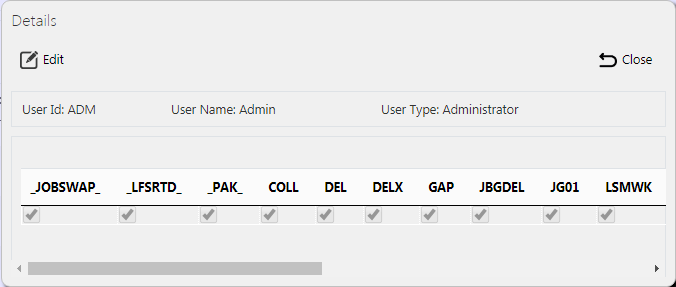User Access: Difference between revisions
m (Picture resolution) |
(Passive voice) |
||
| Line 1: | Line 1: | ||
This screen allows | This screen allows you to assign access rights to specific job groups, or remove the rights to access job groups from specific Admin or Remote users. | ||
{{Note}} This job group access automatically filters the [[Jobs]] screen to show only jobs in that job group, when the jobs screen is accessed directly from the menu. This is also used to restrict access from external systems for Remote Access users - if the user does not have access to the job group for the report they are attempting to view, they will be told and the report will not be displayed. | |||
You can view and edit user access rights. | |||
If you access this screen from the [[Users]] maintenance screen for a specific user, this screen will automatically display the rights assigned to the user selected. The screen will not display a search panel - it will only show a '''Back''' button, to return you to the Users maintenance page. | |||
When called from the main menu, you can filter data by: | |||
* ''User ID'' | |||
Once you have entered the criteria, click '''Search'''. The screen will display a table of all the matching data. Any plain text boxes will match data that contains what you enter as the criterion. | |||
[[File:EPOD-UserAccess1.PNG|1000px|border]] | [[File:EPOD-UserAccess1.PNG|1000px|border]] | ||
<br />''User Access Search Panel and Results table''<br /> | <br />''User Access Search Panel and Results table''<br /> | ||
The results table will display a single line per User found. Each line will show all the job groups in that site and whether the user has access to them. | |||
<!-- Each column can be sorted by clicking on the column header - clicking again will reverse the sort sequence. | <!-- Each column can be sorted by clicking on the column header - clicking again will reverse the sort sequence. | ||
--> | --> | ||
The results table shows the following columns: | |||
* User - the User ID. | * ''User'' - the User ID. | ||
* A column for each job group in the system, labelled with the Job Group ID. | * A column for each job group in the system, labelled with the Job Group ID. | ||
== View/Edit User Access Rights == | == View/Edit User Access Rights == | ||
You can view and edit the user's access rights by clicking the '''Select''' button against the line in the table. The screen will display a pop-up showing all the details. | |||
[[File:EPOD-UserAccess3.PNG|border]] | [[File:EPOD-UserAccess3.PNG|border]] | ||
<br />''View/Edit User Access Pop-up''<br /> | <br />''View/Edit User Access Pop-up''<br /> | ||
You can edit the access rights by clicking the provided '''Edit''' button. | |||
A | The pop-up displays a check-boxes for each job group in the system. The check-box may be checked or unchecked when editing. A checked job group is accessible to that user, whilst an unchecked job group means that the user will not be able to see jobs in the jobs screen. | ||
When changes are complete, you can click '''Save''' to save the changes, or '''Close''' to close the pop-up without saving the changes. | |||
[[Category:UG 291094 EPOD Admin User Guide|400_110]] | [[Category:UG 291094 EPOD Admin User Guide|400_110]] | ||
Revision as of 10:57, 4 April 2019
This screen allows you to assign access rights to specific job groups, or remove the rights to access job groups from specific Admin or Remote users.
![]() Note: This job group access automatically filters the Jobs screen to show only jobs in that job group, when the jobs screen is accessed directly from the menu. This is also used to restrict access from external systems for Remote Access users - if the user does not have access to the job group for the report they are attempting to view, they will be told and the report will not be displayed.
Note: This job group access automatically filters the Jobs screen to show only jobs in that job group, when the jobs screen is accessed directly from the menu. This is also used to restrict access from external systems for Remote Access users - if the user does not have access to the job group for the report they are attempting to view, they will be told and the report will not be displayed.
You can view and edit user access rights.
If you access this screen from the Users maintenance screen for a specific user, this screen will automatically display the rights assigned to the user selected. The screen will not display a search panel - it will only show a Back button, to return you to the Users maintenance page.
When called from the main menu, you can filter data by:
- User ID
Once you have entered the criteria, click Search. The screen will display a table of all the matching data. Any plain text boxes will match data that contains what you enter as the criterion.
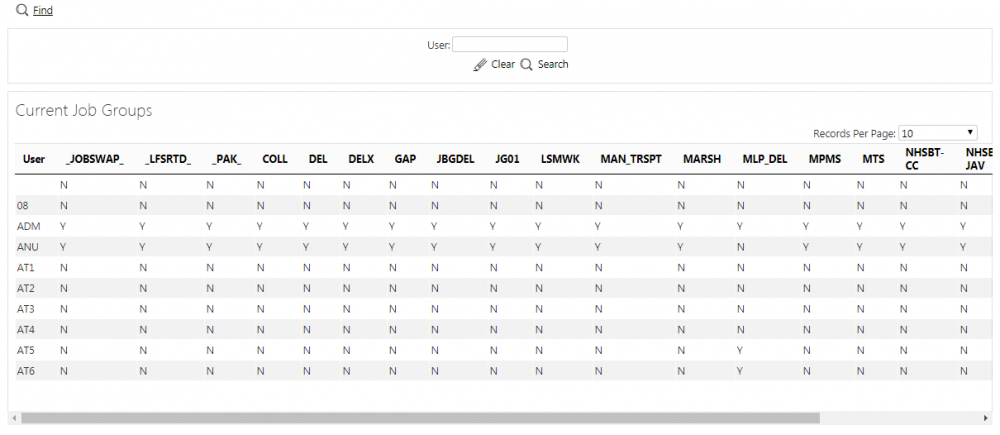
User Access Search Panel and Results table
The results table will display a single line per User found. Each line will show all the job groups in that site and whether the user has access to them.
The results table shows the following columns:
- User - the User ID.
- A column for each job group in the system, labelled with the Job Group ID.
View/Edit User Access Rights
You can view and edit the user's access rights by clicking the Select button against the line in the table. The screen will display a pop-up showing all the details.
You can edit the access rights by clicking the provided Edit button.
The pop-up displays a check-boxes for each job group in the system. The check-box may be checked or unchecked when editing. A checked job group is accessible to that user, whilst an unchecked job group means that the user will not be able to see jobs in the jobs screen.
When changes are complete, you can click Save to save the changes, or Close to close the pop-up without saving the changes.