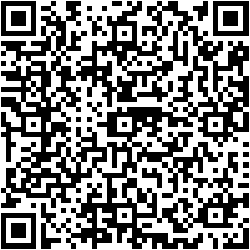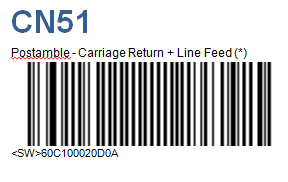Device Installation: Difference between revisions
(Update for new network folder structures.) |
m (Categorisation) |
||
| Line 125: | Line 125: | ||
** With embedded image: http://www.qrcode-monkey.com/. For this site, load up a customer logo to embed in the image. Ensure there is sufficient white-space around the logo, or the resulting QR barcode will not scan. You may need to adjust the density of the resulting barcode or the resolution of the image to achieve best results. | ** With embedded image: http://www.qrcode-monkey.com/. For this site, load up a customer logo to embed in the image. Ensure there is sufficient white-space around the logo, or the resulting QR barcode will not scan. You may need to adjust the density of the resulting barcode or the resolution of the image to achieve best results. | ||
Examples: | Examples: | ||
<gallery widths=310px heights=400px perrow=3> | <gallery widths="310px" heights="400px" perrow="3"> | ||
File:QR_Settings.L04-AKW.Plain.png|Plain | File:QR_Settings.L04-AKW.Plain.png|Plain | ||
File:QR_Settings.L04-AKW.png|With Image | File:QR_Settings.L04-AKW.png|With Image | ||
| Line 432: | Line 432: | ||
[[Category:WI 287575 EPOD Development and Release Process|500]] | [[Category:WI 287575 EPOD Development and Release Process|500]] | ||
[[Category:FAQ]] | |||
Latest revision as of 11:10, 20 June 2025
 Android Devices
Android Devices
General Device Settings Notes:
- Ensure GPS is enabled for all location checks.
- Ensure the device is registered to a Google account, either for the specific customer account or a generic account for that customer generated and registered by OBS e.g. [email protected]. If an account is created, note the password, set the recovery email to [email protected] and the security question to "Managers name at first job", answer as "Dave Renshaw".
- If configuring OBS devices, use [email protected].
- Do not configure any other device-specific or cloud accounts.
- Ensure where possible that apps are installed through the Google Play application link (currently this is the generic CALIDUS ePOD app, but there may be customer-specific app releases in the future i.e. CALIDUS ePOD for CustomerName).
- Download all device software updates.
Optional:
- Ensure Wifi is enabled, but not linking to unknown sources.
Installing the CALIDUS App
If the new version is released through the Google Play market, the update should be available to download through that application within a few hours of being published.
Alternatively, installations could be being performed in other ways:
- Through MDM software
- Through side-loading
MDM
Send the APK file (in P:\Releases\EPOD\Android\Distro) to the MDM company administering the devices for that client - they will handle the installation and distribution of the app.
Side-Loading
Side-loading is the action of installing applications without using the official Google Play market.
![]() Note: Check Settings/Security/Unknown Sources to allow side-loading on the device.
Note: Check Settings/Security/Unknown Sources to allow side-loading on the device.
There are several methods:
- Email the APK to the email address of the user of the device.
- Download the application from the mail application.
- Click on the downloaded APK file (from the status bar or the Downloads app.
Bluetooth
- Enable Bluetooth on the device.
- Pair with the PC or other device that has access to the APK.
- Share the file via Bluetooth, using a File Explorer app.
SD Card
- Place the APK file on an SD card compatible with the device.
- Put the SD card in the device.
- Install the APK file from a File Explorer app.
File Copying through a PC/Mac
- Connect the device to a PC or Mac using the supplied USB.
- Enable USB sharing on the device.
- The device should automatically connect - if not, ensure you install any required USB device drivers. For example, for Samsung, you may need to install Samsung Kies - download from the internet.
- Copy the APK to the mounted internal or external SD card of the device, when mounted.
- Install the APK file from a File Explorer app.
Android Debug Bridge (ADB)
- Connect the device to a PC or Mac using the supplied USB.
- Enable USB sharing on the device.
- The device should automatically connect - if not, ensure you install any required USB device drivers. For example, for Samsung, you may need to install Samsung Kies - download from the internet.
- When started, install the apk through adb command line from the directory containing the APK, with the following command:
{Android SDK}\platform-tools\adb.exe install "CALIDUS ePOD.apk"
- Note that this installation can take some time to complete.
Hosted File
The file may be hosted on your server in a location similar to the following location:
If so you can access this through the URL provided to you.
The device requires:
- internet access
- browser access
- access to the Downloads app
- The settings enabled to allow installation of packages from Unknown Sources.
- You may need to uninstall any previous versions of the application first.
- Optionally, a Barcode Scanner app may be used (to install through a QR Code)
Enabling Unknown Sources:
- Check Settings/Security and tick Unknown Sources to allow side-loading on the device.
![]() Note: Developer options may be required to enable unknown sources. To enable these:
Note: Developer options may be required to enable unknown sources. To enable these:
- Go to Settings/About
- Click anything 7 times in a row.
Instructions for installation:
- Using the URL:
- Start the Browser (or Chrome).
- Enter the URL provided - the file will start to download.
- Using a QR Code
- Use a Barcode scanner application to scan the provided QR Code with the link encoded.
- Click the link scanned - the download will proceed
- When the download is complete, click the app downloaded from the Download dialogue. If this is not visible, this may be found from the drag-down notifications tab or from the Downloads app (from the app folder or from the status bar). Click on the APK file.
- Confirm you want to install the file (depending on the setup of the device, this may require several confirmations).
- When complete, you can either open the app from the installer, or exit and open the app normally.
Configuring the CALIDUS App
- On start-up of the application, you will be requested to do some set-up. Choose Yes.
- The device will request whether the settings should be set through a QR barcode scan or manual entry. If Barcode is pressed, scan the provided CALIDUS ePOD Settings QR barcode. If Manual is pressed, set up via the Configuration screen as below:
- Enter the Site of the installed user system.
- Enter the Webservice - this will be the URL of the installed user system. For test purposes, this is usually one of:
- http://www.calidus-web.com:9093/epod_dev
- http://www.calidus-web.com:9093/epod_test
- http://www.calidus-web.com:9091/epod_uat
- http://www.calidus-web.com:9091/epod_trial
- http://www.calidus-web.com:9091/epod_demo
- Additional settings regarding Vibration and Alerts can be set a required.
- All other settings should default to reasonable values.
- Exit with the Back button on the device.
- Clear the confirmation pop-up with the Back button on the device.
To create a QR Settings Barcode:
- Place all the settings into a java object string, as follows. Note that only the following settings may be set through the string, for example.
"SITEID":"TEST", "WEBSERVICE":"http://www.calidus-web.com:9093/epod_test/", "WSINTERVAL":"60", "UPINTERVAL":"300", "GEOMSGINTERVAL":"0", "OBSALERT":"content://media/internal/audio/media/34", "GEOTAG":"true"
- Remove all returns/line-feeds from the string.
- Create a QR barcode from the result, using an on-line QR barcode generator. There are two types:
- Plain: http://goqr.me/
- With embedded image: http://www.qrcode-monkey.com/. For this site, load up a customer logo to embed in the image. Ensure there is sufficient white-space around the logo, or the resulting QR barcode will not scan. You may need to adjust the density of the resulting barcode or the resolution of the image to achieve best results.
Examples:
CoPilot Truck installation
- Side-Load the CoPilot Truck application - see instructions for Side-loading above.
- Start the application and register for CoPilot Live using the customer Gmail address used when setting up the device.
- Download the required maps.
SureLock installation
- Install SureLock from the Google Play store.
 Note: There is a specific SureLock application for Samsung devices, so choose the correct one.
Note: There is a specific SureLock application for Samsung devices, so choose the correct one. - Select SureLock from the App List.
- Follow the instructions to start SureLock.
- Press the screen 5 times in quick succession, then enter '0000' as the password.
- Select Import/Export Settings
- Choose Import from File
- Enter the web address of the settings file for this installation.
- Click Done or the Back button twice.
![]() Note: If a background has been created for the SureLock application, these can be downloaded and placed in the /sdcard/Downloads folder, or the backgrounds can be hosted on the server, like the settings files.
Note: If a background has been created for the SureLock application, these can be downloaded and placed in the /sdcard/Downloads folder, or the backgrounds can be hosted on the server, like the settings files.
![]() Note: To create a new customer-specific SureLock settings file:
Note: To create a new customer-specific SureLock settings file:
- Create customer-specific backgrounds and download onto a device.
- Follow the SureLock installation guide, using the OBS.txt or OBS_Samsung.txt settings files.
- Change the settings as follows:
- Background (Portrait and landscape if provided) to the new Backgrounds. These can be set to URLs from the hosting system e.g. http://www.calidus-web.com:9093/epod_test/SureLock/BIU.PNG
- Enable or Disable any applications that are not required, and any other settings.
- Change the 'Automatic Import File' to the hosting system's SureLock URL, plus '<customer>.txt', e.g. http://www.calidus-web.com:9093/epod_test/SureLock/BIU.txt
- Enter the Activation ID in the 'About SureLock' menu.
- Check the 'Export Activation' in 'Import/Export Settings'
- Export settings to file (accept the default).
- Exit SureLock.
- Connect the device to a PC and download the saved settings file.
 Note: The file sometimes does not export in full - please check.
Note: The file sometimes does not export in full - please check. - Copy to the SureLock directory in the hosting machine.
- Rename to <customer>.txt
SIM and GPRS Settings
In general, the SIM card should be configured with the correct settings - this should be tested with Internet Explorer after all other configuration is completed.
If there are issues, the following guide may help to fix issues.
![]() Warning: OBS Logistics accepts no responsibility that the following information is correct. Incorrect settings may result in charges from your provider. It is strongly recommended that you contact your service provider to confirm the settings required to connect to the internet.
Warning: OBS Logistics accepts no responsibility that the following information is correct. Incorrect settings may result in charges from your provider. It is strongly recommended that you contact your service provider to confirm the settings required to connect to the internet.
In most instances, the Internet Provider/APN settings may need to be updated, as follows:
- In Settings, select More… then Mobile Networks
- Select Access Point Names
- Press the Menu button and select New APN
- Enter the settings for your network provider. For example, for Vodaphone UK:
| Name | Vodafone Internet |
|---|---|
| APN | Internet |
| Username | web |
| Password | web |
| MMSC | http://mms.vodafone.co.uk/servlets/mms |
| MMS Proxy | 212.183.137.12 |
| MMS Port | 8799 |
| Authentication Type | PAP |
- Press Menu button then Save
![]() Note: The steps are highly device dependent.
Note: The steps are highly device dependent.
Device-Specific Configurations
The following sections show options that should be enabled for each specific device.
Samsung Galaxy Note
- Ensure that the time-out on the capacitive action buttons is set to the longest, or no time-out.
- Ensure that the Camera is set to Lowest Resolution and Highest Compression/Lowest Quality.
- Run the camera app.
- Select the 'Settings button' bottom left hand corner.
- Select Edit Shortcuts.
- Add Image quality and Resolution to the top bar by dragging the icons.
- Exit out of Shortcuts.
- Click the Image Quality Icon and change to 'Normal'.
- Click the resolution icon and change to '800x480'.
Samsung Galaxy Mega
- No DropBox or Samsung account.
- All Samsung features left as default
- SBeam and NFC turned off when started.
- Settings:
- Display:
- Screen timeout: 1 or 2 minutes
- Touch Key Light Duration: 6 seconds or Always On.
- Display:
- Camera:
- Change Image Resolution down to 3.2Mp or less.
![]() Note: To enable developer settings on the Samsung Galaxy devices (especially the S4 and Mega) (for application testing or to enable Unknown Sources for Side-Loading apps):
Note: To enable developer settings on the Samsung Galaxy devices (especially the S4 and Mega) (for application testing or to enable Unknown Sources for Side-Loading apps):
- Settings/more/About
- Click anything 7 times in a row.
- Back
- Developer Options
Motorola/Symbol/Zebra Windows devices
e.g. TC55, TC65, TC67, TC75, etc
The application to be used is DataWedge.
Create a profile for the application.
- Menu, New Profile, enter a profile name (e.g. C-ePOD)
- Ensure the profile is enabled.
- Enter the Associate App by selecting CALIDUSePODv3 (com.obslogistics.epodandroid.v3) from the list, and selecting all activities (com.obslogistics.epodandroid.v3.*)
- Ensure Keystoke Output is enabled.
- In this section, click Basic Data Formatting and ensure that this is enabled, Send data is checked and Send ENTER Key is checked.
Intermec CN51
Disable showing of soft keyboard (as this device has a keyboard)
- Turn off soft keyboard through android settings/keyboard settings - much better result with no effort.
- Language & Input settings
- AOSP Keyboard settings
- Input Languages - add No Language (QWERTY)
- First time the keyboard pops up, long-press the space bar and select No Language (QWERTY)
Ensure scanner appends CR/LF to data
![]() Note: There is software to configure the device (download from ftp://epsfiles.intermec.com/eps_files/eps_download/setup.exe), however CN51 isn't included as a device in this software, so probably woefully out of date.
Note: There is software to configure the device (download from ftp://epsfiles.intermec.com/eps_files/eps_download/setup.exe), however CN51 isn't included as a device in this software, so probably woefully out of date.
Use the barcode provided by Intermec instead:
This should configure adding the automatic ENTER of barcodes.
M3 SM10
This device features a 2D scanner and can scan either 2D (e.g. QR or Datamatrix) or linear barcodes.
The device can also be purchased with a 1D scanner or no scanner at all.
The application to be used to configure barcodes is ScanEmul.
![]() Note: These settings are untested.
Note: These settings are untested.
Ensure Is Enabled is checked.
Ensure Scanner Button is unchecked.
Ensure End Character is set to ENTER
(Alternatively, PostFix can be set to a return or newline character.)
Code Types can then be configured if the types of barcodes for scanning are to be restricted.
The physical scan buttons are positioned:
- On the bottom-right of the screen (shown as an oval)
- On the top of the right and left sides of the device, large black and silver buttons.
In order to install our application 'Unknown Sources' must be enabled:
- Run dial-up application and type ‘*#991#’.
- Check ‘unknown sources’.
Mptic S300
This device features a 1D scanner, and can scan ONLY the linear barcodes. For 2D (e.g. QR or Datamatrix) barcode labels, the camera scanner should be used.
The device has a resistive screen, rather than a capacitive one. This means that is requires a little more pressure to use, but a rigid stylus may be used for signatures.
The screen may be switched on by pressing the Home button on the device (the second-left of the five buttons on the front of the device).
The physical scan buttons are positioned:
- In the bottom-centre of the screen (labelled in yellow as SCAN)
- On the top of the right and left sides of the device, large yellow-labelled buttons
Honeywell Dolphin CT50
This device features a 2D scanner and can scan either 2D (e.g. QR or Datamatrix) or linear barcodes.
The screen may be switched on by pressing the Scan buttons on the top left or right of the device.
The power button is on the top of the device on the right-hand side.
To enable the scanner, go to Settings/Scanning/Default/Data Processing Settings, enable Wedge and add a suffix of \n.
Toughshield R200
Error when using the camera:
- On Barcode: App crash
- On Image: "please run this test on device"
This is because of a 'Beginner' settings against the camera - a training/configuration process must be run through before the camera will respond. Once run through on each device, this then works as expected.
Zebra TC55
Android version: 7.1 (Nougat)
To get to system settings:
- Method 1:
- Drag from status bar at the top.
- Press settings icon
- Method 2:
- Drag up from the bottom.
- Find and press Settings.
Scanning
By default, scanning is automatically enabled whenever the application you are using asks for entry through a text box.
For more sophisticated functionality, scanning must be configured through the DataWedge application.
To access this:
- Drag up from the bottom.
- Find and press DataWedge.
For most functionality, you will need to enable the scanner to press RETURN after scanning data, as follows:
- Select the default profile.
- Ensure the selected profile is enabled.
- Ensure Keystoke Output is enabled.
- In this section, click Basic Data Formatting and ensure that this is enabled, Send data is checked and Send ENTER Key is checked.
Disabling the Android keyboard
In the case where the device has a dedicated keyboard, the Android pop-up keyboard may be disabled.
![]() Note: This differs depending on the keyboard installed - the instructions below are for the 'out of the box' configuration. If this is different, please speak to your device provider or configuration manager.
Note: This differs depending on the keyboard installed - the instructions below are for the 'out of the box' configuration. If this is different, please speak to your device provider or configuration manager.
Method 1:
- Open any app that asks for text entry (for example, a browser), then click on that text box. The pop-up keyboard will display.
- In the lower-right corner, a keyboard icon is displayed - click it.
- Click the option Show virtual keyboard - it will be disabled.
Method 2:
- Open Settings (as described in other sections).
- Select Settings/Languages & Input/Physical Keyboard.
- Click the option Show virtual keyboard - it will be disabled.
You can now use the physical keyboard and the pop-up keyboard will not show.
Operation
The ESC key serves as an Android Back button - no function modifier is required.
The device can be powered from the dedicated power button, or through a press of the scan trigger. ![]() Note: The yellow scan button on the keyboard does not power on the device.
Note: The yellow scan button on the keyboard does not power on the device.
Motorola G7 Play
Android version: 9 (Pie)
System Settings
To get to system settings:
- Method 1:
- Drag from status bar at the top.
- Drag from status bar.
- Press settings icon
- Method 2:
- Drag up from the bottom.
- Press Settings.
Getting connected to ADB:
- Connect to your PC using the provided cable.
- Wait for drivers to install on the PC.
- Change USB connection on device to Transfer Files.
- Drag from status bar at the top.
- Press Android System: USB... option.
- Press Transfer Files.
- Wait for drivers to install on the PC.
- Enable Developer Options.
- Open settings.
- Select System/About phone.
- Press Build Number 7 times, until you are shown a message saying "Developer Options Enabled".
- Enable USB Debugging and confirm.
- Open settings
- Select System/Advanced/Developer Options.
- Press USB Debugging.
- Wait for the drivers to install.
- Enable Stay Awake from the same menu.
- Optional: Enable Stay Awake from the same menu.