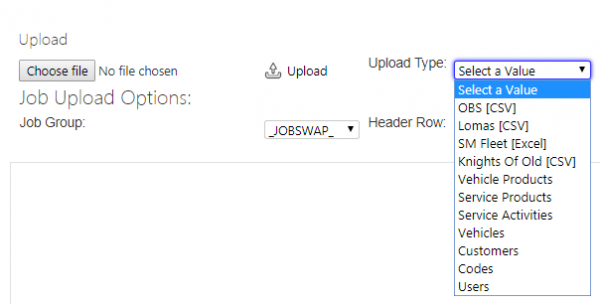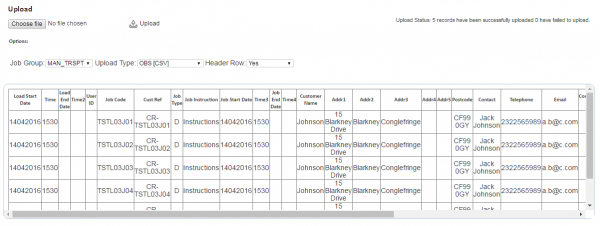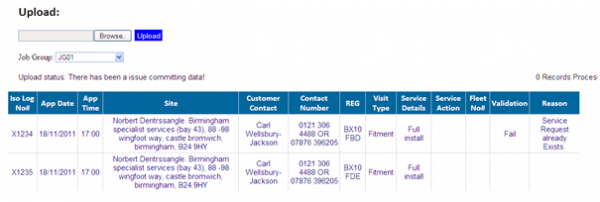Upload: Difference between revisions
No edit summary |
No edit summary |
||
| Line 1: | Line 1: | ||
This page allows users to upload jobs into the system from a spreadsheet file. | |||
When entering the page, the user is required to select the '''Browse''' button, which will provide users with a file navigation window. | |||
Here the users must select a valid Microsoft Excel file, these can be either an '.xls' or '.xlsx' file. | |||
Once a file is selected the user must select the Job Group that the service will be part of. This again is to split the work into different pools. The upload will only allow one job group per file uploaded. | |||
Once the | Once the above has been completed, the user must click the '''Upload''' button to complete this action. | ||
[[File:EPOD-Upload1.PNG|600px|border]] | |||
If there | If there are errors with the file (for example, these could be formatting issues with the data in the file, or the data is not valid), the system will display a table representing each row in the imported file and advise where and what the issue is. | ||
Note that the system works on the basis of a clean upload or no upload; this means that if there is one issue in the file, none of the file is uploaded. | |||
If the upload is successful the same table representation will be displayed, and will advise that the upload has been successful. These records can now be viewed within the system. | |||
[[File:EPOD-Upload2.PNG|600px|border]] | [[File:EPOD-Upload2.PNG|600px|border]] | ||
[[File:EPOD-Upload3.PNG|600px|border]] | [[File:EPOD-Upload3.PNG|600px|border]] | ||
If there have been no errors then the services will be uploaded and customers created (if necessary). | |||
{{note}} There are some limitations with using the upload, most notably that if formatting is used with the Excel spreadsheet for dates and times and the data within the field is not valid to this format the system with respond on import advising that this is not a valid conversion. If no formatting is used this is not be an issue. | {{note}} There are some limitations with using the upload, most notably that if formatting is used with the Excel spreadsheet for dates and times and the data within the field is not valid to this format the system with respond on import advising that this is not a valid conversion. If no formatting is used this is not be an issue. | ||
[[Category:UG 291094 EPOD Admin User Guide|200_400]] | [[Category:UG 291094 EPOD Admin User Guide|200_400]] | ||
Revision as of 09:56, 7 October 2011
This page allows users to upload jobs into the system from a spreadsheet file.
When entering the page, the user is required to select the Browse button, which will provide users with a file navigation window.
Here the users must select a valid Microsoft Excel file, these can be either an '.xls' or '.xlsx' file.
Once a file is selected the user must select the Job Group that the service will be part of. This again is to split the work into different pools. The upload will only allow one job group per file uploaded.
Once the above has been completed, the user must click the Upload button to complete this action.
If there are errors with the file (for example, these could be formatting issues with the data in the file, or the data is not valid), the system will display a table representing each row in the imported file and advise where and what the issue is.
Note that the system works on the basis of a clean upload or no upload; this means that if there is one issue in the file, none of the file is uploaded.
If the upload is successful the same table representation will be displayed, and will advise that the upload has been successful. These records can now be viewed within the system.
If there have been no errors then the services will be uploaded and customers created (if necessary).
![]() Note: There are some limitations with using the upload, most notably that if formatting is used with the Excel spreadsheet for dates and times and the data within the field is not valid to this format the system with respond on import advising that this is not a valid conversion. If no formatting is used this is not be an issue.
Note: There are some limitations with using the upload, most notably that if formatting is used with the Excel spreadsheet for dates and times and the data within the field is not valid to this format the system with respond on import advising that this is not a valid conversion. If no formatting is used this is not be an issue.