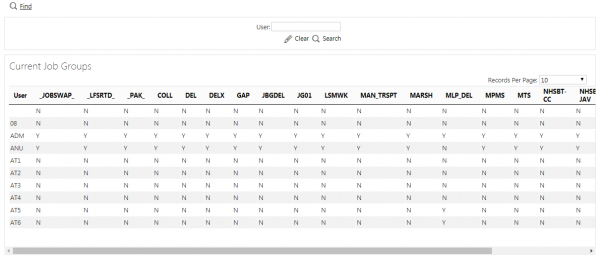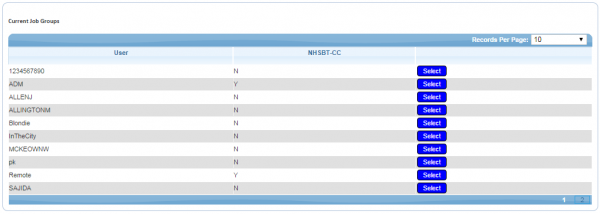User Access: Difference between revisions
From EPOD
(Created page with "From this page users can be assigned access rights to specific job groups, or remove the rights to access job groups. File:EPOD-UserAccess.PNG Users can search by User ID o...") |
(Updated with latest screen layout) |
||
| Line 1: | Line 1: | ||
From this page users can be assigned access rights to specific job groups, or remove the rights to access job groups. | From this page users can be assigned access rights to specific job groups, or remove the rights to access job groups. | ||
[[File:EPOD- | [[File:EPOD-UserAccess1.PNG|600px|border]] | ||
You can search by User ID or Job Group using the '''Find''' button provided. | |||
To delete a job group from the access list, click the '''Select''', then '''Delete''' buttons against the line to be removed. | |||
To create new user access rights, click the '''New''' button. You may then select a user from the list and check or clear the boxes to the left of the job group to grant or remove access rights. | |||
[[File:EPOD-UserAccess2.PNG|600px|border]] | |||
[[Category:UG 291094 EPOD Admin User Guide|400_140]] | [[Category:UG 291094 EPOD Admin User Guide|400_140]] | ||
Revision as of 12:10, 4 April 2012
From this page users can be assigned access rights to specific job groups, or remove the rights to access job groups.
You can search by User ID or Job Group using the Find button provided.
To delete a job group from the access list, click the Select, then Delete buttons against the line to be removed.
To create new user access rights, click the New button. You may then select a user from the list and check or clear the boxes to the left of the job group to grant or remove access rights.