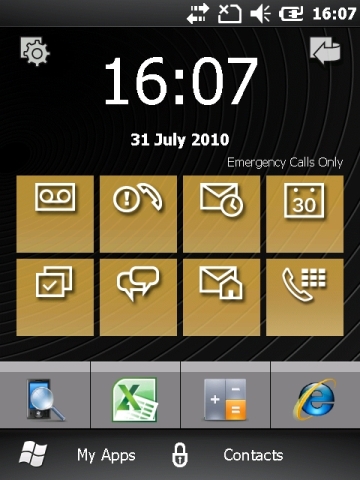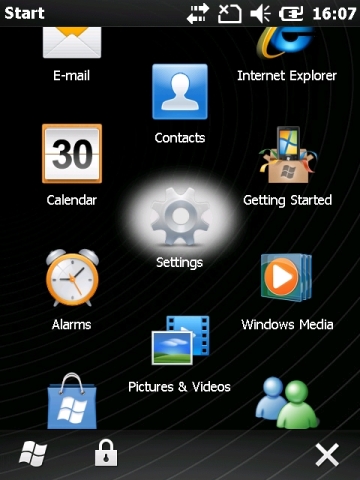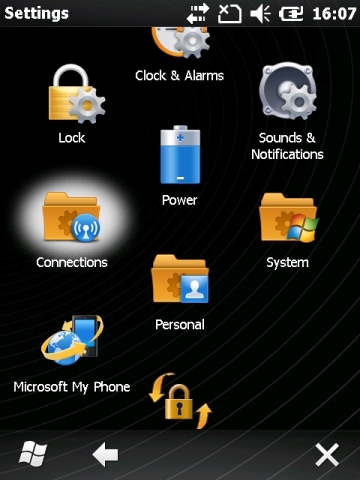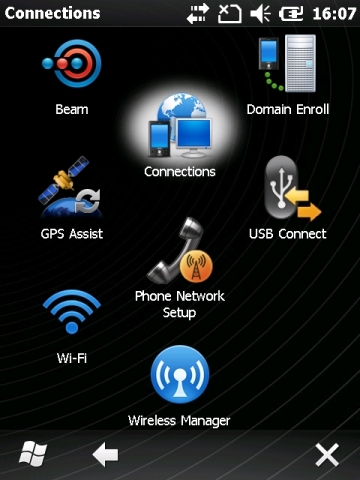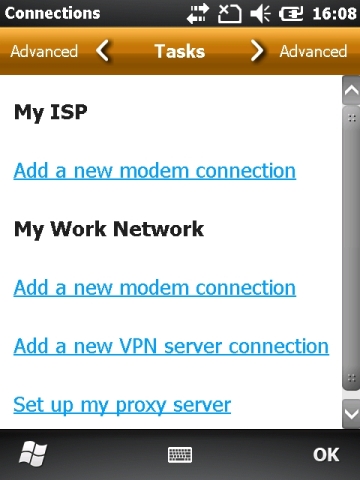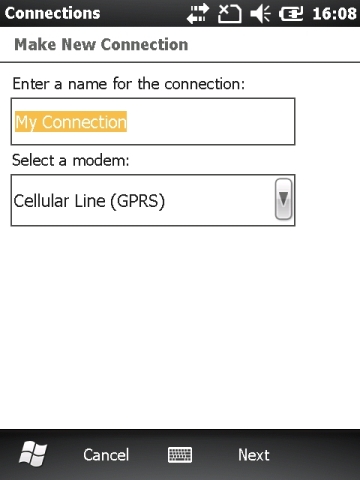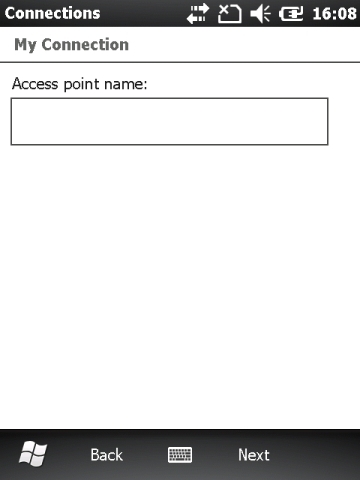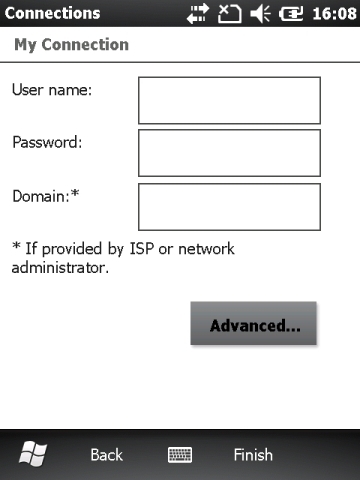Device Installation: Difference between revisions
No edit summary |
m (moved Install on Device to Device Installation) |
(No difference)
| |
Revision as of 12:23, 6 June 2013
 Windows Mobile Devices
Windows Mobile Devices
Initial Device Setup
If CoPilot is to be installed, you will need to install the MicroSD card into the device - follow the device-specific instructions on installing an SD card.
- Turn on the device.
- Set up the touch screen.
- Set the Region, Date and Time.
- Skip Encryption and Email set up.
Copilot Installation
If CoPilot is to be installed, you will need:
- A MicroSD Card with CoPilot installed on it.
- A Product Key (From ALK)
- An Activation Email and Password (for the client)
![]() Note: Always choose to install CoPilot on the SD Card.
Note: Always choose to install CoPilot on the SD Card.
The CoPilot installation should begin immediately after completing the initial device setup - follow the instructions on the device.
- Start CoPilot.
- Choose the default Language (UK English).
- Choose the default Voice (Emily).
- Enter the Product Key.
- Register for CoPilot Live with the client's email and password. You should not choose to be updated by Email.
- Choose the registered map packs (usually UK/N. Ireland).
- Choose Imperial Unit of Measure
- Accept the License agreement
- Skip the Quick Start Help
- Accept the device warning
Print out the CoPilot registration key and include this in the device's box.
Application Installation
The created CAB files for the application are as follows:
- 1.NETCFv35.wm.armv4i.cab
- 2.NETCFv35.Messages.EN.wm.cab
- 3.sqlce.ppc.wce.arm4i.CAB
- 4.sqlce.repl.ppc.wce5.armv4i.CAB
- 5.sqlce.dev.ENU.ppc.wce5.armv4i.CAB
- 6.EPODClientInstallerComplete.CAB
You must have a PC or Server with ActiveSync v4.5+ or Windows Mobile Device Center installed. Note that this must allow the device to connect to the Internet.
Connect the device via the supplied cable. On the PC:
- When ActiveSync pops up on the PC, choose to not make a partnership by clicking Cancel.
- Click the Explore button.
- When Windows Explorer pops up, double-click My Windows Mobile-Based Device.
- Double-click Program Files
- Copy all the CAB files listed above to this directory.
You can now disconnect from the PC.
On the device:
- From the Start menu (the Windows icon), select File Explorer.
- Click Program Files or My Device.
- Click on each of the CAB files in sequence.
 Note: If prompted, always choose to install these applications on the device.
Note: If prompted, always choose to install these applications on the device.
![]() Note: If a particular CAB file says that there is already a later version on the device, you can skip the installation of that CAB file.
Note: If a particular CAB file says that there is already a later version on the device, you can skip the installation of that CAB file.
When completed, the application is installed, and can be found on the Start menu or the Programs screen.
Device Configuration
HTC Touch 2
- Set the clock and regionality through Settings.
 Note: Region should be set to United Kingdom, which is not automatically set during start-up - it defaults to United States. If this is changed, you must then re-start the device.
Note: Region should be set to United Kingdom, which is not automatically set during start-up - it defaults to United States. If this is changed, you must then re-start the device. - Set up GPRS (consult your provider for set-up information) if the device has a SIM card attached.
- Ensure that the network connectivity is always on.
- Set up desktop item on programs page (Remove YouTube, add EPOD in its place, top left).
Motorola ES400
- Set the clock and regionality through Settings.
 Note: Region should be set to United Kingdom, which is not automatically set during start-up - it defaults to United States.
Note: Region should be set to United Kingdom, which is not automatically set during start-up - it defaults to United States. - Set up GPRS (consult your provider for set-up information) if the device has a SIM card attached.
- Ensure that the network connectivity is always on. This can be accomplished through clicking the top bar, then clicking the Battery Icon, and choosing profile Top Performance. Click OK when done, then the top bar again to remove the quick menu.
- Set up Barcode Scanning, through Settings/System/DataWedge, as follows:
- On Basic Configuration:
- Ensure KeyStroke Output options 1 and 2 are set.
- Ensure Basic Format options 1, 4 and 7 are set.
- On Advanced Configuration, ensure Settings option 4 is set.
- Click Running to start the Datawedge application.
- On Basic Configuration:
- Set up My Apps and Dock Bar from the Home screen, as follows:
- Click My Apps
- Click Edit
- Click View
- Click the arrow next to Favourites
- Select the Apps to show as favourites. Recommended is:
- ActiveSync
- Calculator
- Contacts
- CoPilot
- File Explorer
- Notes
- Phone
- Search Phone
- Text
- EPODClient
- Click Save
- Click Back
- Click Dock
- Change the 4 quick apps on the dock. Recommended is:
- EPODClient
- CoPilot
- Calculator
- Internet Explorer
- Click OK
- Reboot the device at this stage - it's likely that the region change has affected the date and time settings. Upon reboot, check these and reset if necessary.
- {note} Always shut down the device once configuration is complete - as with any smart phone, leaving the device in stand-by mode for a few days without charging will deplete the battery.
EPOD Application Configuration
You will need:
- A live network connection, either through GPRS, WIFI or ActiveSync (recommended)
- A client-specific URL for the PDA to connect to.
- A Site ID
- Admin and PDA users and passwords (usually ADM/TEST and PDA/PDA).
Follow these steps:
- Start the EPOD client.
- Log on as the default ADM client and vehicle.
- When at the Configuration screen, enter the WebService URL for the client server.
- Enter the client's Site ID.
- Click OK
If everything has been set up correctly, the device will download the standing data from the server. If the PDA Client is out of date, the server will prompt for updating the client at this time - follow the instructions on screen to complete this.
SIM and GPRS Settings
In general, the SIM card should be configured with the correct settings - this should be tested with Internet Explorer after all other configuration is completed.
If there are issues, the following guide may help to fix issues.
![]() Warning: OBS Logistics accepts no responsibility that the following information is correct. Incorrect settings may result in charges from your provider. It is strongly recommended that you contact your service provider to confirm the settings required to connect to the internet.
Warning: OBS Logistics accepts no responsibility that the following information is correct. Incorrect settings may result in charges from your provider. It is strongly recommended that you contact your service provider to confirm the settings required to connect to the internet.
Motorola ES400
In order to configure a cellular Internet connection on the ES400, tap on the Start icon from the Home Screen:
Select Settings
Select Connections
Select Connections again
Tap on the option to Add a new modem connection
![]() Note: If you have already entered details or the SIM card has created them for you, click on Manage Existing Connection, click the settings in the table shown and click Edit instead.
Note: If you have already entered details or the SIM card has created them for you, click on Manage Existing Connection, click the settings in the table shown and click Edit instead.
Enter in a name for the connection, this can be anything to identify the connection to you. From the "Select a modem" drop-down menu, select "Cellular Line (GPRS)"
Tap Next. Enter in the Access Point Name (APN) for your mobile operator:
- Vodafone - internet
- Orange - orangeinternet
- O2 - mobile.o2.co.uk
- T-Mobile - general.t-mobile.uk
- Three - three.co.uk
Tap Next. Enter in the username and password for your mobile operator:
- Vodafone - "web" for both
- Orange - leave blank
- T-Mobile - leave blank
- O2 - "web" for both
- Three - leave blank
Leave the Domain field blank unless specifically instructed by your operator.
Tap Finish.
 Android Devices
Android Devices
Installing the App
- Connect the device to the PC.
- The device should automatically connect - if not, ensure you install any required USB device drivers. For example, for Samsung, you may need to install Samsung Kies - download from the internet.
- When started, install the apk through adb command line from the directory with the apk with:
- C:\Users\yourusername\AppData\Local\Android\android-sdk\platform-tools\adb.exe install "CALIDUS ePOD.apk"
- Note that this installation can take some time to complete.
Configuring the App
- On start-up of the application, you will be requested to do some set-up. Choose Yes.
- Enter the Site of the installed user system.
- Language does not currently change anything.
- Style is the customer's choice, Default is OBS standard.
- Enter the Webservice - this will be the URL of the installed user system. For test purposes, this is usually one of:
- http://www.calidus-web.com:9093/epod_dev
- http://www.calidus-web.com:9093/epod_test
- http://www.calidus-web.com:9091/epod_uat
- http://www.calidus-web.com:9091/epod_trial
- http://www.calidus-web.com:9091/epod_demo
- Additional settings regarding Vibration and Alerts can be set a required.
- All other settings should default to reasonable values.
- Exit with the Back button on the device.
- Clear the pop-up with the Back button on the device.
Device Configuration
- Ensure GPS is enabled for all location checks.
- Ensure device registered to Google account, either for the specific customer account or a generic account for that customer generated and registered by OBS e.g. [email protected]
- Ensure app is installed through the correct Google Play application link (currently this is the generic CALIDUS ePOD app, but there may be customer-specific app releases in the future i.e. CALIDUS ePOD for CustomerName).
Optional:
- Ensure Wifi is enabled, but not linking to unknown sources.
Samsung Galaxy Note
- Ensure that the time-out on the capacitive action buttons is set to the longest, or no time-out.
- Ensure that the Camera is set to Lowest Resolution and Highest Compression/Lowest Quality.
- Run the camera app.
- Select the 'Settings button' bottom left hand corner.
- Select Edit Shortcuts.
- Add Image quality and Resolution to the top bar by dragging the icons.
- Exit out of Shortcuts.
- Click the Image Quality Icon and change to 'Normal'.
- Click the resolution icon and change to '800x480'.