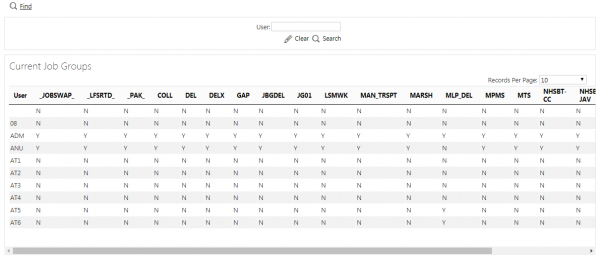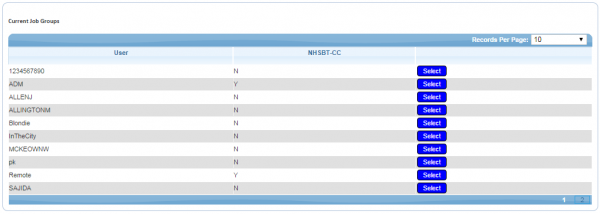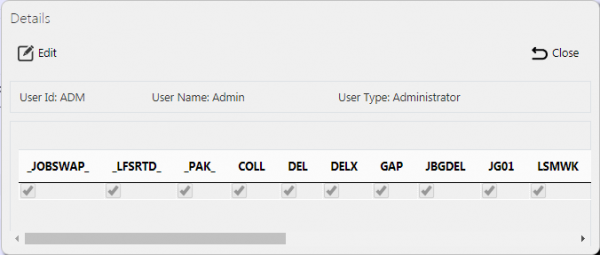User Access: Difference between revisions
From EPOD
(Updated with latest screen layout) |
No edit summary |
||
| Line 1: | Line 1: | ||
From this page users can be assigned access rights to specific job groups, or remove the rights to access job groups. | From this page users can be assigned access rights to specific job groups, or remove the rights to access job groups. | ||
Users are able to filter data by User only | |||
[[File:EPOD-UserAccess1.PNG|600px|border]] | [[File:EPOD-UserAccess1.PNG|600px|border]] | ||
When the criteria in entered and the '''Search''' button is pressed, the screen displays a grid: | |||
[[File:EPOD-UserAccess2.PNG|600px|border]] | |||
A single line is displayed per User found, showing all the job groups in that site, and whether the user has access to them. | |||
The items in the grid can be edited by clicking the '''Select''' then '''Edit''' buttons. | |||
[[File:EPOD-UserAccess3.PNG|600px|border]] | |||
To | To modify the user access rights, check or clear the boxes to the left of the job group to grant or remove access rights of that user to that job group. | ||
A '''Save''' button is provided to save edited values. | |||
Changes may be discarded by clicking the '''Close''' or '''Cancel''' buttons. | |||
[[Category:UG 291094 EPOD Admin User Guide|400_140]] | [[Category:UG 291094 EPOD Admin User Guide|400_140]] | ||
Revision as of 15:50, 16 October 2014
From this page users can be assigned access rights to specific job groups, or remove the rights to access job groups.
Users are able to filter data by User only
When the criteria in entered and the Search button is pressed, the screen displays a grid:
A single line is displayed per User found, showing all the job groups in that site, and whether the user has access to them.
The items in the grid can be edited by clicking the Select then Edit buttons.
To modify the user access rights, check or clear the boxes to the left of the job group to grant or remove access rights of that user to that job group.
A Save button is provided to save edited values.
Changes may be discarded by clicking the Close or Cancel buttons.